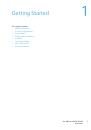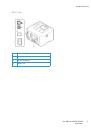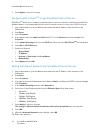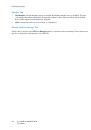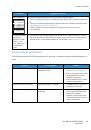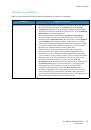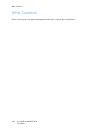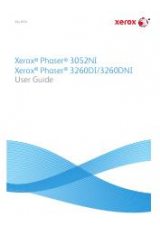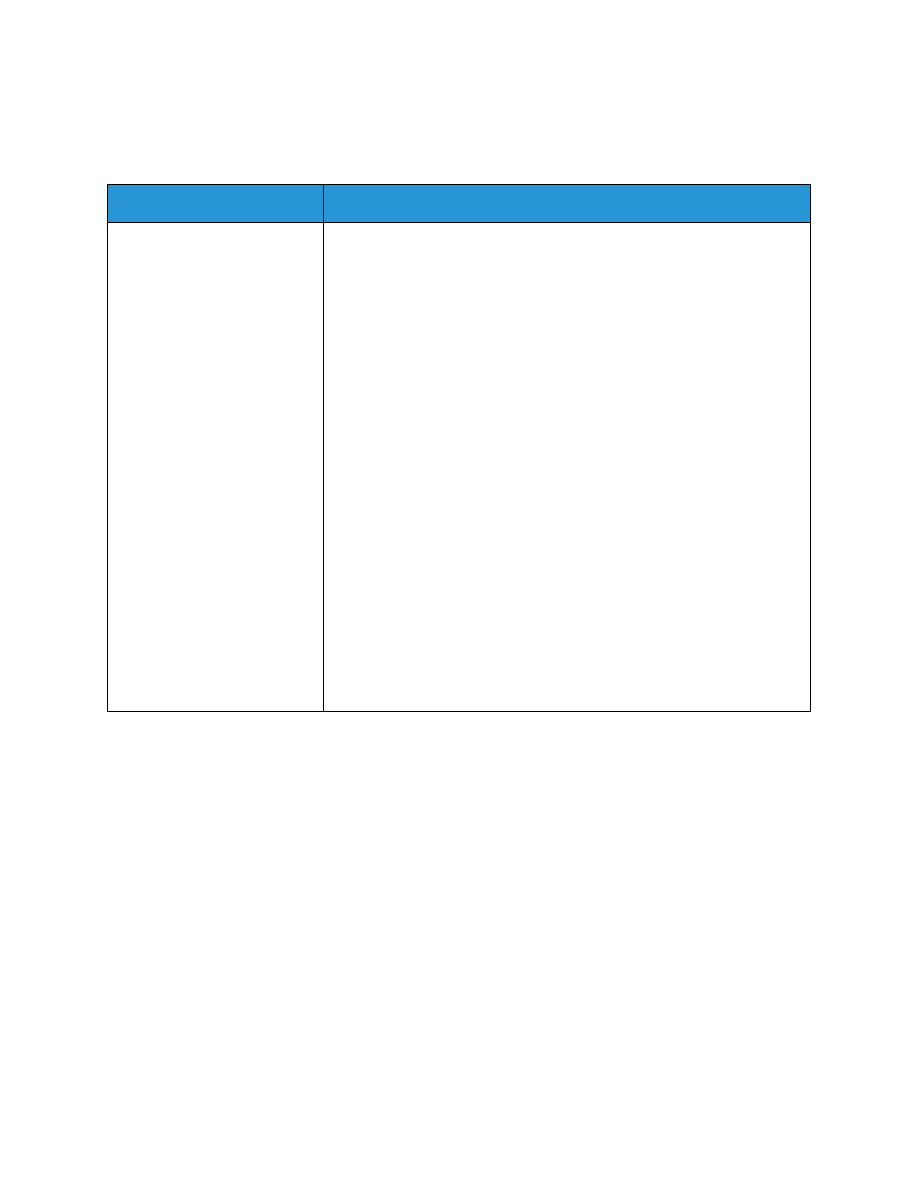
Common Problems
Xerox® Phaser® 3052/3260
User Guide
147
Common Linux Problems
Refer to your Linux User Guide for further information on Linux error messages.
Condition
Suggested Solutions
The machine does not print.
• Check if the printer driver is installed on your system. Open the Unified
Driver Configurator and switch to the
Printers
tab in the
Printers
configuration
window to look at the list of available machines. Make
sure that your machine is displayed on the list. If not, open the
Add new
printer wizard
to set up your machine.
• Check if the machine is started. Open the
Printers configuration
window and select your machine from the printer list. Look at the
description in the
Selected printer
pane. If its status contains
Stopped
,
press the
Start
button. Normal operation of the machine should be
restored. The stopped status might be activated if problems in printing
occurred. For instance, this could be an attempt to print a document
when the port is being used by a scanning application.
• Ensure the port is not busy. Since functional components of the
machine (printer and scanner) share the same I/O interface (port),
simultaneous access of different consumer applications to the same
port is possible. To avoid possible conflicts, only one of them at a time is
allowed to gain control over the machine. The other consumer will
encounter a device busy response. You should open the
Ports
Configuration
window
and select the port assigned to your machine. In
the
Selected port
pane you can see if the port is occupied by some
other application. If this is the case, you should either wait for
completion of the current job or press the
Release port
button.
• Check if your application has a special print option such as -oraw. If -
oraw is specified in the command line parameter, then remove it to
print properly. For Gimp front-end, select the print -> Setup printer and
edit command line parameters in the command item.