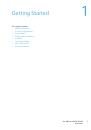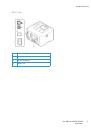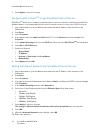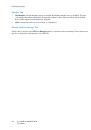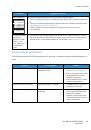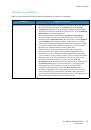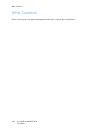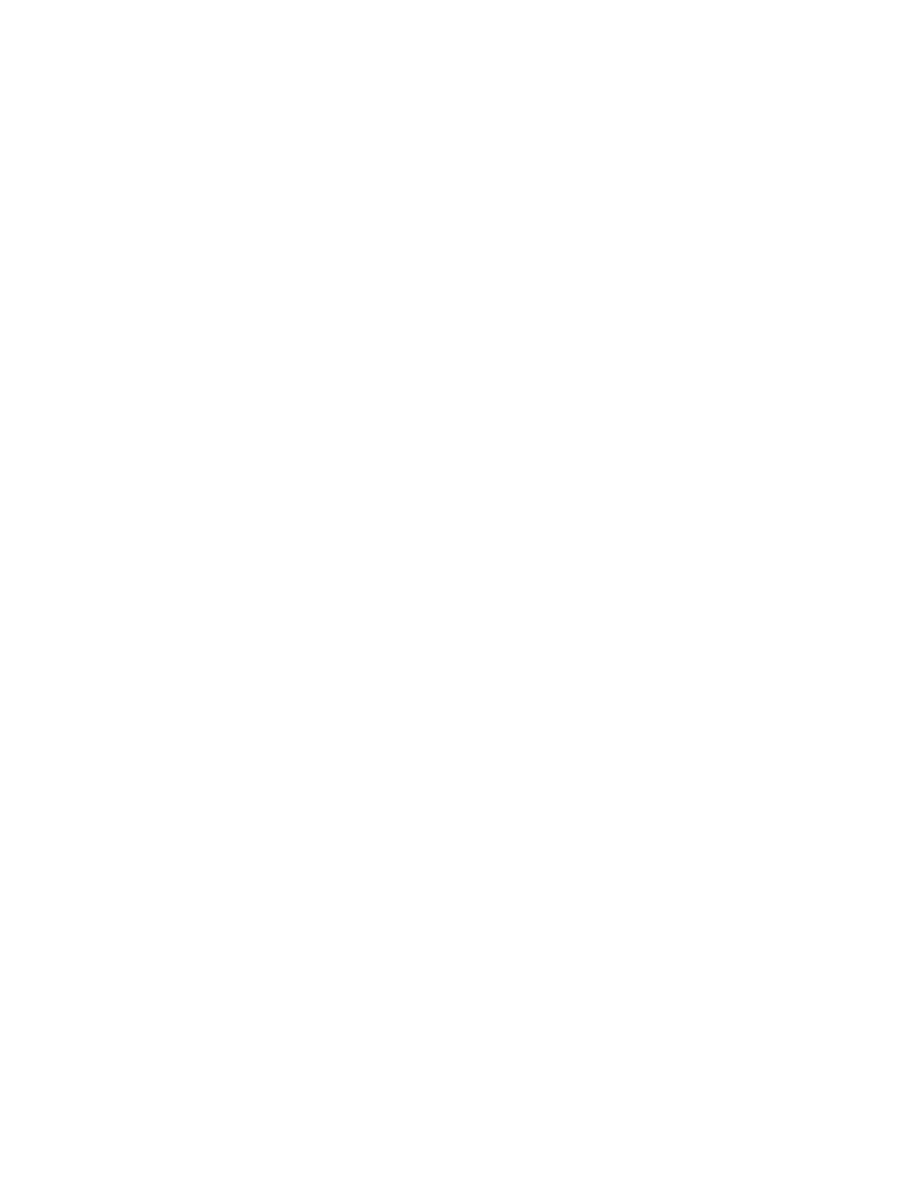
Printing Using Linux
Xerox® Phaser® 3052/3260
User Guide
80
3.
The
Printer Properties
window opens.
The following five tabs display at the top of the window:
•
General:
This option allows you to change the printer location and name. The name entered
in this tab displays on the printer list in Printers configuration.
•
Connection:
This option allows you to view or select another port. If you change the machine
port from USB to parallel or vice versa while in use, you must re-configure the machine port in
this tab.
•
Driver:
This option allows you to view or select another machine driver. Selecting
Options
you
to set the default device options.
•
Jobs:
This option shows the list of Print jobs. Select
Cancel job
to cancel the selected job and
select the
Show completed jobs
check box to see previous jobs on the job list.
•
Classes:
This option shows the class that your machine is in. Select
Add to Class
to add your
machine to a specific class or select
Remove from Class
to remove the machine from the
selected class.
4.
Select
OK
to apply the changes and close the Printer Properties window.