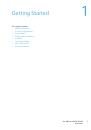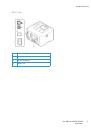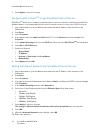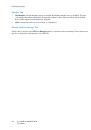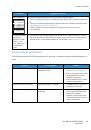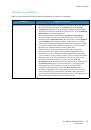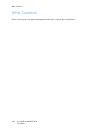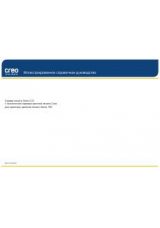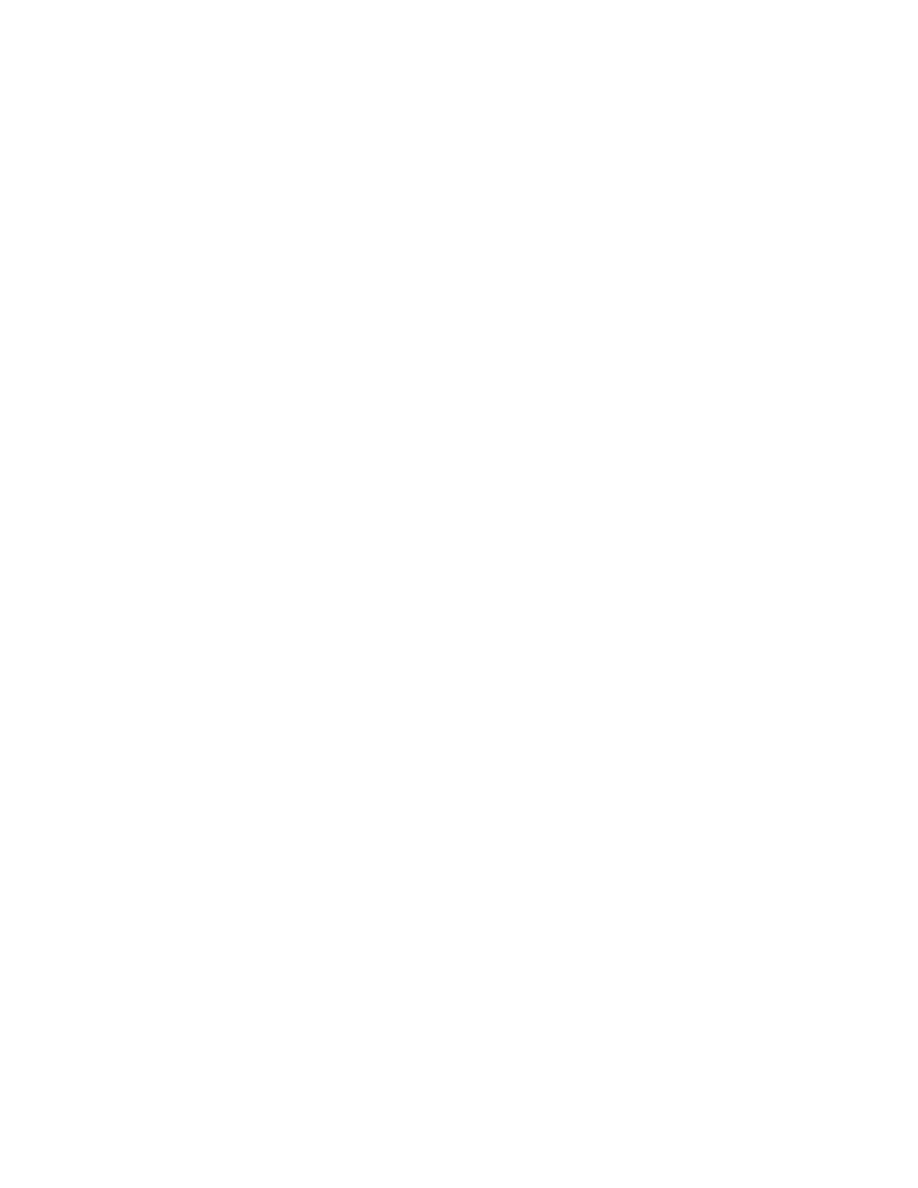
CentreWare® Internet Services
Xerox® Phaser® 3052/3260
User Guide
18
7.
Select
Apply
to save the changes.
Configuring Wi-Fi Direct
TM
using CentreWare Internet Services
Wi-Fi Direct
TM
allows you to enable your wireless devices, such as notebooks, mobile phones and PCs to
establish wireless connectivity without the need for a wireless router, access point, or Wi-Fi hot spots.
1.
At your workstation, open the Web browser and enter the IP Address of the machine in the
Address Bar.
2.
Press
Enter
.
3.
Select
Properties
.
4.
If prompted, enter the
admin for the ID
and 1111 for the
Password
, and select
Login
. Click
Properties.
5.
In the
Network
Settings
link, select the
Wi-Fi
link. Then select the
Wi-Fi
Direct
TM
link below that.
6.
Select
On
for
Wi-Fi
Direct
TM
.
7.
Enter the
following:
•
Device Name
•
IP Address
•
Activate
or
Deactivate
the
Group Owner
•
Network Key
8.
Select
Apply
and then
OK
.
Setting the Ethernet Speed Using CentreWare Internet Services
1.
At your workstation, open the Web browser and enter the IP Address of the machine in the
Address Bar.
2.
Press
Enter
.
3.
Select
Properties
.
4.
If prompted, enter the Administrator User Name (
admin
)
and Password (
1111
), and select
Login
.
Click
Properties.
5.
In the
Network
Settings
link select the
General
link.
6.
Select one of the following speeds from the
Ethernet
Speed
drop-down menu:
•
Automatic
•
10 Mbps (Half Duplex)
•
10 Mbps (Full Duplex)
•
100 Mbps (Half Duplex)
•
100 Mbps (Full Duplex)
7.
Select
Apply
to save the changes.
The change to Ethernet Speed
rate will take effect after System Reboot
screen appears.
8.
Select
OK
.
9.
When the
Acknowledgement
screen displays, select
OK
.
10. Reboot the machine.