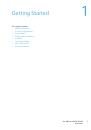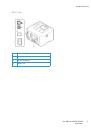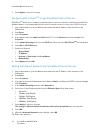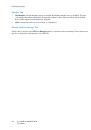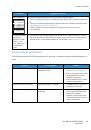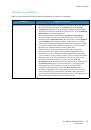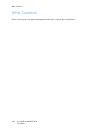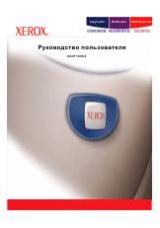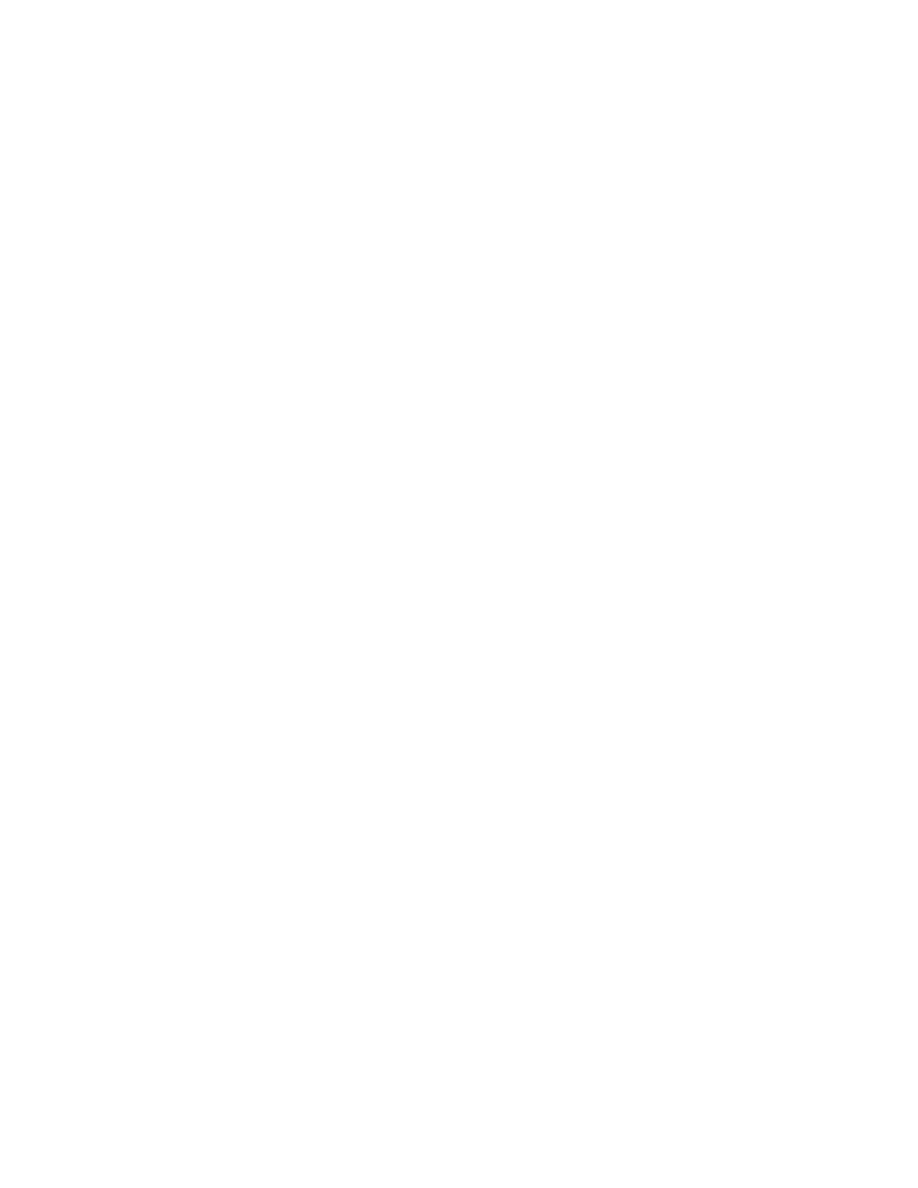
Windows Drivers
Xerox® Phaser® 3052/3260
User Guide
38
Uninstalling a Windows Driver
For Windows, follow the steps below to uninstall the driver.
1.
Make sure that the machine is connected to your computer and powered on.
2.
From the
Start
menu, select
Programs
or
All Programs
>
Xerox Printers
>
Uninstall Xerox Printer
Software.
The Uninstall Xerox Printer Software window displays.
3.
Click
Next
. The Select Software window displays.
4.
Select the components you want to remove and then select
Next
and then
Yes
to confirm.
5.
When your computer asks you to confirm your selection, select
Yes
. The Uninstallation window
displays.
6.
After the software is removed, select
Finish
.
If you want to reinstall the driver over the currently installed driver via the provided Software and
Documentation CD, insert the CD; the window with an
overwriting confirmation
message appears.
Simply confirm it to proceed to the next step. Next steps are same as the first installation you
performed.
A TWAIN driver is also provided for scanning on a Macintosh computer.