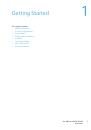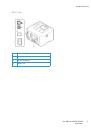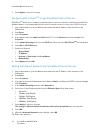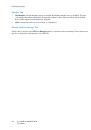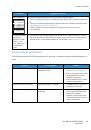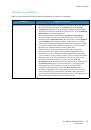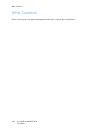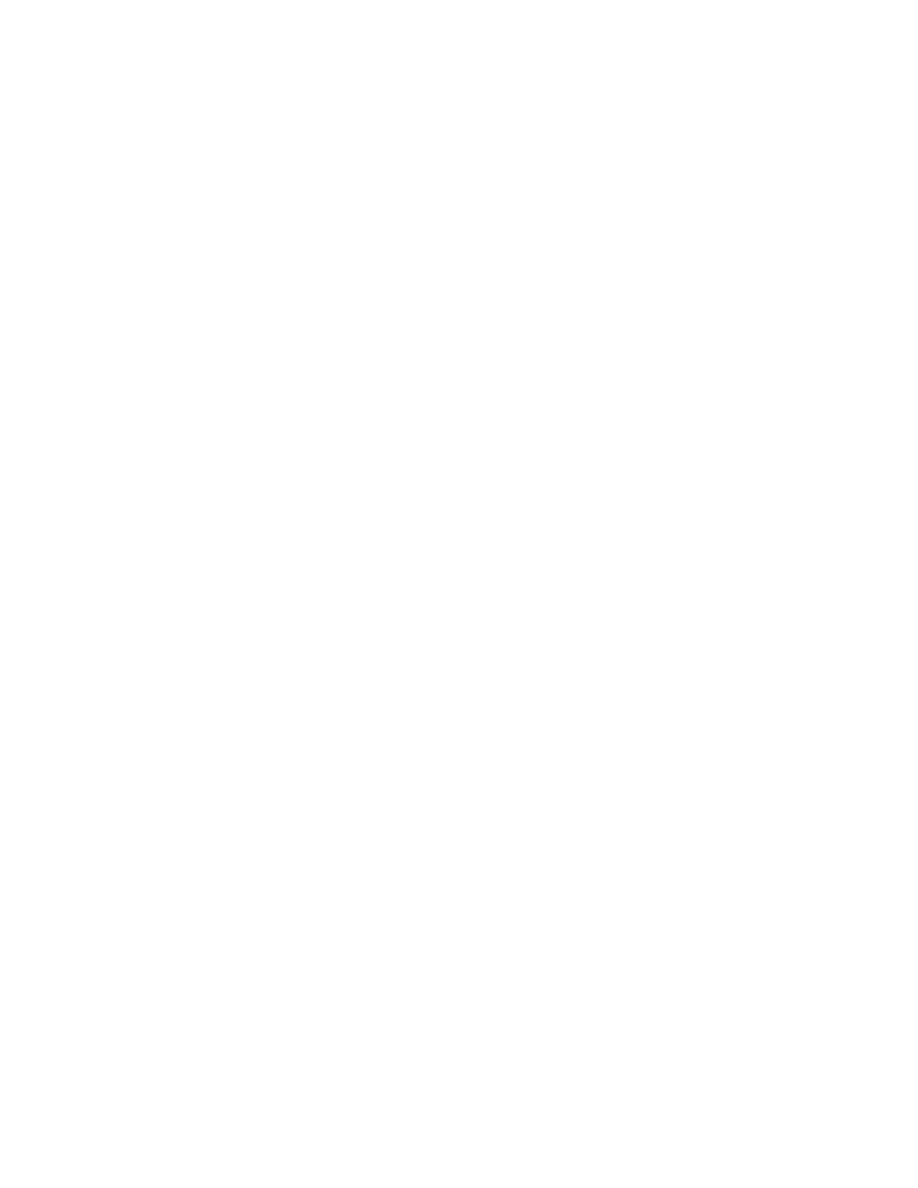
Windows Printing
Xerox® Phaser® 3052/3260
User Guide
47
6.
Check the check box for
LPR Port Monitor
to enable the service.
7.
Select the
OK
button. Your computer may need to restart.
Windows 2008
1.
Select
Start
>
Administrative Tools
.
2.
Select
Print Management
.
3.
Select the
+
sign for Print Servers. Select the print server to which you want to add the printer and
select Add Printer.
4.
Check the check box for
LPR Port Monitor
to enable the service.
5.
Select the
OK
button. Your computer may need to restart.
Install Printer Driver
1.
From the Windows
Start
menu, navigate to your
Devices and Printers
or
Printers
settings.
2.
Select
Add a Printer
.
3.
Select the Local Printer option.
Depending on your operating system, if already selected, select
Automatically detect and install
my Plug and Play printer
to deselect it.
4.
Select the local printer and click
Next
.
5.
Select
Create a new port
.
6.
Select the
LPR
option from the
Type of Port
pull-down menu:
7.
Select the
Next
button.
8.
Enter the IP Address of the printer.
9.
Enter a name for the printer.
10. Select the
OK
button.
11. You will be prompted for a Printer Driver. Select
Have Disk
.
12. Select the
Browse
button.
13. Select the required Printer Driver file
.inf
.
14. Select the
Open
button.
15. Select the
OK
button.
16. Select the printer model from the list.
17. Select the
Next
button.
18. The
Name your Printer
screen appears.
19. Enter details in the
Printer name
field.
20. Select the
Next
button. The
Printer Sharing
screen appears.
21. Select the
Do not share
or
Share
option and enter the name, location, and comment, if required.
22. Select the
Next
button.
23. Select
Set as the default printer
if required.
24. Select
Print Test Page
to print a test page.
25. Select the
Finish
button. The printer driver will install.
26. Verify that the test page is printed at the machine.