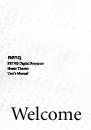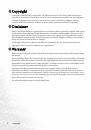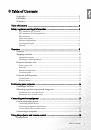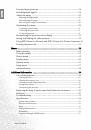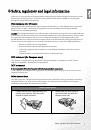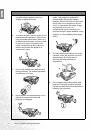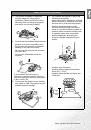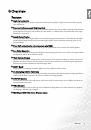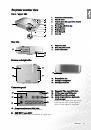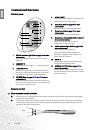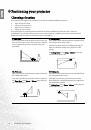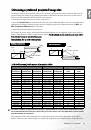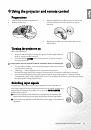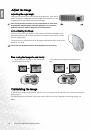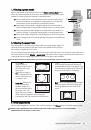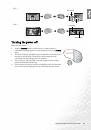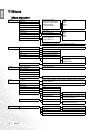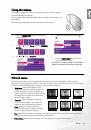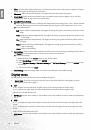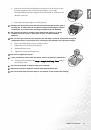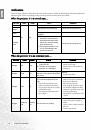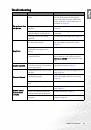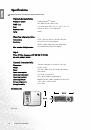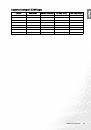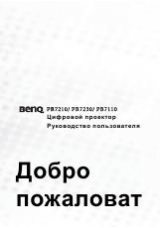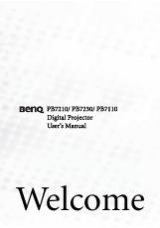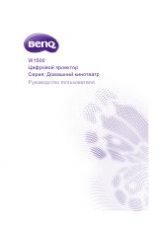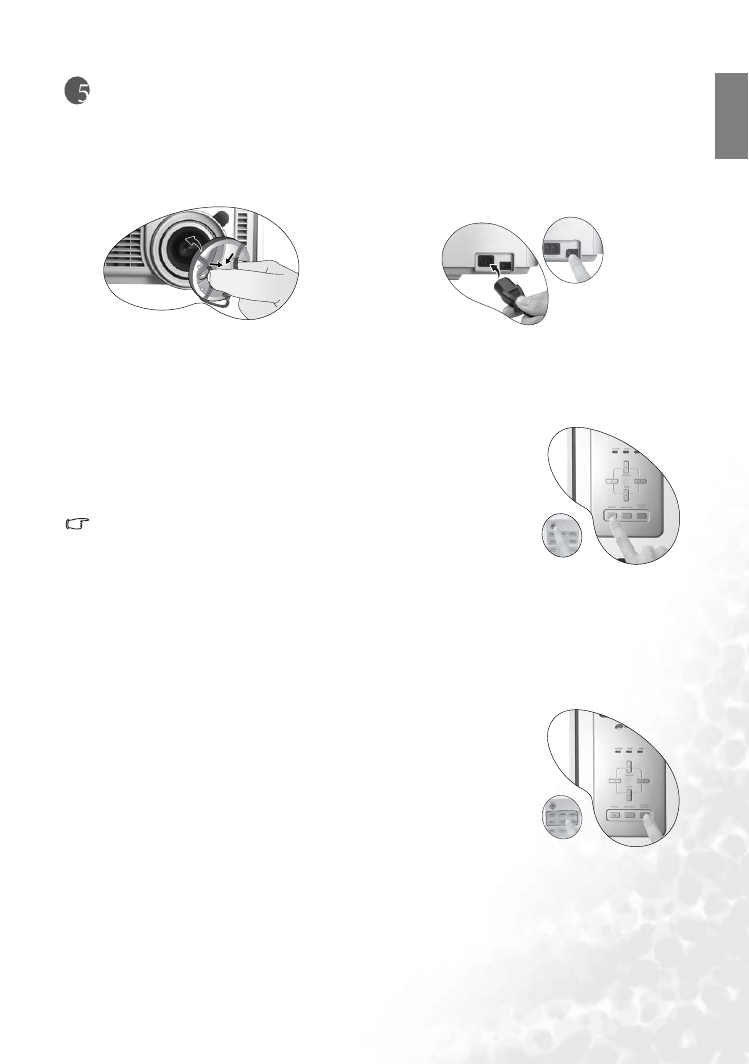
19
Using the projector and remote control
Eng
lish
Using the projector and remote control
Preparations
Turning the projector on
Follow the steps below.
1.
Make sure the Power light is orange after power has been applied and the
main AC power switch is turned on.
2.
Press and hold the POWER button on the projector or remote control to
turn the projector on.
The projector will not respond to further commands while it is warming up.
3.
The fans will be running. A start-up image displays on the screen for a few
seconds while it warms up.
4.
"Searching…." will be displayed on the screen before the projector
identifies the input signal. This message will remain on the screen until a valid signal is detected.
5.
If the horizontal frequency of the input signal exceeds the range of the projector, a message reading
"Unsupported timing" will be displayed on-screen. This message will remain on-screen until you change
the input signal to an appropriate source.
Switching input signals
The projector can be connected to multiple equipment at the same time. To
select input signals, press one of the Source buttons on the remote control, or to
sequentially cycle through all possible sources, press the SOURCE/ENTER
button on the projector.
Q
When the projector is first turned on, it will attempt to reconnect the
input source which was in use when the projector was last shut down.
Q
If you need to use the PIP or POP function, refer to page
operation.
1.
Turn all of the connected equipment on.
2.
Remove the lens cap.
3.
Plug the supplied power cable into the AC inlet on the
rear of the projector and turn the main AC power
switch on.
4.
Plug the power cable into a wall socket and turn the
wall switch on.