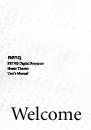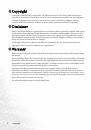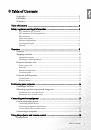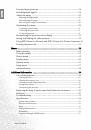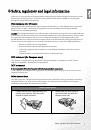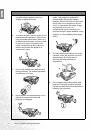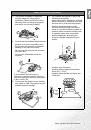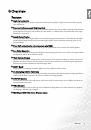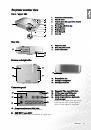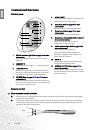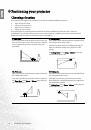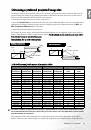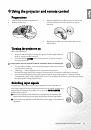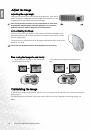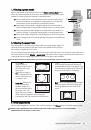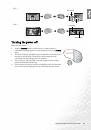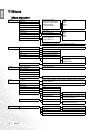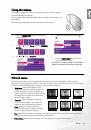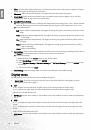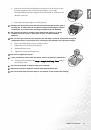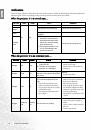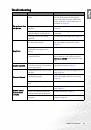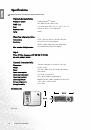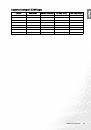22
Using the projector and remote control
Eng
lish
Personalizing the projector menu display
The on-screen display (OSD) menus can be set according to your preferences. These settings will not affect the
projection settings, operation, or performance.
• Language in Setup menu sets your familiar language for the on-screen menus.
• You can select projector’s Background Color from purple, black or white in Options menu.
• OSD Off (Secs) in Options Menu sets the length of time the OSD will remain active after your last button
press.
• Sleep Timer (Min) in Options menu sets the length of time the projector will auto shutdown.
• OSD Position H and OSD Position V in Options menu adjust the OSD position on the screen.
Saving and loading the video memory
Q
Press the video memory buttons on the remote control or MEMORY
c
on
the projector to recall the settings directly.
Q
There are four video settings: MEMORY 1, MEMORY 2, MEMORY 3, and
DEFAULT. The DEFAULT button can be used to restore the default settings
for the current input source.
Q
For information about saving user memories, refer to page
Using PIP (Picture-In-Picture) and POP (Picture-On-Picture)
functions
There are two groups of inputs classified according to their display modes:
Video Group: Video, and S-Video inputs.
Graphic Group: Component 1 and 2, RGBHD, and HDMI inputs.
The PIP function allows the projector to display one input from the Graphic Group within one input from the
Video Group (G in V), or display one input from Video Group within one input from the Graphic Group (V in
G).
The POP function allows the projector to display one input from the Graphic Group and one input from the
Video Group side by side (G <=> V or V <=> G).
If you want to view two images from 2 different input signals at the same time, refer to the following steps to
display the second image.
1. Select one input source by pressing one of the Source buttons on the remote control.
2. Press the PIP or POP button on the remote control.
3. Select the second signal input on the remote control.
4. You may press PIP or POP button repeatedly to choose the corresponding positions (G in V or V in G, G
<=> V or V <=> G) of the images.
5. Toggle the ACTIVE button on the remote control to switch the active window between the two windows. In
the active window, you can change the input signal settings.
6. To adjust the size of the PIP window, press + or -.
7. To adjust the position of the PIP window, press the ARROW buttons (
c
/
e
/
d
/
f
).
8. To turn off the PIP or POP function, select PIP Off or POP Off.