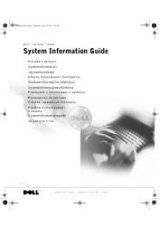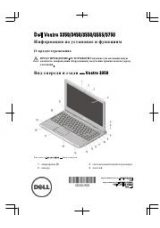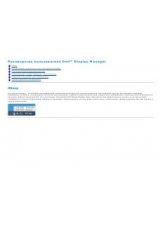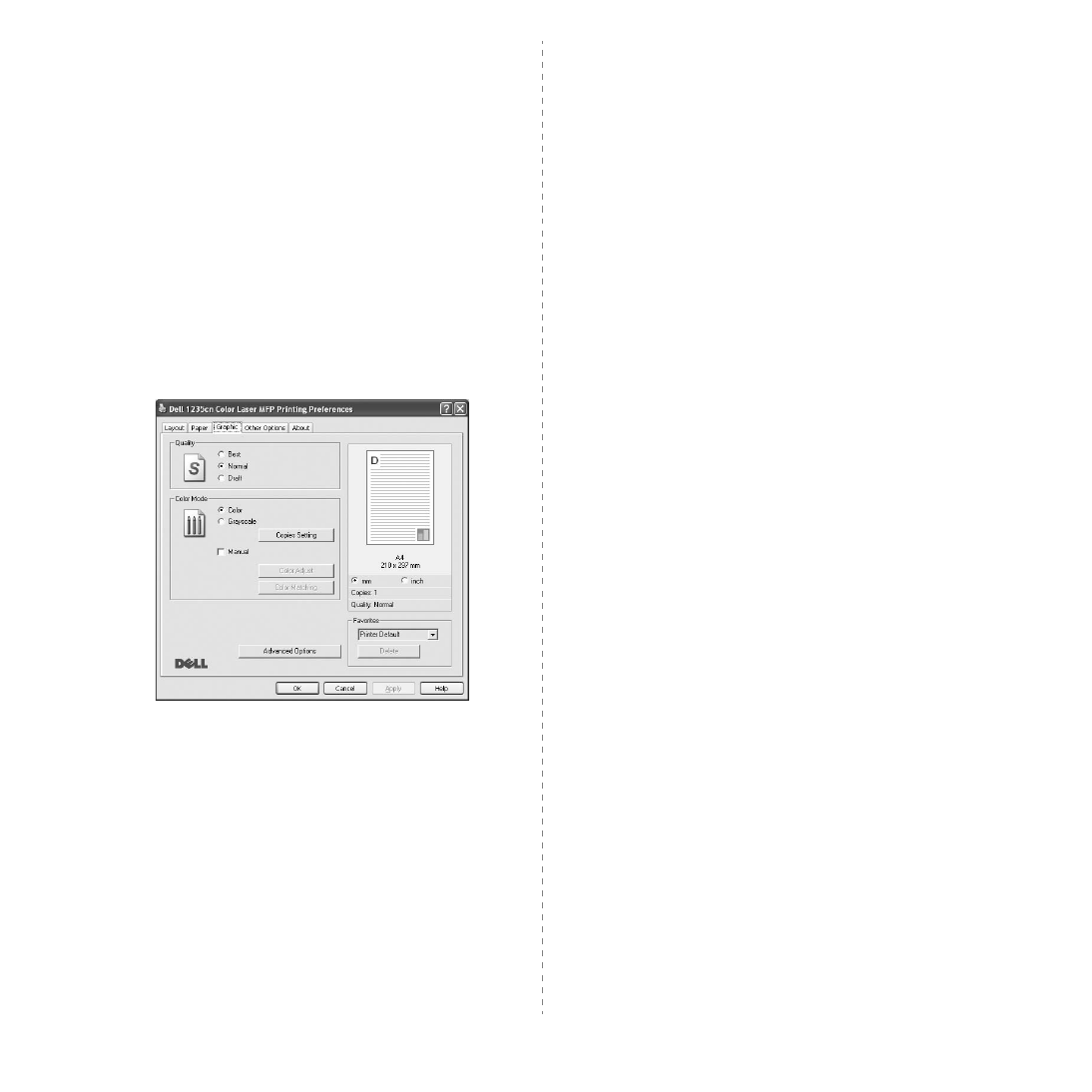
Basic Printing
14
Color Paper
: 20 lb to 24 lb (75~90 g/m
2
) color-backgrounded
paper.
Archive Paper
: If you need to keep print-out for a long period
time such as archives, select this option.
Scaling Printing
Scaling Printing
allows you to automatically or manually scale
your print job on a page. You can choose from
None
,
Reduce/
Enlarge
, and
Fit to Page
.
• For details, see “Printing a Reduced or Enlarged Document” on
• For details, see “Fitting Your Document to a Selected Paper
Graphic Tab
Use the following Graphic options to adjust the print quality for
your specific printing needs. See “Printing a Document” on
page 11 for more information on accessing printer properties.
Click the
Graphic
tab to display the properties shown below.
Quality
The Quality options you can select may vary depending
on your printer model.
The higher the setting, the sharper the
clarity of printed characters and graphics. The higher setting also
may increase the time it takes to print a document.
Color Mode
You can choose color options. Setting to
Color
typically produces
the best possible print quality for color documents. If you want to
print a color document in grayscale, select
Grayscale
. If you
want to adjust the color options manually, select
Manual
and
click the
Color Adjust
or
Color Matching
button.
•
Copies Setting
: In order to use this option, first you need to
set total number of copies from
Paper
tab. When you make
several copies, and if you want to print some copies in color and
some in grayscale, use this option and select the number of
copies in grayscale.
•
Color Adjust
: You can adjust the appearance of images by
changing the settings in the
Levels
option.
•
Color Matching
: You can adjust the appearance of images by
changing the settings in the
Settings
option.
Advanced Options
You can set advanced settings by clicking the
Advanced
Options
button.
•
Print All Text To Black
:
When the
Print All Text To
Black
option
is checked, all text in your document prints solid
black, regardless of the color it appears on the screen.
•
Print All Text To Darken
:
When the
Print All Text To
Darken
option is checked, all text in your document is allowed
to print darker than on a normal document.
•
Grayscale Enhancement
: Press the
Smart Color
tab. It
allows users to preserve the details of nature photos, and
improve contrast and readability among grayscale colors, when
printing color documents in grayscale.
•
Fine Edge
: Press the
Smart Color
tab. It allows users to
emphasize edges of texts and fine lines for improving
readability and align each color channel registration in color
printing mode.