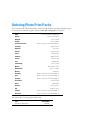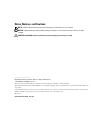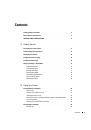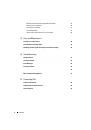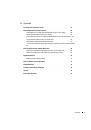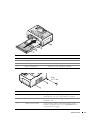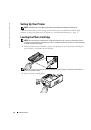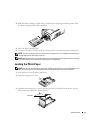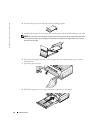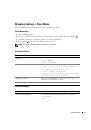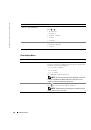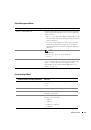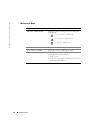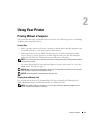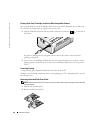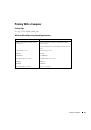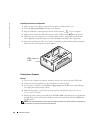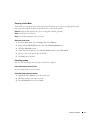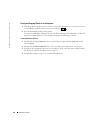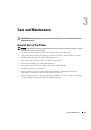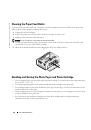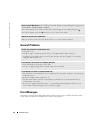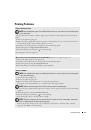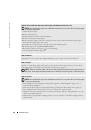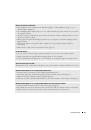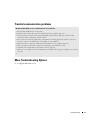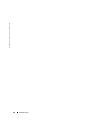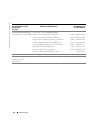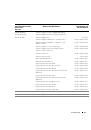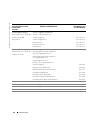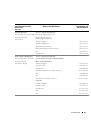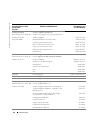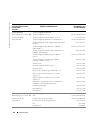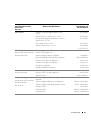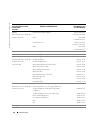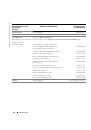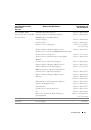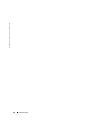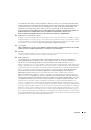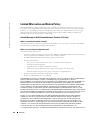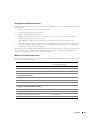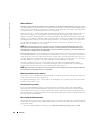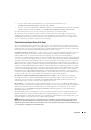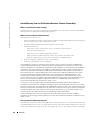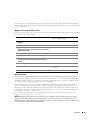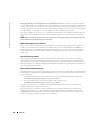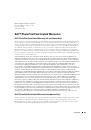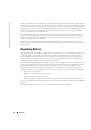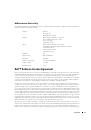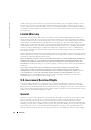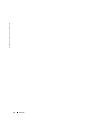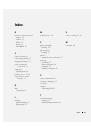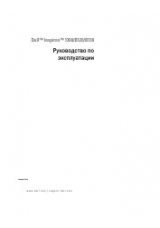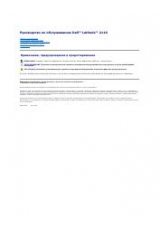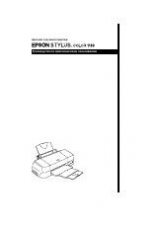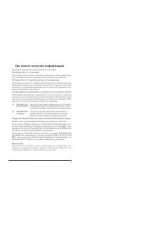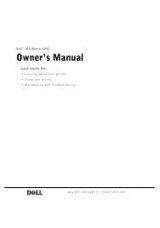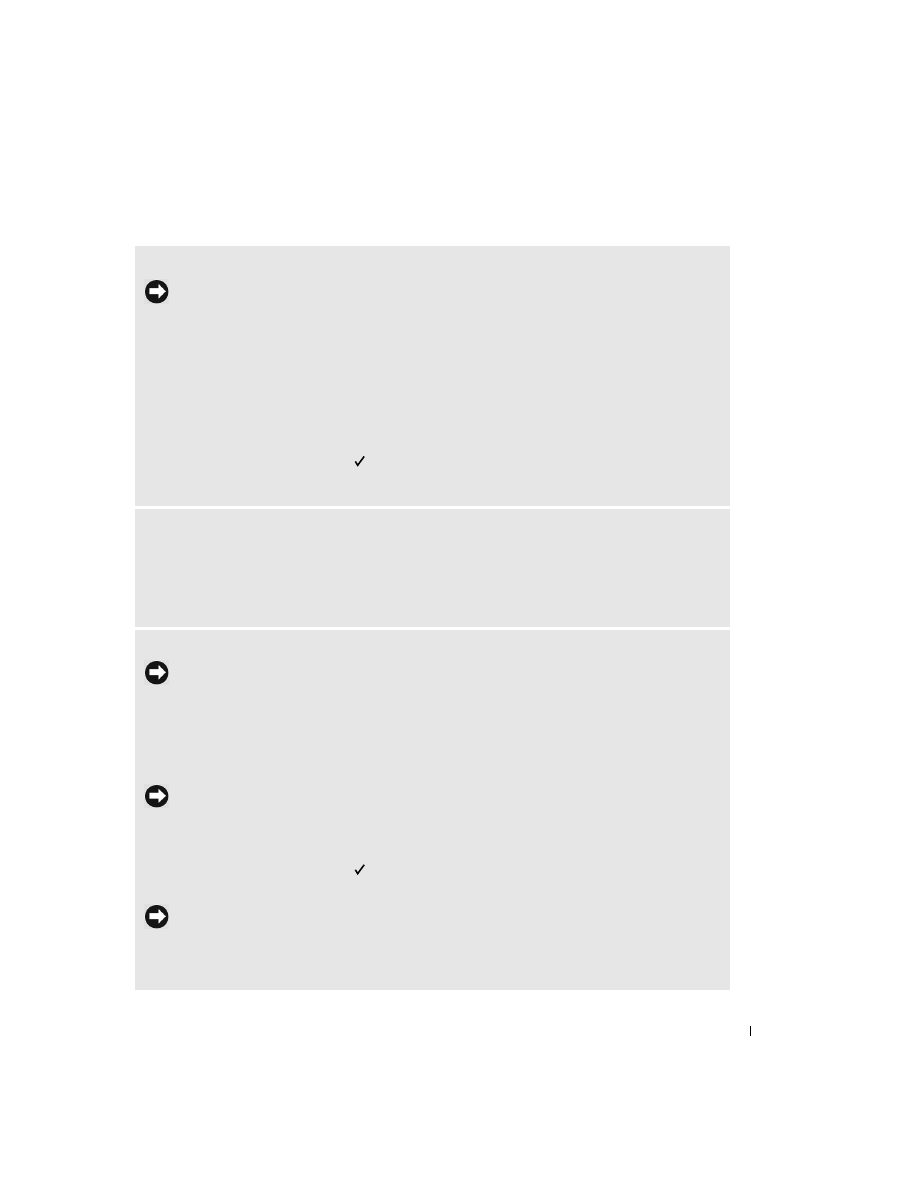
Troubleshooting
33
Printing Problems
P
HOTO
PAPER
DOES
NOT
FEED
NOTE:
Use only Dell photo paper from a Dell Photo Print Pack for your printer. Do not use inkjet paper
or any other paper.
The paper tray may be empty. Load photo paper (page 15) and re-install the paper tray. Check the photo
paper:
1
Remove the paper tray (page 15).
2
Inspect the paper supply: make sure photo paper is not damaged in any way, or removable tabs have not
been detached. Replace with new photo paper if necessary.
3
Carefully “fan” the photo paper to keep the sheets from sticking together.
4
Reload the paper tray
using no more than 20 sheets
.
5
Re-install the paper tray, then press to resume printing.
Clean the paper feed roller (page 30).
M
ULTIPLE
SHEETS
OF
PHOTO
PAPER
ARE
PULLED
THROUGH
PRINTER
—
Remove the paper tray (page 15).
1
Remove the paper supply from the paper tray.
2
Carefully “fan” the photo paper to keep the sheets from sticking together.
3
Reload the paper tray using
no more than 20 sheets
.
4
Re-install the paper tray, then press
to resume printing.
P
RINTER
IS
JAMMED
NOTE:
Use only Dell photo paper from a Dell Photo Print Pack for your printer. Do not use inkjet paper
or any other photo paper.
• If the Error indicator light is lit:
1
Remove the paper tray (page 15).
2
Disconnect the AC power adapter, wait 5 seconds, then plug it back in.
If the paper does not automatically eject, carefully remove the paper manually.
NOTE:
Always check the paper slot on the back of the printer for jammed paper:
3
Remove the paper supply from the paper tray. Carefully “fan” the paper to keep the sheets from sticking
together.
4
Reload the paper tray using
no more than 20 sheets
.
5
Re-install the paper tray, then press to resume printing.
• If the Error light is still lit, check the photo cartridge:
NOTE:
The photo cartridge may lock in place if there is a paper error. Do not attempt to remove the
photo cartridge without first clearing the paper jam.
Remove the photo cartridge, remove any slack from the ribbon, then re-install the photo cartridge
(page 14). Press
to resume printing.