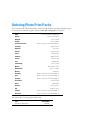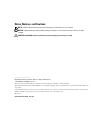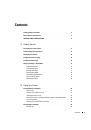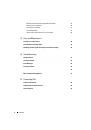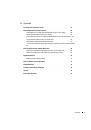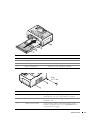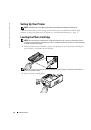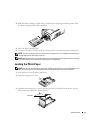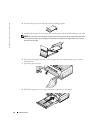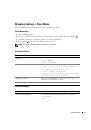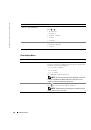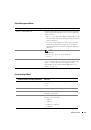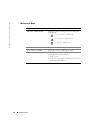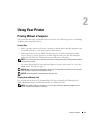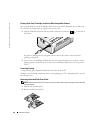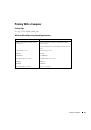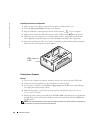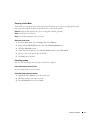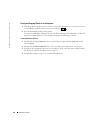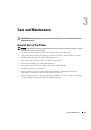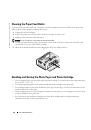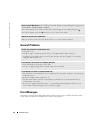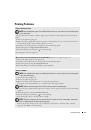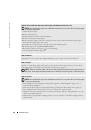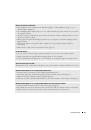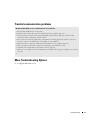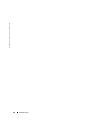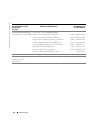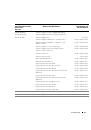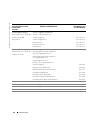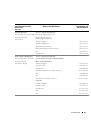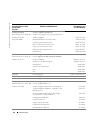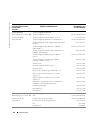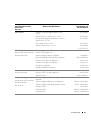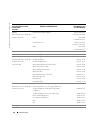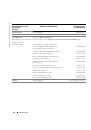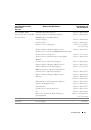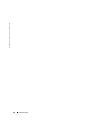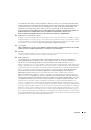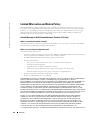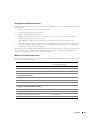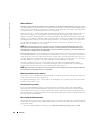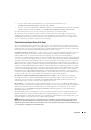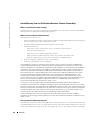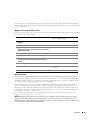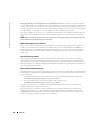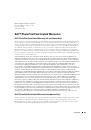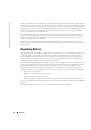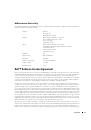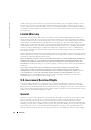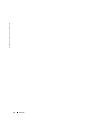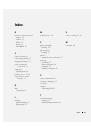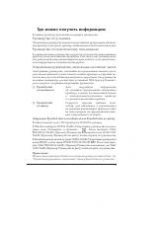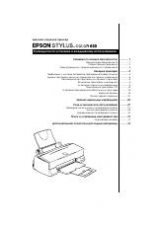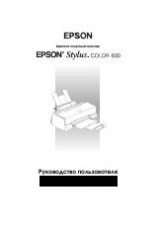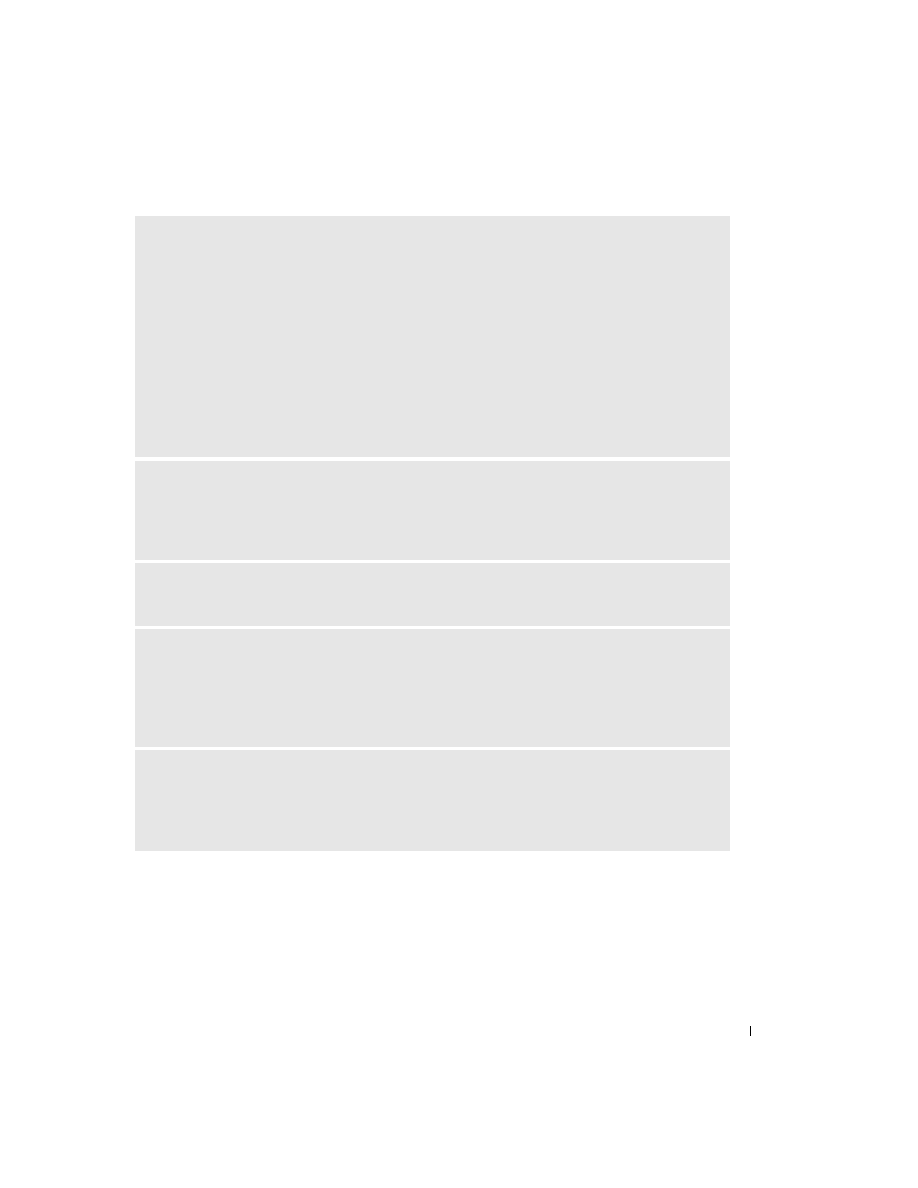
Troubleshooting
35
P
RINT
IS
TOO
DARK
OR
IS
DISCOLORED
• Photo brightness can be changed by selecting Photo Quality--> Photo Brightness (page 17) or -->
Automatic photo brightness.
• Try re-taking the photo with the flash on, or move within the flash range of the camera. See your camera
user’s guide for details.
• Adjust the exposure compensation on your camera (if available), and try re-taking the photo. See your
camera user’s guide for details.
• Edit the photo using Dell Photo Imaging software on your computer. See the Photo Imaging software
Help for details.
• Make sure the printer is not placed in direct sunlight or is not operating in a high-temperature
environment.
• Make sure the cooling vents are not blocked or dirty (page 13).
P
HOTOS
ARE
CROPPED
• Set your camera to Best (3:2) photo quality, if available. See your camera user’s guide for details.
• Adjust cropped photos using Dell Photo Imaging software on your computer.
• If you are printing from an application on your computer, select the proper paper size in print options.
A
SELECTED
PHOTO
DOES
NOT
The image file may be corrupt. Review the photo on the camera, LCD, or computer and delete if necessary.
N
OTHING
HAPPENS
WHEN
YOU
TRY
TO
FROM
A
MEMORY
CARD
• Check the power connections. See the
Setting Up Your Printer
poster.
• Remove the paper tray, check that photo paper is properly loaded, and re-install (page 15).
• Make sure the photo cartridge is properly installed (page 14).
• Make sure a memory card is inserted and that there is at least one photo on the memory card (page 21).
N
OTHING
HAPPENS
WHEN
YOU
TRY
TO
FROM
P
ICT
B
RIDGE
OR
OTHER
COMPATIBLE
CAMERA
• Check the USB connections from the camera to the printer (page 24).
• Re-establish the connection: disconnect, then reconnect the USB cable from the camera to the printer.
• Make sure there is at least one photo in the camera’s internal memory or memory card.