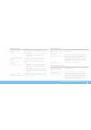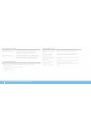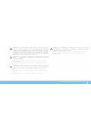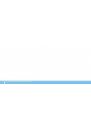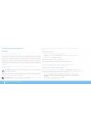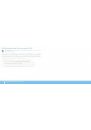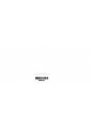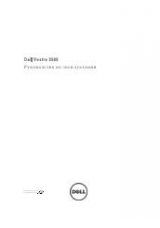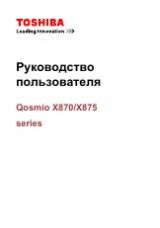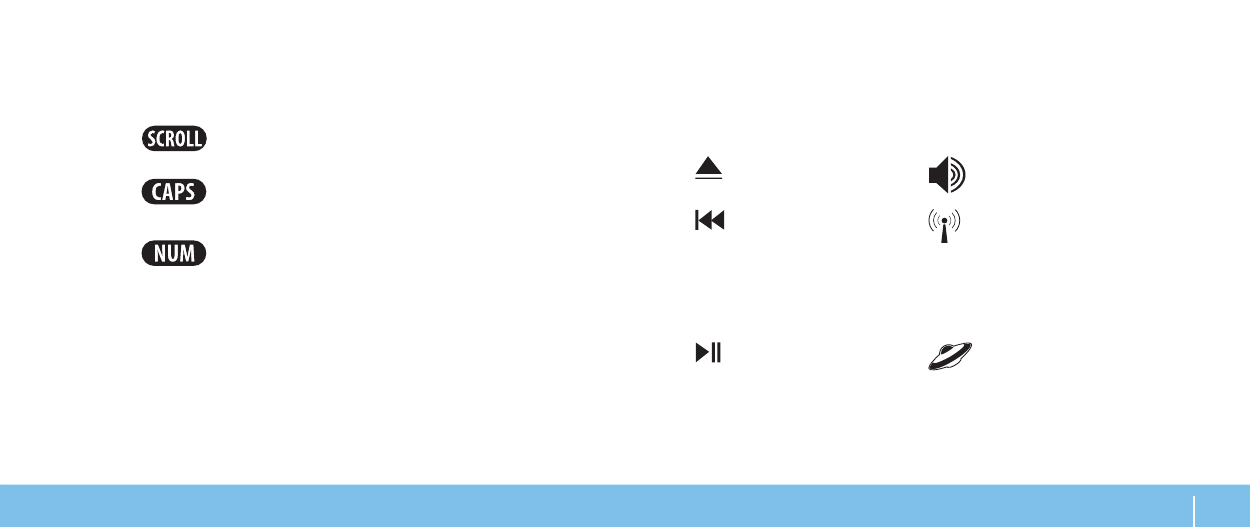
19
ГЛаВа 2: ЗнаКоМСТВо С ВаШиМ КоМПЬЮТероМ
Индикаторы состояния
Три светодиода состояния расположены в верхней левой части клавиатуры. Для
получения информации о точном расположении см. «Функции подставки для
компьютера и клавиатуры» на стр. 18.
Индикатор Scroll Lock
Светится при включении функции Scroll Lock.
Индикатор Caps Lock
Светится когда включена функция Caps Lock.
В данном режиме все символы вводятся в верхнем регистре.
Индикатор Number Lock
Светится когда включена функция Num Lock.
В данном режиме можно использовать цифровую клавиатуру.
Сенсорные клавиши
Сенсорные клавиши расположены в верхней части клавиатуры. Для получения
более подробной информации об их расположении см. «Функции подставки для
компьютера и клавиатуры» на стр. 18. Для включения функции следует аккуратно
нажать на требуемую кнопку. Для подтверждения выбора ненадолго включится
подсветка клавиши.
Выброс
Увеличить громкость
Перемотка назад или
воспроизведение
предыдущей
композиции
Переключатель беспроводной
сети - включение/ выключение
функции беспроводной
передачи данных
(для получения более подробной
информации см. «Использование
кнопки переключения
беспроводной связи» на стр. 26)
Воспроизведение или
пауза
Центр управления Alienware
Command Center
(для получения более подробной
информации см. «Центр
управления Alienware Command
Center» на стр. 28)