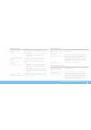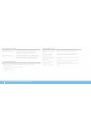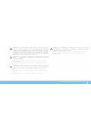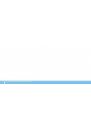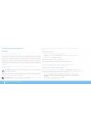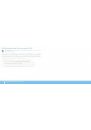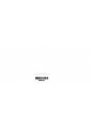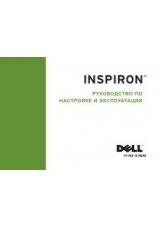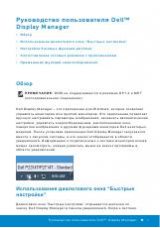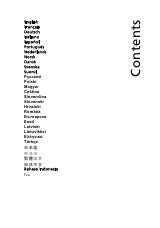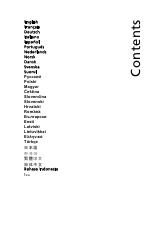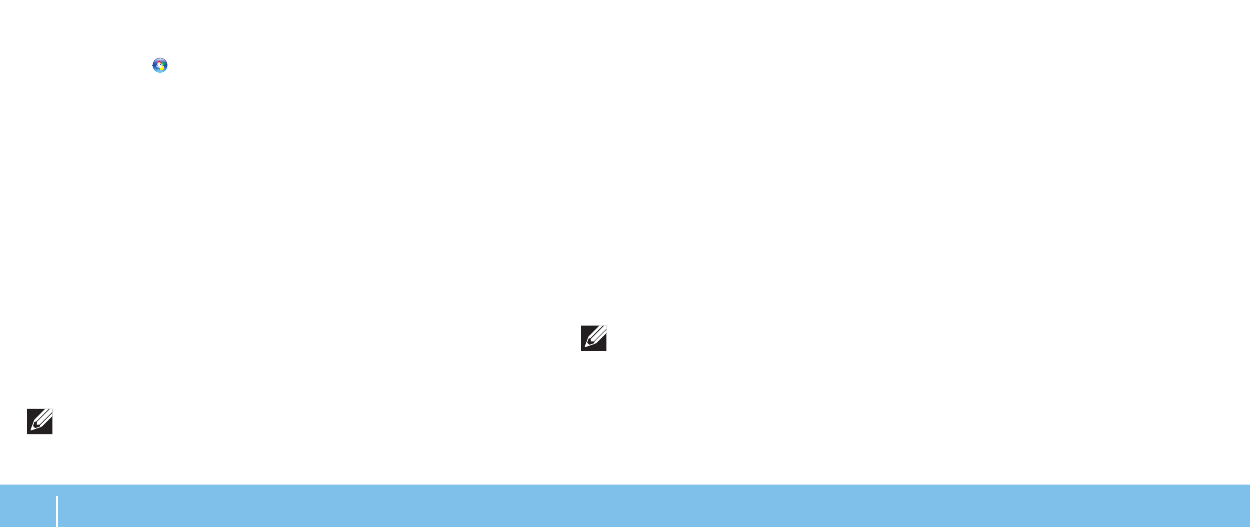
28
ГЛаВа 3: иСПоЛЬЗоВание ПорТаТиВноГо КоМПЬЮТера
Настройка параметров электропитания:
1.
Нажмите Пуск
→
Панель управления.
2. Нажмите Все элементы панели управления.
3. Дважды нажмите на значок Электропитание.
4. Выберите желаемый план потребления энергии. Для изменения настроек
плана нажмите Изменить настройки плана под выбранным планом
электропитания.
Сокращение потребляемой мощности
Не смотря на то, что Ваш портативный компьютер (вместе с операционной
системой) способен экономить энергию, для сокращения потребляемой мощности
Вы можете предпринять следующие действия.
•
Использовать питание от сети по мере возможности.
•
Снизить интенсивность подсветки ЖК-дисплея. Очень высокая яркость
экрана значит высокое потребление энергии.
•
Переключитесь в Скрытый режим для включения дополнительных
параметров энергосбережения. Для включения и выключения скрытого
режима может потребоваться перезагрузка в зависимости от конфигурации
и операционной системы.
ПРИМЕЧАНИЕ. Аккумуляторная батарея должна быть всегда
заблокирована с помощью защелки в отсеке для аккумулятора.
Центр управления Alienware Command Center
Центр управления Alienware
®
Command Center предоставляет доступ к
исключительному программному обеспечению Alienware и постоянно
модернизируемой панели управления. По мере выхода новых приложений
Alienware они загружаются непосредственно в центр управления Command
Center, позволяя создать библиотеку инструментов по управлению работой
системы, оптимизации и настройке. Вы можете открыть центр управления
Alienware Command Center простым прикосновением к клавише в верхней части
клавиатуры. Для подтверждения выбора ненадолго включится подсветка клавиши.
Для получения более подробной информации о ее расположении см «Функции
подставки для компьютера и клавиатуры» на стр. 18.
Скрытый режим (Stealth Mode)
Скрытый режим предназначен для уменьшения загрузки процессора и видеокарты,
уменьшая таким образом энергопотребление системы и уровень шума Вашего
компьютера.
ПРИМЕЧАНИЕ. Скрытый режим не работает, если компьютер питается от
батареи.
Вы можете включить скрытый режим простым прикосновением к клавише в
верхней части клавиатуры. Клавиша будет ярко подсвечиваться до отключения
функции. Для получения более подробной информации о ее расположении см.
«Функции подставки для компьютера и клавиатуры» на стр. 18.