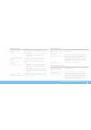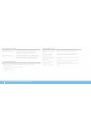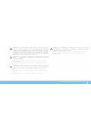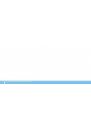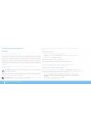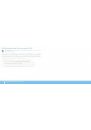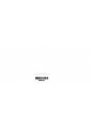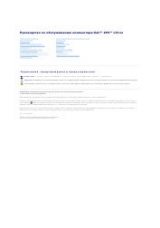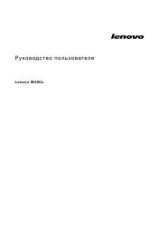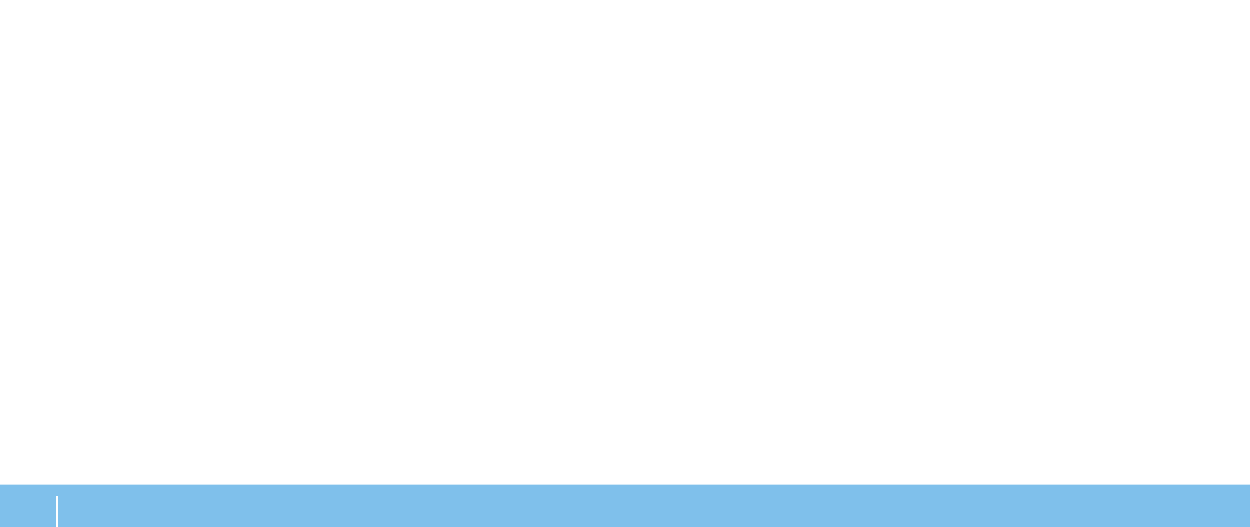
64
ПриЛожение A: оБЩие ПраВиЛа ТеХниКи БеЗоПаСноСТи и иСПоЛЬЗоВаниЯ ЭЛеКТриЧеСКиХ УСТроЙСТВ
Общие правила техники безопасности
•
Механические удары: ни при каких условиях не подвергайте Ваш
компьютер воздействию сильных механических ударов. Небрежное
обращение с компьютером может привести к его повреждению. Гарантия не
распространяется на повреждения, возникшие в результате удара.
•
Поражение электрическим током: компьютер в закрытом корпусе
безопасен. Ваш компьютер имеет встроенную защиту от большинства сбоев
электропитания.
Свяжитесь с Alienware в следующих случаях
•
Повреждена батарея, шнур питания или вилка.
•
При попадании в компьютер жидкости.
•
В случае падения компьютера или повреждения его корпуса.
•
В случае невозможности нормальной работы компьютера при соблюдении
всех указаний инструкции по эксплуатации.
Запасные компоненты или комплектующие детали
Допускается использовать только те запасные части и принадлежности, которые
рекомендует компания Alienware.
Опасность электростатического разряда (ESD)
Если не предпринять мер предосторожности, то электростатический разряд (ESD)
может повредить электронные компоненты внутри компьютера. Возникновение
электростатических разрядов вызывается статическим электричеством, а
нанесенные повреждения обычно носят необратимый характер.
Специалисты по компьютерной технике обычно используют специальную
подключенную к корпусу компьютера заземляющую манжету, чтобы избежать
повреждений компонентов статическим электричеством. Для уменьшения риска
повреждения компонентов электростатическим разрядом следует соблюдать
следующие рекомендации:
•
Перед началом проведения работ необходимо отключить питание Вашего
компьютера и подождать несколько минут.
•
Прикоснитесь к корпусу компьютера для снятия электростатического заряда
со своего тела.
•
Дотрагивайтесь только до тех компонентов, замену которых необходимо
выполнить.
•
Не ходите по комнате во время выполнения замены компонентов внутри
корпуса, особенно если пол покрыт ковром, или в помещении с низкой
температурой и влажностью.
•
Если Вы по какой-либо причине извлекли периферийные платы, то поместите
их на снятую часть компьютерного корпуса. Не прикасайтесь к краевым
соединителям в нижней части платы, которые подключаются к системной
плате.