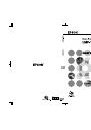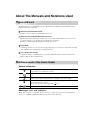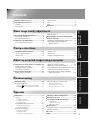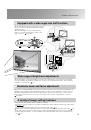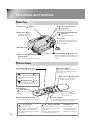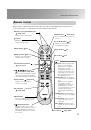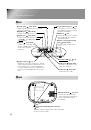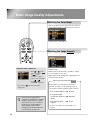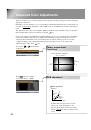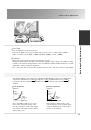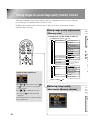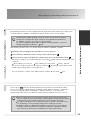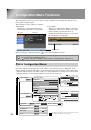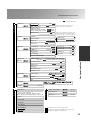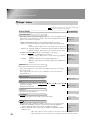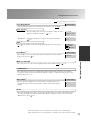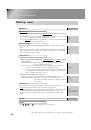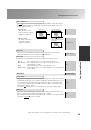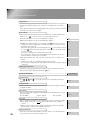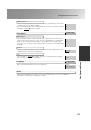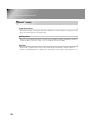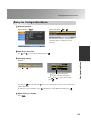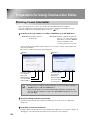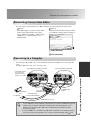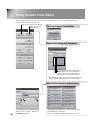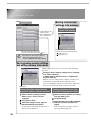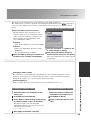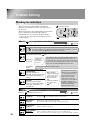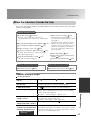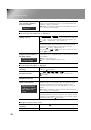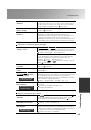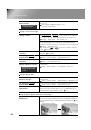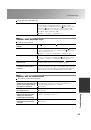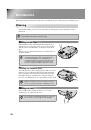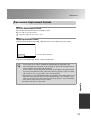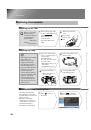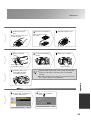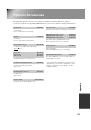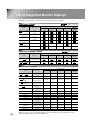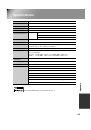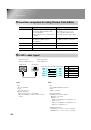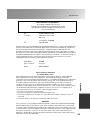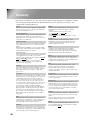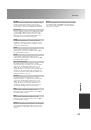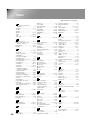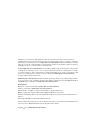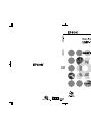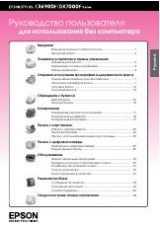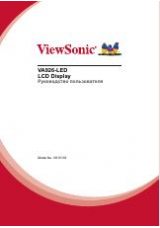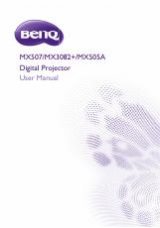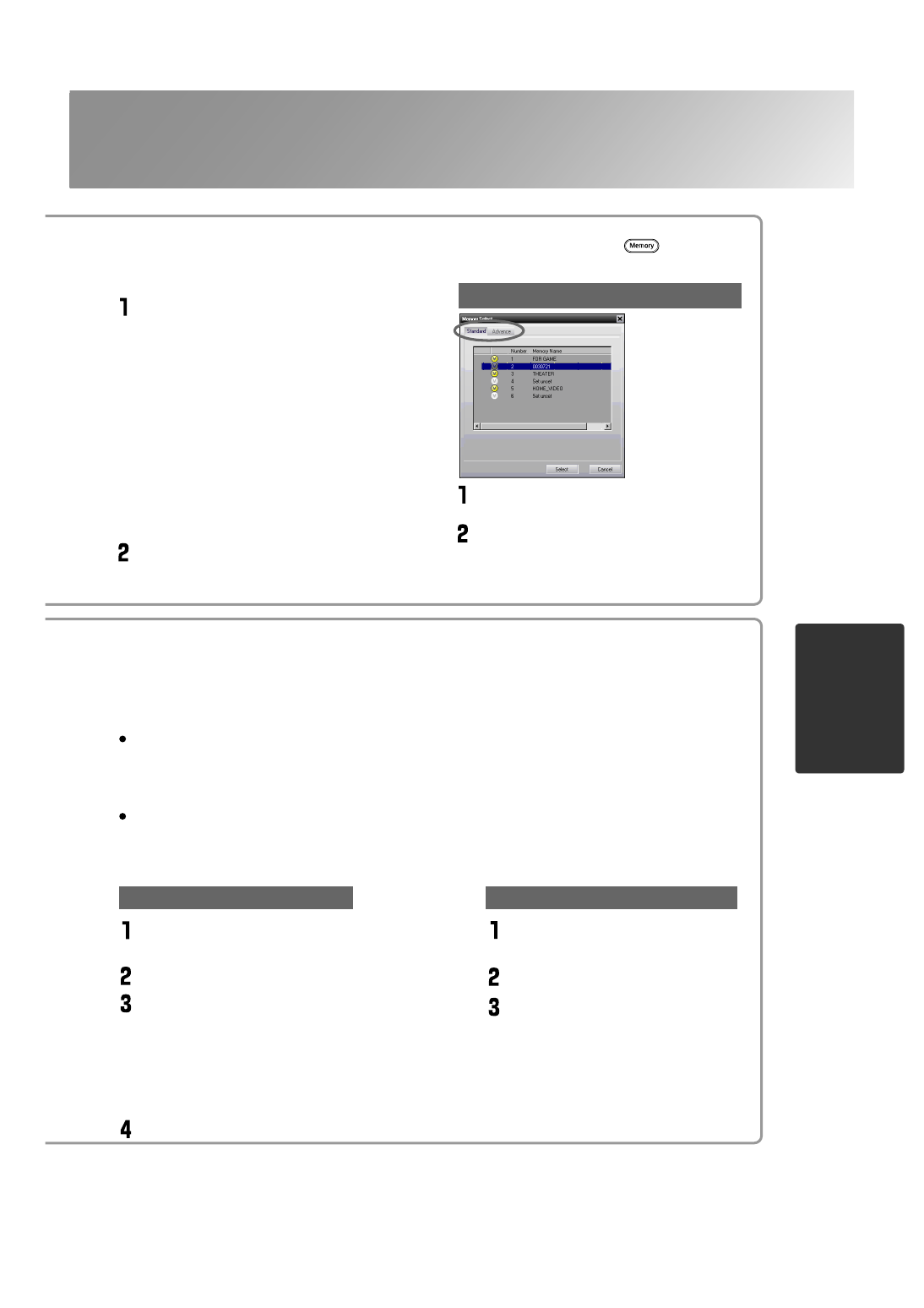
29
Using Cinema Color Editor
Ad
ju
stin
g
p
ro
jected
i
m
a
g
es u
s
in
g
a
comp
uter
You can store your settings in the projector's memory by the "Memory Register".
The "Memory Select" is used to call up the stored settings from the memory as the on the remote
control does. The "Memory Select" shows you the memory list of the projector to select the desired
setting.
Select the memory area to be used.
The following two types of memory area are
available, and up to 6 sets of adjustment settings
can be saved in each. The type of memory area
that are available will vary depending on the
"Color Adjustment" settings.
Standard
When "Color Adjustment" has been set with "RGB"
Advance
When "Color Adjustment" has been set with
"RGBCMY"
*By using the Cinema Color Editor.
Select the memory setting to be saved from
the memory list, and then click [Register].
Retrieving saved memory settings
Click the "Standard" or "Advance" tab
to select the type of memory.
After selecting the memory setting to be
retrieved from the memory list, click [Select].
The selected adjustment values will be applied
to the images.
Select the name to be changed from the
memory list.
Click [Memory Name Change].
In the "Memory Name Change" window, type
in a memory name of up to 12 characters.
The characters that can be entered include
alphanumeric characters, the space character and
some punctuation characters.
e.g. ! " % & ' ( ) * + , - .
After typing in the name, click [OK].
Changing a memory name
Initialising a memory setting
Select the memory setting to be
initialised from the memory list.
Click [Memory Reset].
At the confirmation window, click
[OK].
Changing a memory name
The preset names such as "Memory1" and "MemoryA" can be changed to names that are more
descriptive of the memory area's contents. Even if you have stored a large number of memory
settings in the computer, you can easily retrieve the desired settings.
Initialising memory
Memory settings that you no longer need can be selected and deleted one by one.