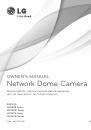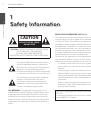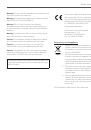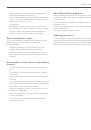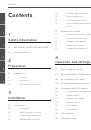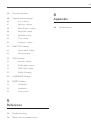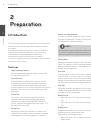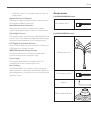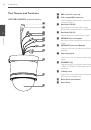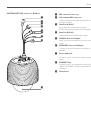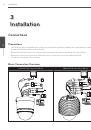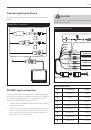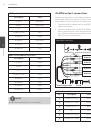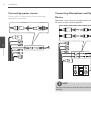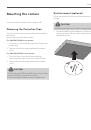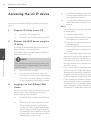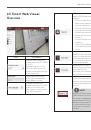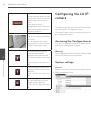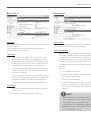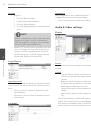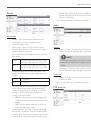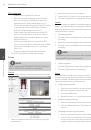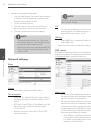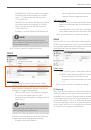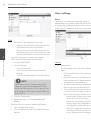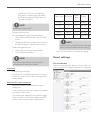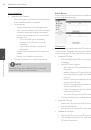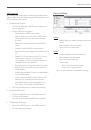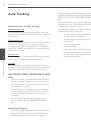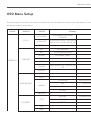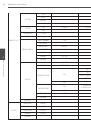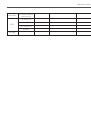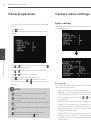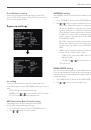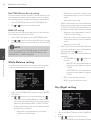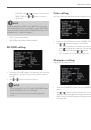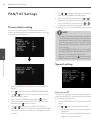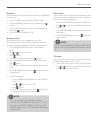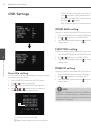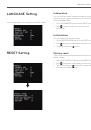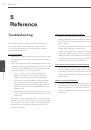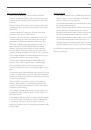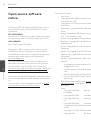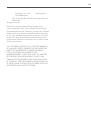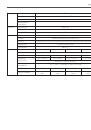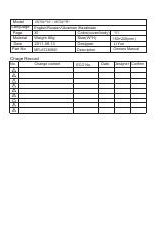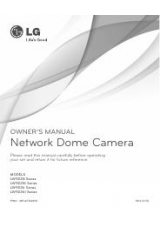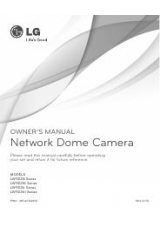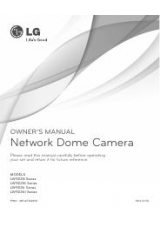34
Operation and settings
4
Oper
ation and se
ttings
PTZ configuration
› Enable: Click to use the PTZ protocol.
› Pan speed: Enter the panning speed of the PTZ
device in the edit box. Default value for the LG
Multix Protocol is 60 and ranges from 0 to 127.
› Tilt speed: Enter the tilting speed of the PTZ device
in the edit box. Default value for the LG Multix
Protocol is 60 and ranges from 0 to 127.
› Zoom speed: Enter the zoom speed of the PTZ
device to view the object close or at a distance.
Default value for the LG Multix protocol is 0 and
ranges from 0 to 3.
› Focus speed: Enter the focus speed of the PTZ
device to focus an object clearly near or far. Default
value for the LG Multix protocol is 1 and ranges
from 1 to 3.
› Preset tour park time: Enter the parking time.
• Save: Click this button to confirm the settings.
Preset
NOTE
While configuring PATTERN/PRESET/GROUP TOUR/AUTO
PAN, turn off Auto Tracking feature temporarily.
Preview
You can see the settings screen from the preview window.
1. Move the camera to the point you want by using the
arrow buttons.
2. Adjust the zoom, focus or iris options.
3. Set the Pan, Tilt, Zoom or Focus speed options.
4. Click the [Save] button to confirm the settings.
Pattern
You can activate the camera in a repeating pattern. The
pattern is programmed by recording your manual pan, tilt,
and zoom operations. The camera stores the movements
you performed in memory.
»
To record the pattern
1. Click the [Start recording] button to start the pattern
recording.
2. Move the camera through the desired movement.
3. Click the [Stop recording] button to stop the pattern
recording.
NOTE
The available total time of pattern differs depending on
connected PTZ device and operation.
»
To play the pattern
1. Click the [Play] button to play the programmed pattern.
2. Click the [Stop] button to stop playing.
Preset
Preset position is the function to register camera
monitoring positions (preset positions) associated with
position numbers. By entering the position numbers, you
can move cameras to the preset positions.
»
To register preset position
1. Enter the preset number you wish to register.
2. Move the camera to a point you wish.
3. Click the [Add] button.
4. Repeat the steps 1 to 3 to add other positions.
»
To remove the preset position
1. Enter the memorized preset index number.
2. Click the [Remove] button. The preset will be
deleted.
»
Changing a picture in a preset position
1. Enter the memorized preset index number.
2. Click the [Go to preset] button. The camera moves
to the preset position and the picture of the
camera in that position appears on the monitor.