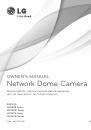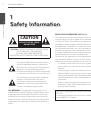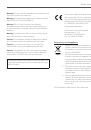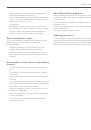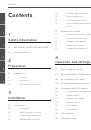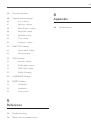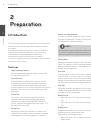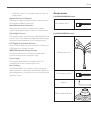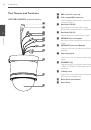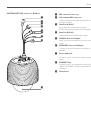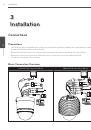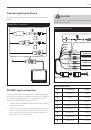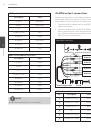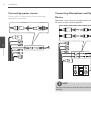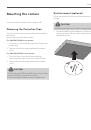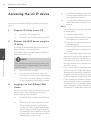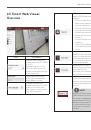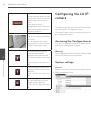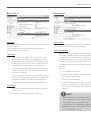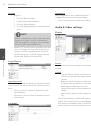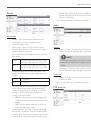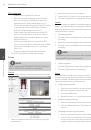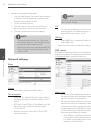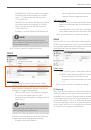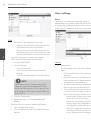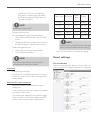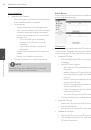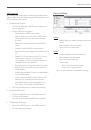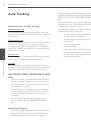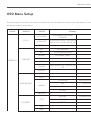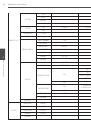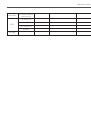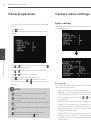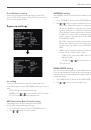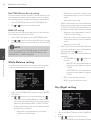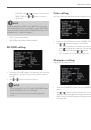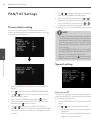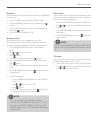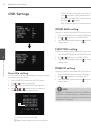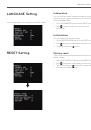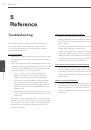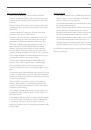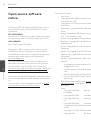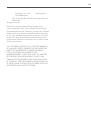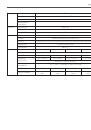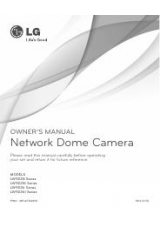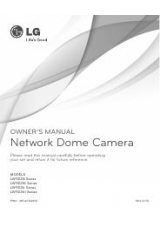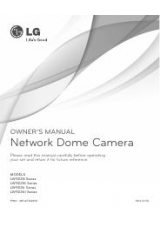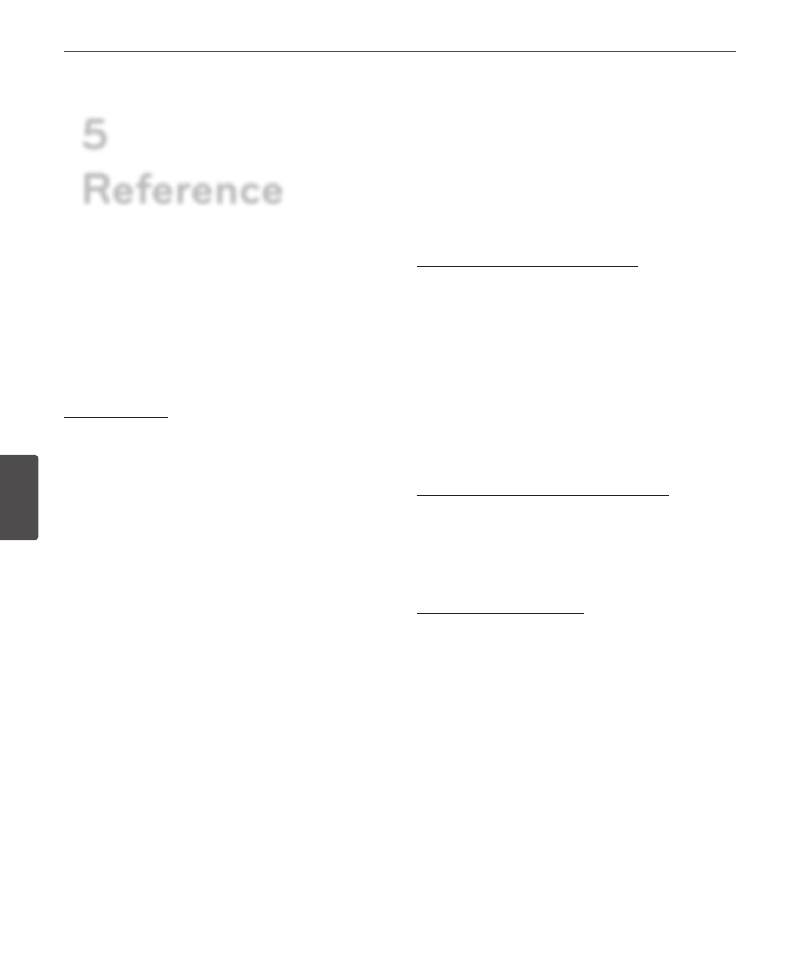
54
Reference
5
R
ef
er
enc
e
Troubleshooting
This section provides useful information to help you to
resolve any difficulty you might have with your LG IP
device. Fault symptoms, possible causes and remedial
actions are provided here.
IP Setting problems
• ARP/Ping: Disconnect and reconnect the power to the
network camera. The device should get the IP within 2
minutes.
• Ping your camera: Open the command prompt on your
computer, type ping with the IP address of the network
device. The reply obtained by this command provides
explanation for the cause of the problem.
1. bytes = 32 time = 2 ms indicates that the IP
address is already used and cannot reuse the
same. A new IP address needs to be obtained.
2. Destination host unreachable: indicates that the
network device and your computer do not fall
in the same subnet hence needs to get a new IP
address. Contact the system administrator for the
required help.
3. Request timed out: Indicates that the IP is free as it
is not used by anyone and the network device can
obtain this.
• IP Conflicts: If the LG network device is set with a static
IP address and if the DHCP option is set then there may
be IP’s same as the network device and other network
partner. Hence set the static IP address to 0.0.0.0 to
resolve this conflict.
Cannot access the camera from browser:
• Reconnect the network camera with power and check
the ping operation to know if the IP is used by others.
• Disable the proxy setting in the Browser if you are using
a proxy server.
• Check for proper cabling and network connections, try
to ping after verifying the connectivity.
• Sometimes when HTTPS is enabled, we would be
checking the URL with http, in this case manually
change the URL to the http/https accordingly.
• Verify the DNS and Gateway settings if the IP address is
assigned statically to the network device.
Accessing camera external to the local network
• Firewall Protection: Check for the internet firewall with
the system administrator, either he has to do port
forwarding or modify the DMZ function on the router.
• Default router needed: Check if you need configure the
router settings.
Sporadic network performance
• Network Switches or hubs used may be of the lower
configuration and the load on this may not meet the
required conditions of our network camera.
• Check for the RJ-45 cables that are used for the network
connectivity.
5
Reference