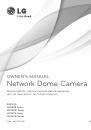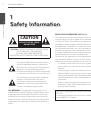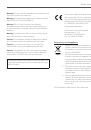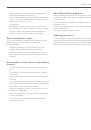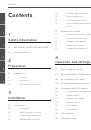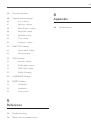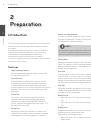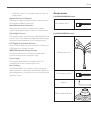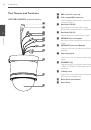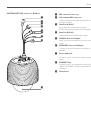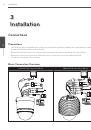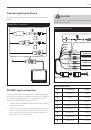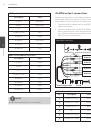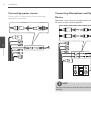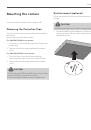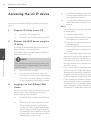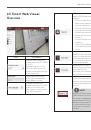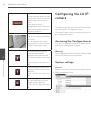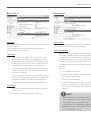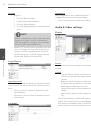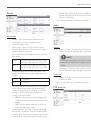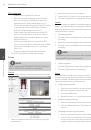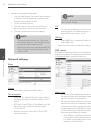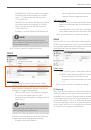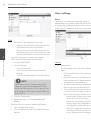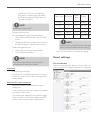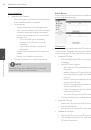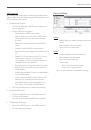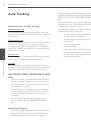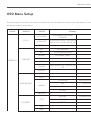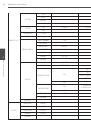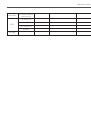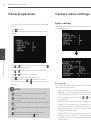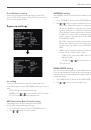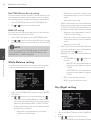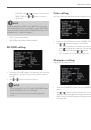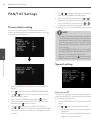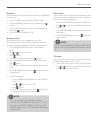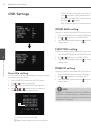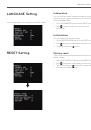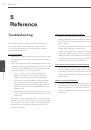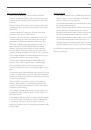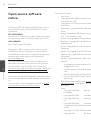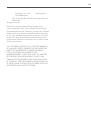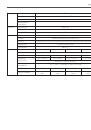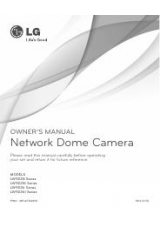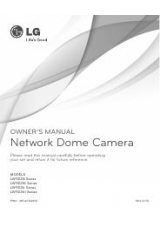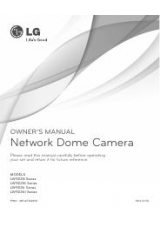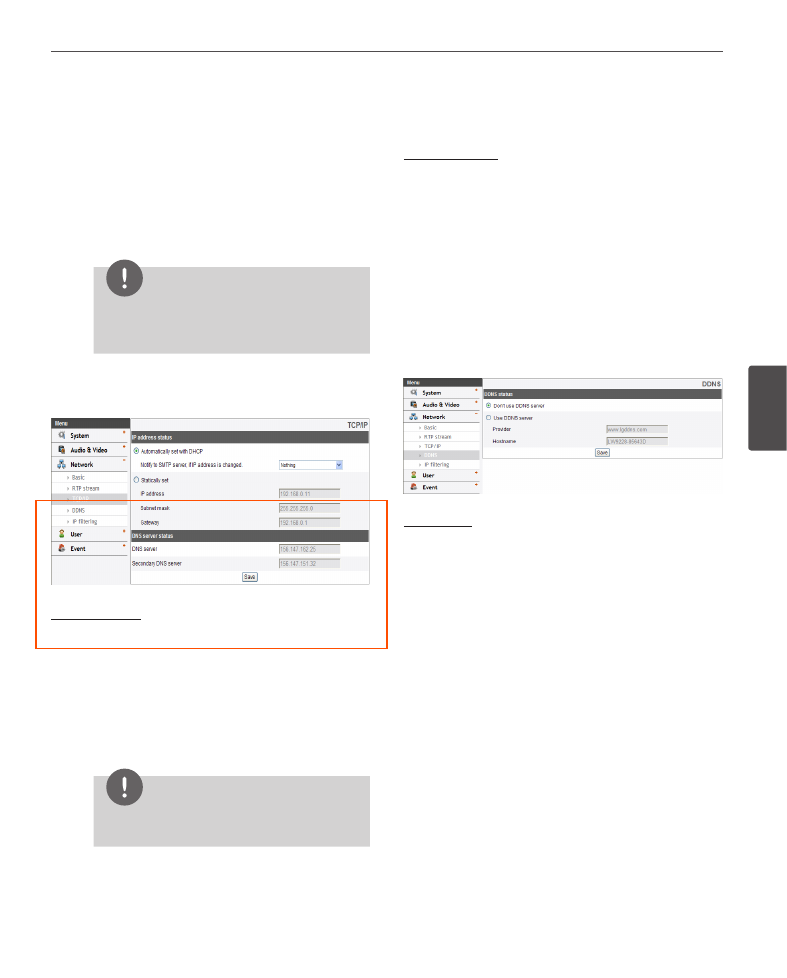
Operation and settings
37
4
Oper
ation and se
ttings
- Audio RTP port: Specify the audio port number
used for the multicast streaming. It is initially
set to 7 777 and you can edit this between
1 025 and 65 534.
- Data RTP port: Specify the VA data port number
used for the multicast streaming. It is initially
set to 6 666 and you can edit this between
1 025 and 65 534.
- IP address: Set the IP address for RTP multicast.
NOTE
Each stream using multicast needs its own a
pair of multicast IP address and port numbers to
avoid address conflict.
• Save: Click this button to confirm the settings.
TCP/IP
IP address status
› Automatically set with DHCP: Select this option
when a DHCP server is installed on the network to
allow IP address assignment. With this setting, the
IP address is assigned automatically.
- Notify to SMTP server, if IP address is changed:
If you select this option, the user get a
notification mail telling about changing of IP of
the IP device.
NOTE
You should register the SMTP server on the Event
server setting to set this function.
› Statically set: Select this option when you set a fixed
IP address, with this setting, specify the IP address,
Subnet mask and default gateway manually.
- IP address: Enter an IP address.
- Subnet mask: Enter a subnet mask address.
- Gateway: Enter the gateway address.
DNS server status
› Primary DNS server: Enter the Primary domain
name server that translates the hostnames into IP
address.
› Secondary DNS server: Enter the Secondary DNS
server address that backups the Primary DNS.
• Save: Click this button to confirm the settings.
DDNS
This free service is very useful when combined with the LG
DDNS Server. It allows the user to connect the IP device
using the URL, rather than an IP Address. This also solves
the problem of having a dynamic IP address.
DDNS status
› Don’t use DDNS server: Disable the DDNS function.
› Use DDNS server: Enable the DDNS function.
- Provider: Displays the DDNS provider.
- Hostname: Enter the hostname you want to
use.
• Save: Click this button to confirm the settings.
IP filtering
The access of the IP addresses in the list are allowed or
denied according to the choice made in the drop-down list
of the Basic policy option. The administrator can add up to
10 IP address entries to the list (a single entry can contain
multiple IP addresses). The users from these IP addresses
need to be specified in the user list with the appropriate
access rights. The IP list is to control the access permission
of clients by checking the client IP address.