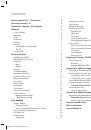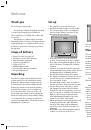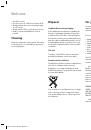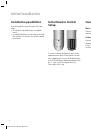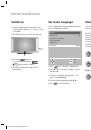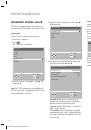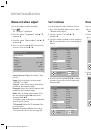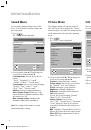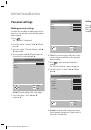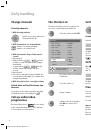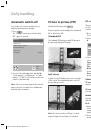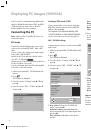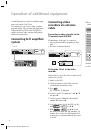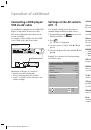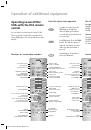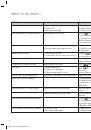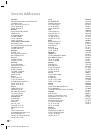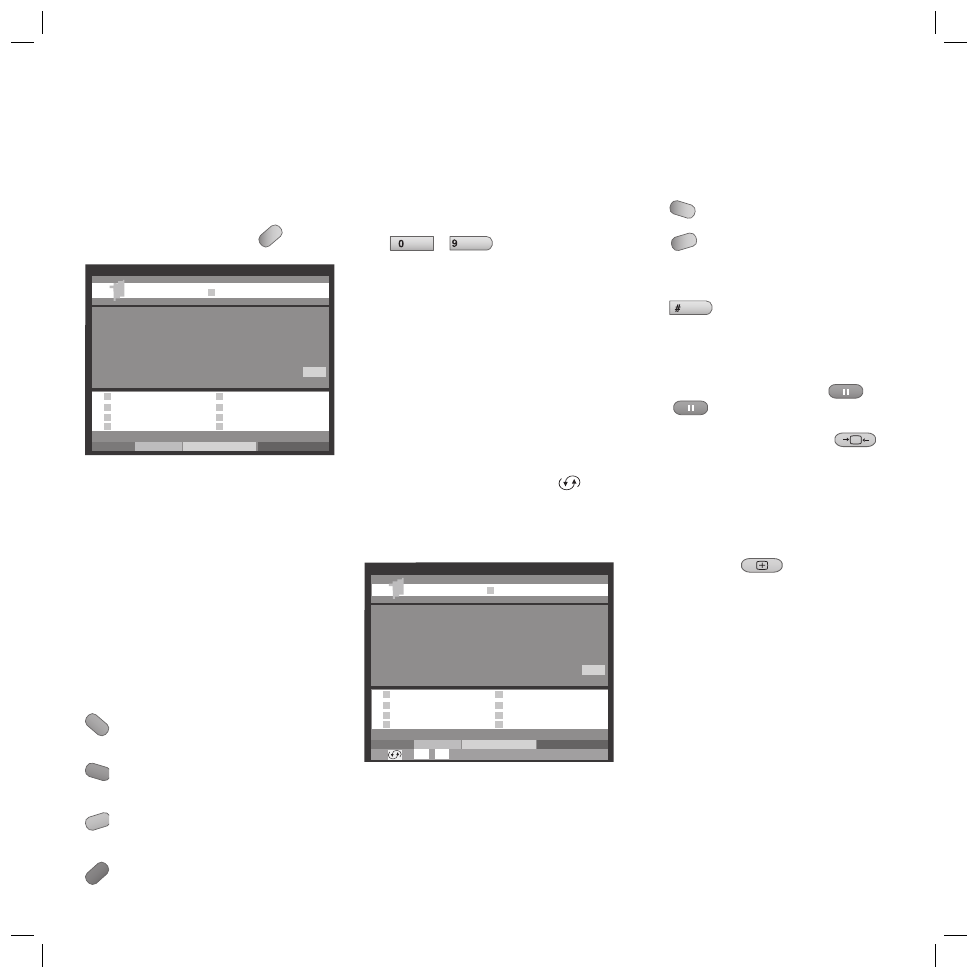
16
Teletext mode
Teletext transmits information such as News,
Weather, Sport, Program Previews and Subtitles.
Switch on the Teletext mode with
TEXT
.
1OO 1OO ARD-Text O1.O9.O4 1O:3O:42
ARD-Text
Teletext im Ersten
Letzte Meldung:
Sommer geht vorzeitig zuende
. . . . . . . . . . . . . . . . . . . . . . . . . . . . . . . . . . . . . . . 170
20.15
Tagesschau. . . . . .
. . . . . . . 310
tagesschau. . . . 11O
TV Guide. . 3OO/4OO
Wetter. . . . . . . . . 17O
Kultur. . . . . . . . . 5OO
Sport. . . . . 2OO/6OO
TXT-Quiz. . . . . . . 555
Lotto/Toto. . . . . 666
Wirtschaft. . . . . . 7OO
Index. . . . . . . . . . 1O1
Impressum. . . . . .1O7
P– P+
Inhalt
tagesschau
Many stations use the TOP operating system,
some use FLOF (e.g. CNN). Your TV supports
both these systems. The pages are divided into
topic groups and topics. After switching on the
teletext, up to 2.100 pages are stored for fast
access.
Page selection with the coloured
buttons
The coloured bars (in TOP) or the coloured writ-
ing (in FLOF) in the penultimate row show you
which coloured buttons to use to scroll to topic
groups and topics..
red: back to previous
page (not with FLOF)
green: on to next page
(not with FLOF)
yellow: on to next topic
(only with TOP and FLOF)
blue: on to next topic area
(only with TOP and FLOF)
Page selection with the numeric
buttons
You can enter the three-digit page number of
the teletext pages directly with the numeric but-
tons
AV
...
wxyz
.
Scroll pages
You can scroll one page forward with
P+
(or with
v
).
You can scroll one page back with
P-
(or with
V
).
Select sub-pages
Some teletext pages have sub-pages. You can
see whether sub-pages are offered by the
display “1/2” for example in the top right hand
corner of the screen. When you select
, the
sub-pages are changed automatically in a cycle
after a certain time. The sub-pages which are al-
ready selectable are recognized by the two-digit
selection (
01
,
02
, ..) in the bottom line.
1OO 1OO ARD-Text O1.O9.O4 1O:3O:42
1/2
ARD-Text
Teletext im Ersten
Letzte Meldung:
Sommer geht vorzeitig zuende
. . . . . . . . . . . . . . . . . . . . . . . . . . . . . . . . . . . . . . . 170
20.15
Tagesschau. . . . . .
. . . . . . . 310
tagesschau. . . . 11O
TV Guide. . 3OO/4OO
Wetter. . . . . . . . . 17O
Kultur. . . . . . . . . 5OO
Sport. . . . . 2OO/6OO
TXT-Quiz. . . . . . . 555
Lotto/Toto. . . . . 666
Wirtschaft. . . . . . 7OO
Index. . . . . . . . . . 1O1
Impressum. . . . . .1O7
P– P+
Inhalt
tagesschau
01
02
You can select sub-pages with the cursor keys.
You can scroll one sub-page forward with
B
.
You can scroll one sub-page back with
b
.
Other functions
You can quit the teletext mode immediately
with
END
.
With
MENU
you can call the teletext list (page
100).
You can show/hide the TV picture (split text)
with
PIP
.
You can show/hide the TV picture over the full
screen with
OK
.
You can stop the teletext page with
.
Press
again to continue.
You can zoom the teletext page with
.
The fi rst time you press it, the top half is
maximized.
The second time you press it, the bottom half
is maximized.
Press a third time: return to normal size.
You can reveal any concealed information in the
Teletext page with
.
•
•
•
Daily handling
32241 Concept L42_Buch_GB.indd 16
32241 Concept L42_Buch_GB.indd 16
11.02.2005 14:09:36 Uhr
11.02.2005 14:09:36 Uhr