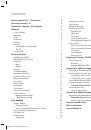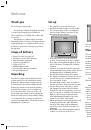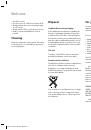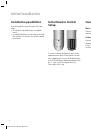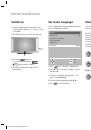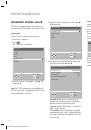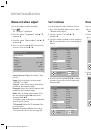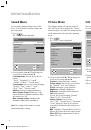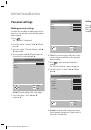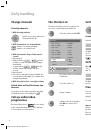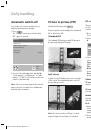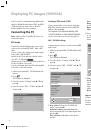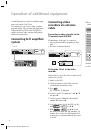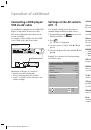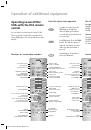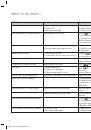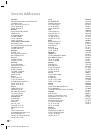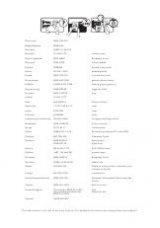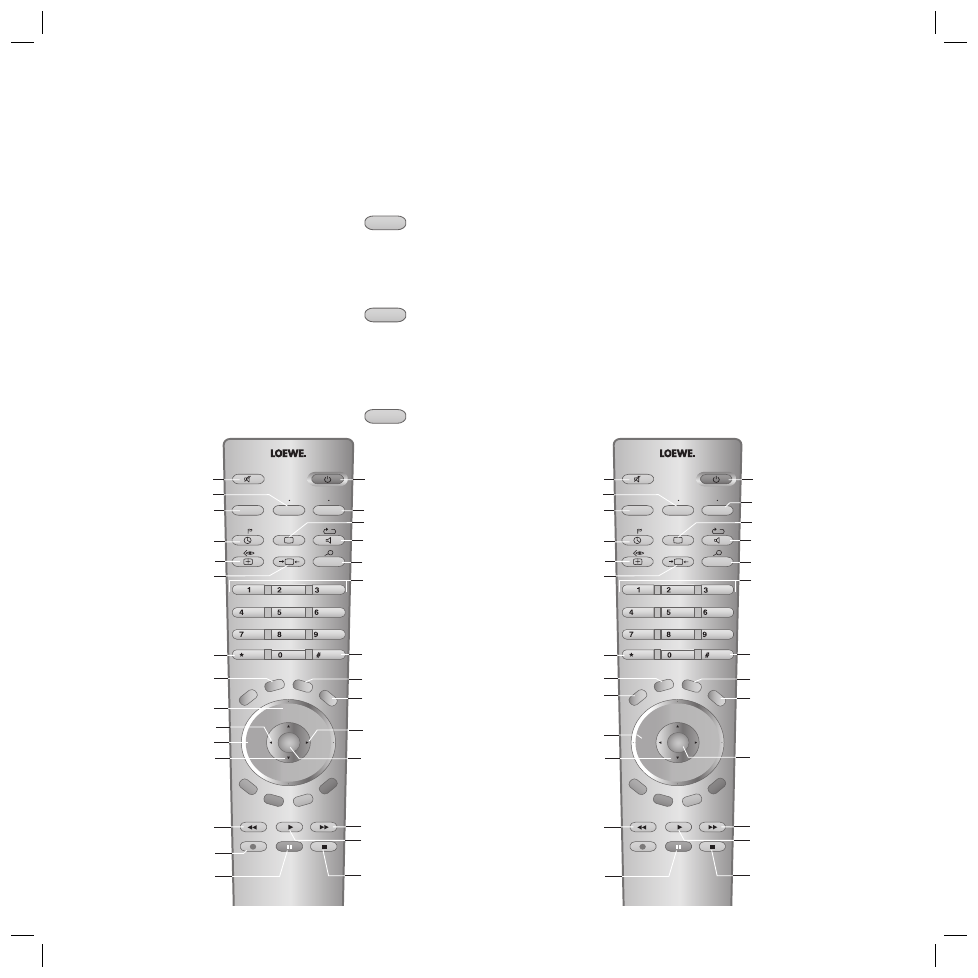
21
Operating Loewe DVDs/
VCRs with the RC4 remote
control
You can switch over the remote control of the
TV set to operate Loewe video recorders and
Loewe DVD players. You can operate these units
directly.
Functions for Loewe video recorders
Select the device to be operated:
VCR
for video recorders: Press the
VCR
button, the indicator
above it lights up for about 5
seconds and every time the but-
ton is pressed.
DVD
for DVD players: Press the
DVD
button, the indicator above it
lights up for about 5 seconds
and every time the button is
pressed.
TV
switch back to TV operation
Press the
TV
button.
The following Loewe video recorders can
be operated in the VCR mode:
ViewVision 8106H, 8136H, 8176H, 6306H,
6336H, 6376H, 6396H, 4306H, 4376H, 2102M,
2302M, 4206, 4236, 4276.
Functions for Loewe DVD players
The following DVD players can be operated in
the DVD mode: Xemix 6122DO, 8122DA and
6222PS. Please use the original remote control
for other Loewe units than those listed.
Functions for Loewe DVD players
Operation of additional equipment
P+
OK
P–
V–
V+
Sound off/on (mute)
Switch recorder
on/off – in standby
Fast forward
/search forwards
Start playback
Stop tape
V–/V+ volume quieter/louder
Status display
Status display
/in menu: close menu
Set picture format
(TV)
Select picture and sound sourc
Operating DVD players
Select sound
/station language selection
Counter reset
Select station directly
/in menu: enter digits
Pause (still frame)
/frame-by-frame advance
Rewind
/search backwards
5
/
6
manual tracking
/in menu: select position
Call up station list
/in menu: call up/confirm
P+/P– select program up/down
Call up VCR Menu
Call AV selection
(TV)
Switch to Long Play
/Standard Play
Display/close
ShowView timer Menu
Display/close Timer list
Operating the TV set
Operating VCRs
Start recording
RADIO
TV
DVD
VCR
DISC-MENU
T-C
SV
SP/LP
000
MENU
TEXT
END
INFO
abc
def
ghi
jkl
mno
pqrs
tuv
wxyz
EPG
AV
PIP
Reverse play
/in menu: select/set
Slow motion forwards
/in menu: select/set
P+
OK
P–
V–
V+
Sound off/on (mute)
Switch DVD player
on/off – in standby
Next chapter
/search forward
Playback
Stop
V–/V+ volume
quieter/louder
Menu bar on, previous
function active;
in menu: info on/off
Status display on;
in menu: close menu
Set picture format
(TV)
Menu bar on,
select chapter active
Operating DVD players
Menu bar on,
Repeat active
Menu bar on, Zoom active
Select Chapter;
in menu: enter digits
Pause
/single frame, slow motion
Beginning of chapter or
previous chapter
/search back
in menu: select
Title/Chapter Table;
in menu: cofirm the menu
selection
User interface of
loaded DVD on
DVD menu on;
in menu: close menu
Call AV selection
(TV)
User interface of
loaded DVD on
Menu bar on,
select camera position active
Set marker
Operating the TV set
Operating VCRs
RADIO
TV
DVD
VCR
DISC-MENU
T-C
SV
SP/LP
000
MENU
TEXT
END
INFO
abc
def
ghi
jkl
mno
pqrs
tuv
wxyz
EPG
AV
PIP
32241 Concept L42_Buch_GB.indd 21
32241 Concept L42_Buch_GB.indd 21
11.02.2005 14:09:43 Uhr
11.02.2005 14:09:43 Uhr