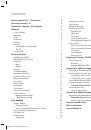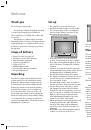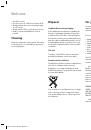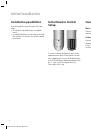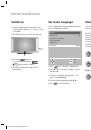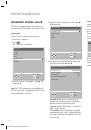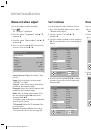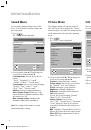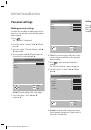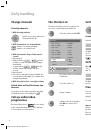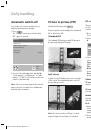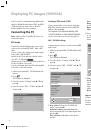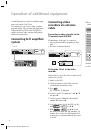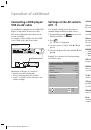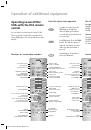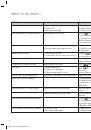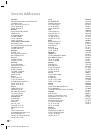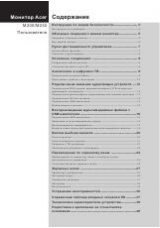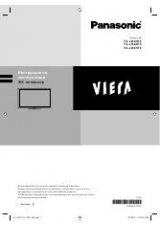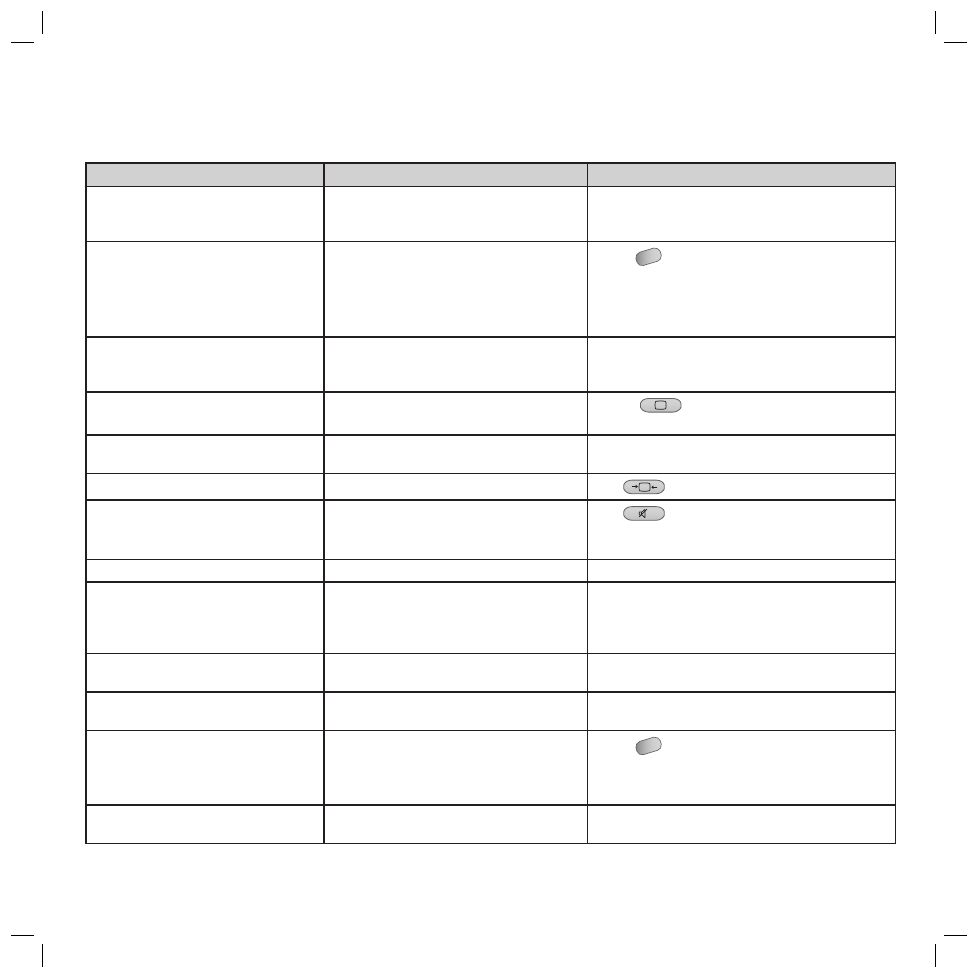
23
What to do when ...
Problem
Possible cause
Remedy
No picture and no sound
1.) Power cable not plugged in.
2.) Power “OFF”
3.) Defective power cable
1.) Plug the power cable fi rmly into a socket.
2.) Switch power switch “ON”.
3.) Contact your Loewe service partner.
All menus appear in the wrong language
Menu language set incorrectly.
1. Press
MENU
. The “TV menu" is displayed.
2. Select “Settings” *) and press
B
.
3. Select the “Language” option with
v
/
V
.
4.Select the desired language with
v
/
V
.
*) last option in the menu.
Screen dark
1.) Contrast set too low
2.) No input signal, wrong input selected
1.) Set brightness and/or contrast correctly.
2.) Check the connecting cable; assign the source unit to
the right input.
Weak or overrich colours
1.) Colour not set correctly
2.)
Connecting cable not connected correctly
1.) Press
and set the colour.
2.) Connect the cable correctly.
The picture is cut off in the PC mode
Picture position not set correctlyt
Correct the picture position with the “Auto
adjust” function in the “AV6-PC RGB” menu.
The picture is too large or too small
Image format set incorrectly
Press
several times until the format is correct.
No sound
1.) Sound switched off
2.) Volume set to minimumt
3.) “Max. start-up volume” set to 0
Press
Press
V+
Increase “Max. start-up volume” in the Sound menu.
Remote control not working properly
The batteries of the remote control are used up
Replace the old batteries with new ones..
Signal at V6 socket not displayed
1.) Set the phase position correctly.
2.) Check the setting of the picture width.
3.) Execute the “Auto adjust” function in the “AV6-PC
RGB” menu..
Horizontal stripes in TV or video signals
Signal source placed in front of screen
Place the signal source at the side of or behind the
screen.
Insuffi cient shielding of the video cable
Only use high quality signal cables with high shield at-
tenuation.
Sound and signal parameters misadjusted
1. Press
MENU
. The “TV menu" is displayed.
2. Select “Settings” *) and press
B
.
3. Select the option “Call up the factory settings” with
v
/
V
and press
OK
.
The set switches automatically to standby
1.) Screen is too hot
2.) No standard input signal
1.) Improve the ventilation
2.) Standard signal at the input socket.
32241 Concept L42_Buch_GB.indd 23
32241 Concept L42_Buch_GB.indd 23
11.02.2005 14:09:44 Uhr
11.02.2005 14:09:44 Uhr