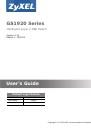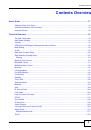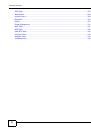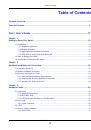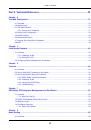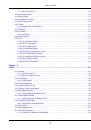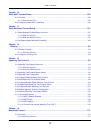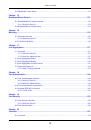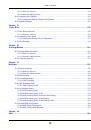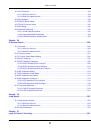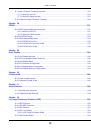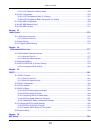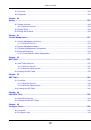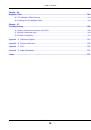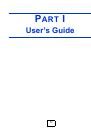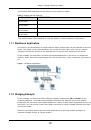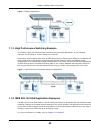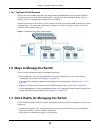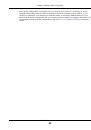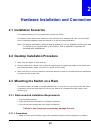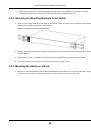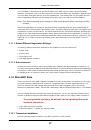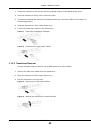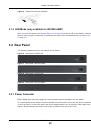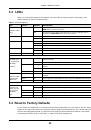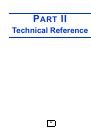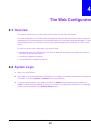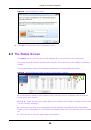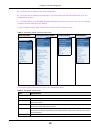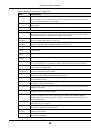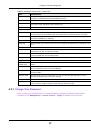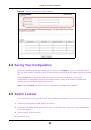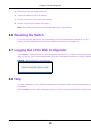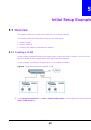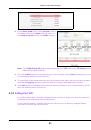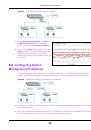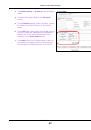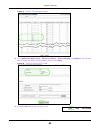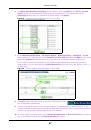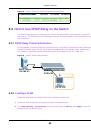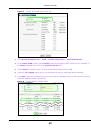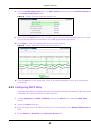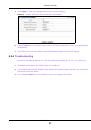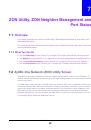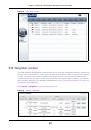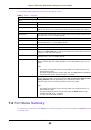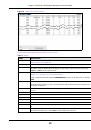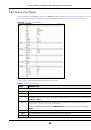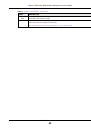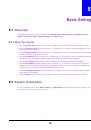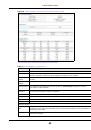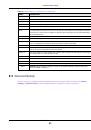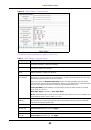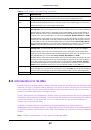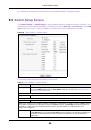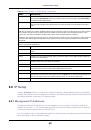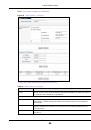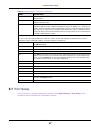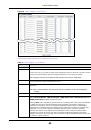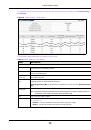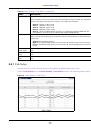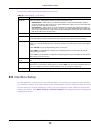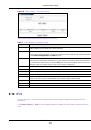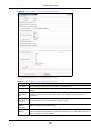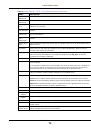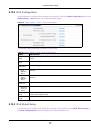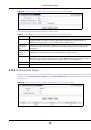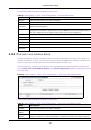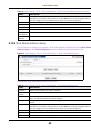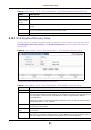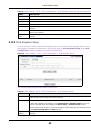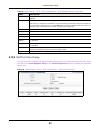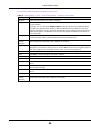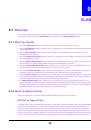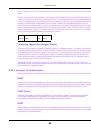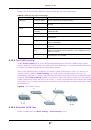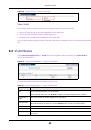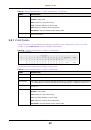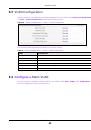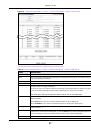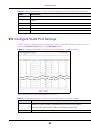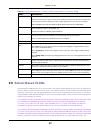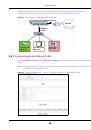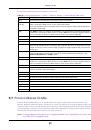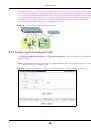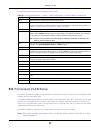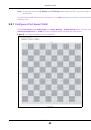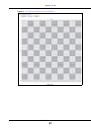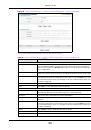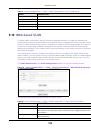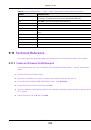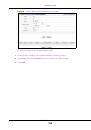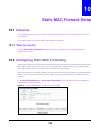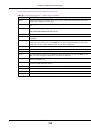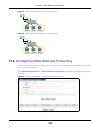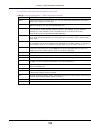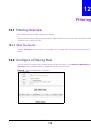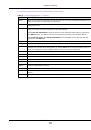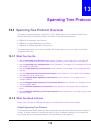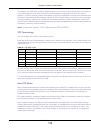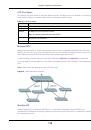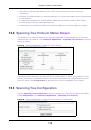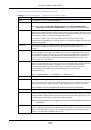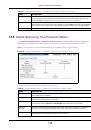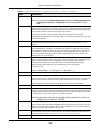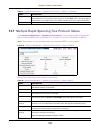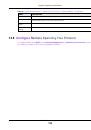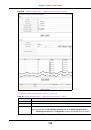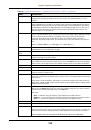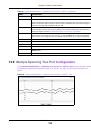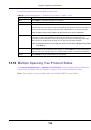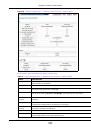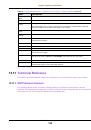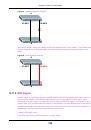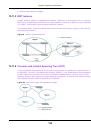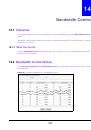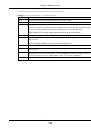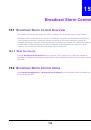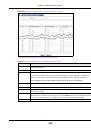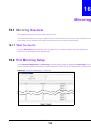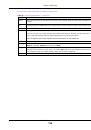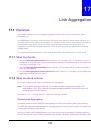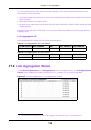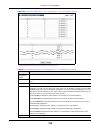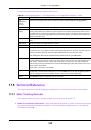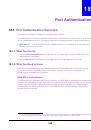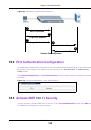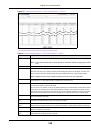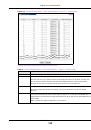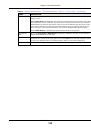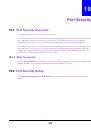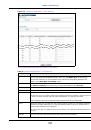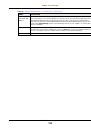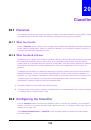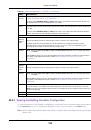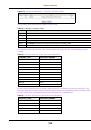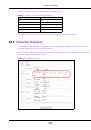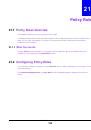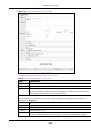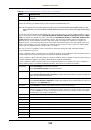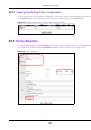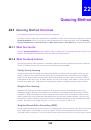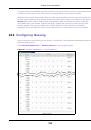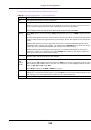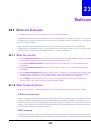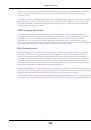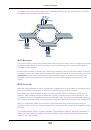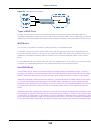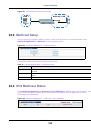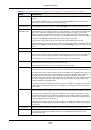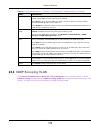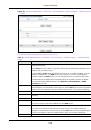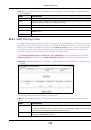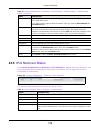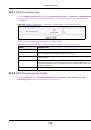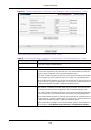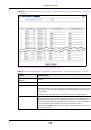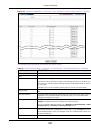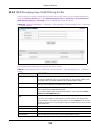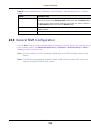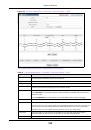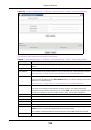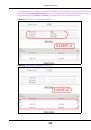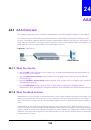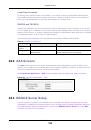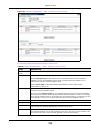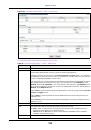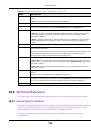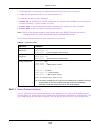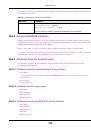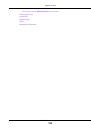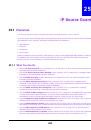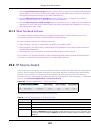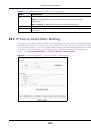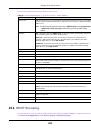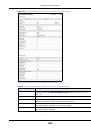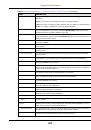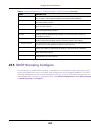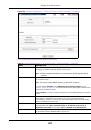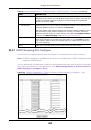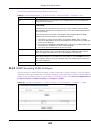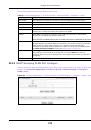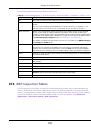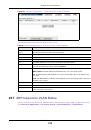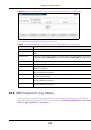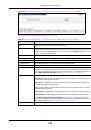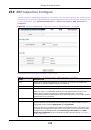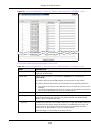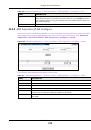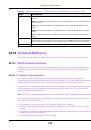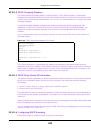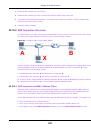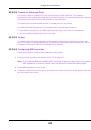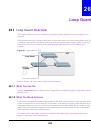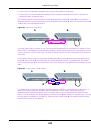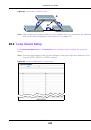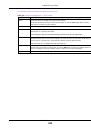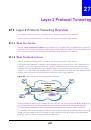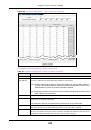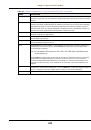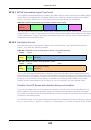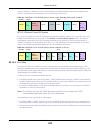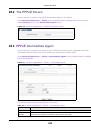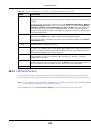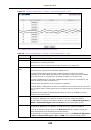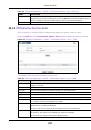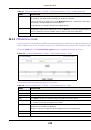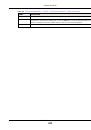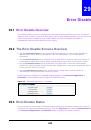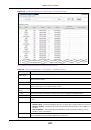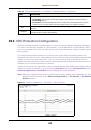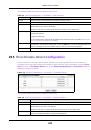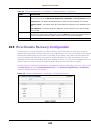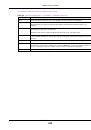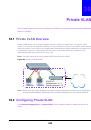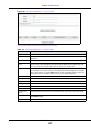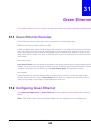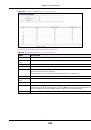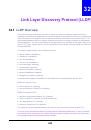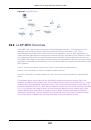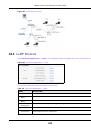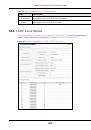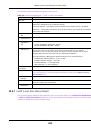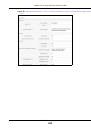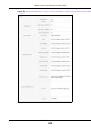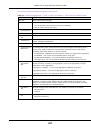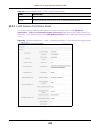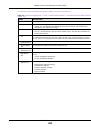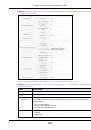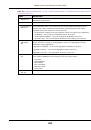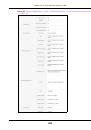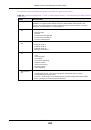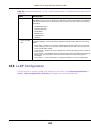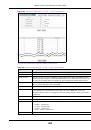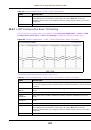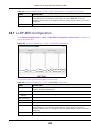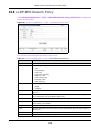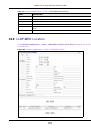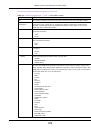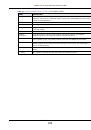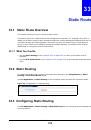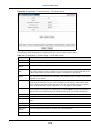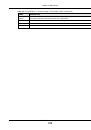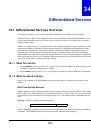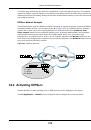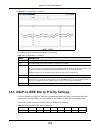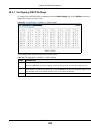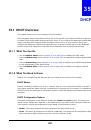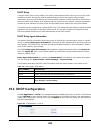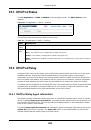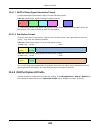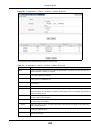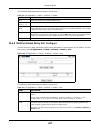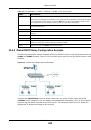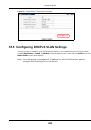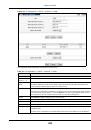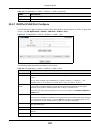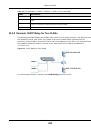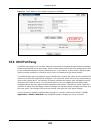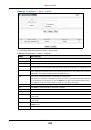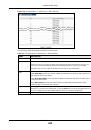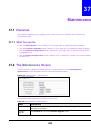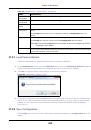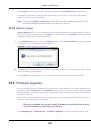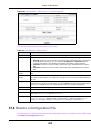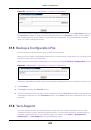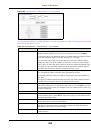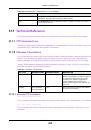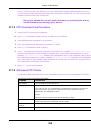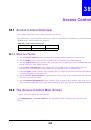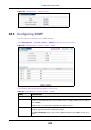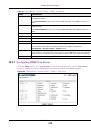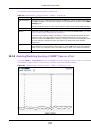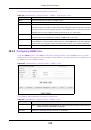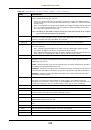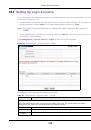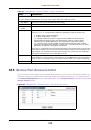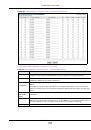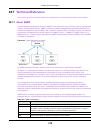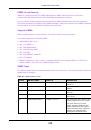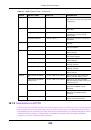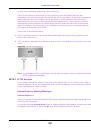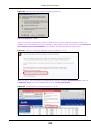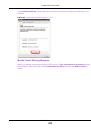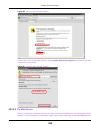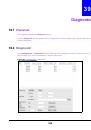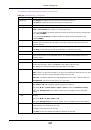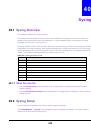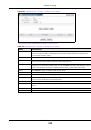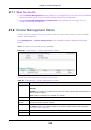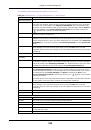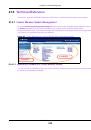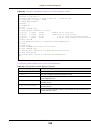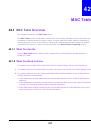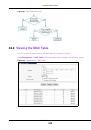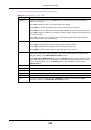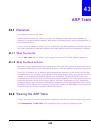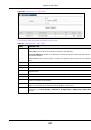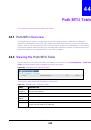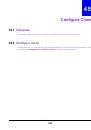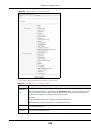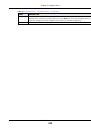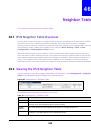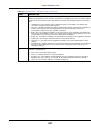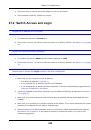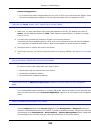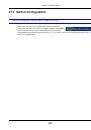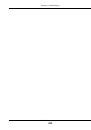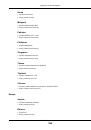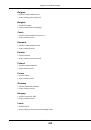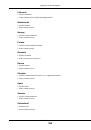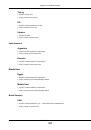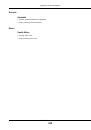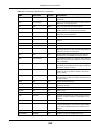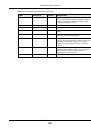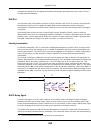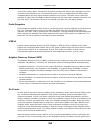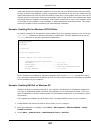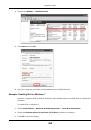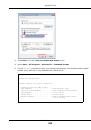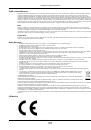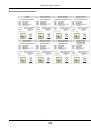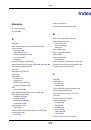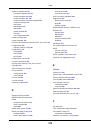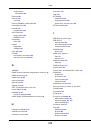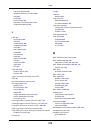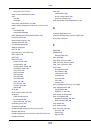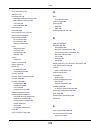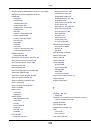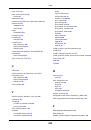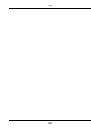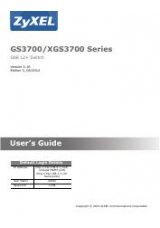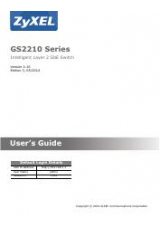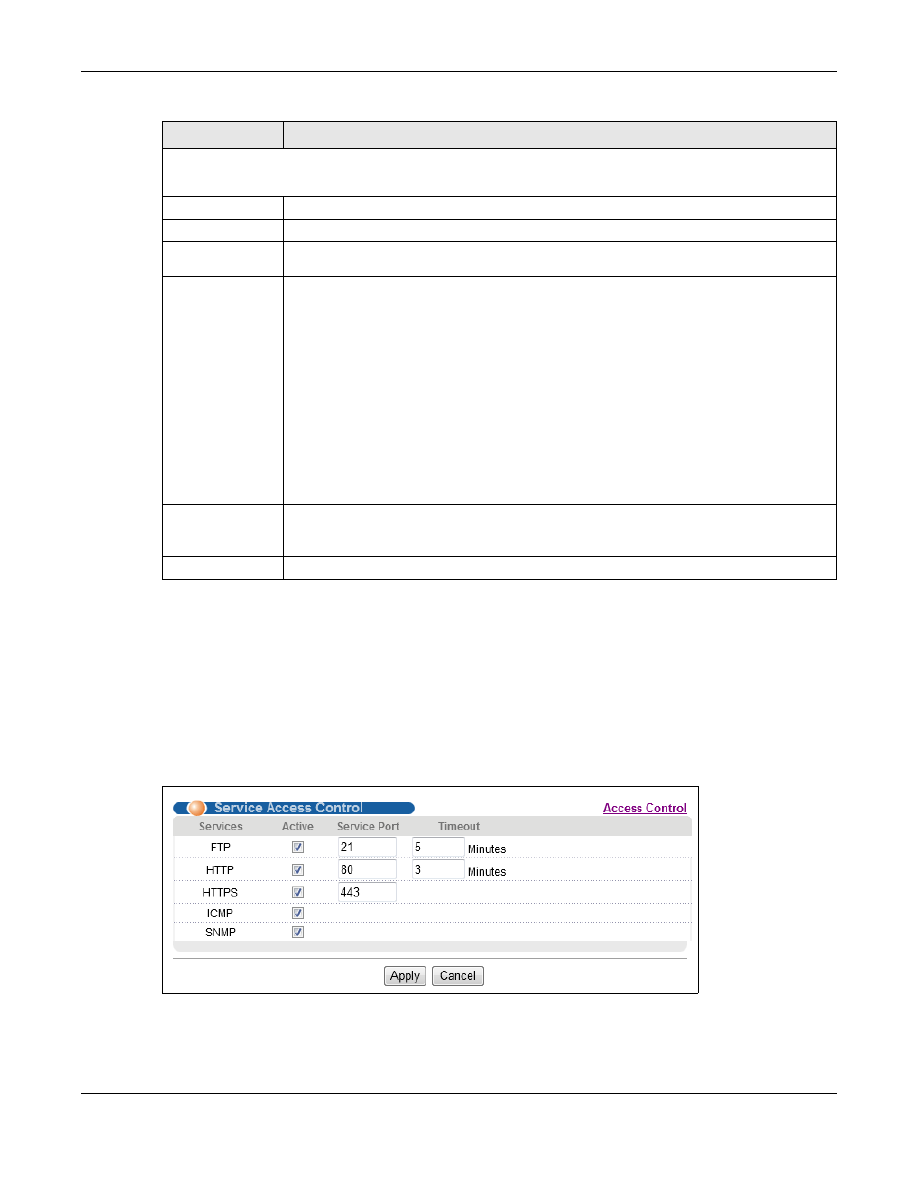
Chapter 38 Access Control
GS1920 Series User’s Guide
315
38.5
Service Port Access Control
Service Access Control allows you to decide what services you may use to access the Switch. You
may also change the default service port and configure “trusted computer(s)” for each service in
the Remote Management screen
(discussed later)
.
Click Access Control to go back to the main
Access Control screen.
Figure 232
Management > Access Control > Service Access Control
Edit Logins
You may configure passwords for up to four users. These users have read-only access.
User Name
Set a user name (up to 32 ASCII characters
long).
Password
Enter your new system password.
Retype to
confirm
Retype your new system password for confirmation
Privilege
Type the privilege level for this user. At the time of writing, users may have a privilege
level of 0, 3, 13, or 14 representing different configuration rights as shown next.
•
0 - Display basic system information.
•
3 - Display configuration or status.
•
13 - Configure features except for login accounts, SNMP user accounts, the
authentication method sequence and authorization settings, multiple logins,
administrator and enable passwords, and configuration information display.
•
14 - Configure login accounts, SNMP user accounts, the authentication method
sequence and authorization settings, multiple logins, and administrator and enable
passwords, and display configuration information.
Users can run command lines if the session’s privilege level is greater than or equal to the
command’s privilege level. The session privilege initially comes from the privilege of the
login account. For example, if the user has a privilege of 5, he/she can run commands
that requires privilege level of 5 or less but not more.
Apply
Click Apply to save your changes to the Switch’s run-time memory. The Switch loses
these changes if it is turned off or loses power, so use the Save link on the top navigation
panel to save your changes to the non-volatile memory when you are done configuring.
Cancel
Click Cancel to begin configuring this screen afresh.
Table 157
Management > Access Control > Logins (continued)
LABEL
DESCRIPTION