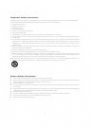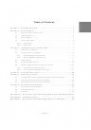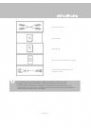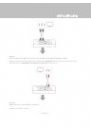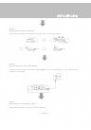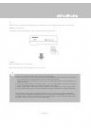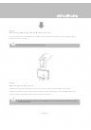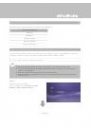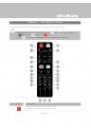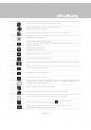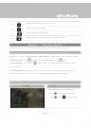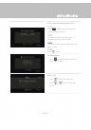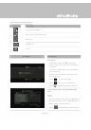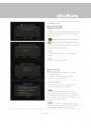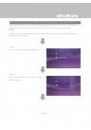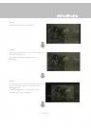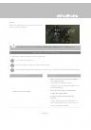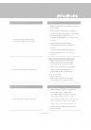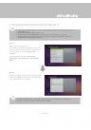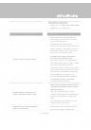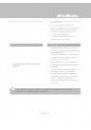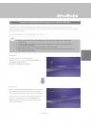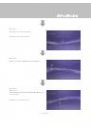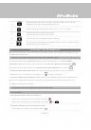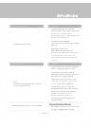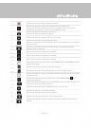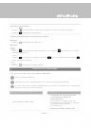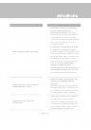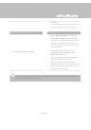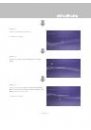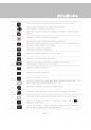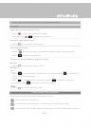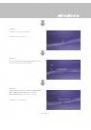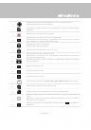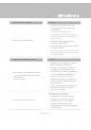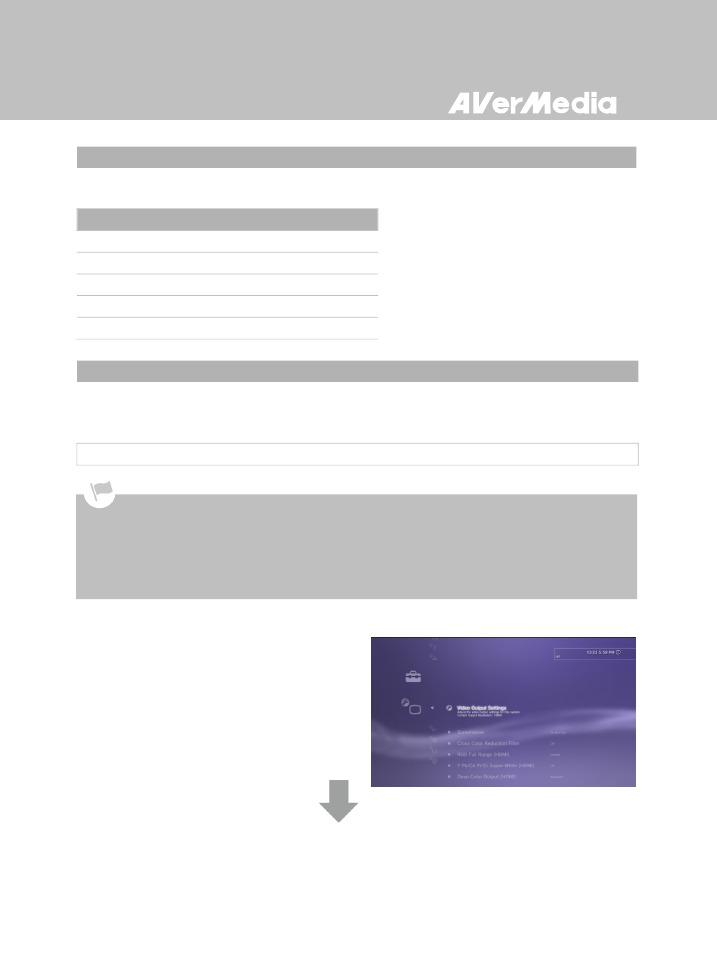
English-20
3.4 Supported Resolutions
The Capture Box supports Component (YPbPr) input resolution:
Component (YPbPr)
480i/576i
480p/576p
720p (50 & 60Hz)
1080i (50 & 60Hz)
1080p (50 & 60Hz)
3.5 Video Output Settings for Game Consoles
The Capture Box
supports YPbPr input resolution up to 1080p. If you were using HDMI connection for
your game console, you need to set the console’s video output to 1080p or below.
Step 1
Power on your PS3 console.
On your console, go to
Settings > Display
Settings > Video Output Settings.
3.5.1 Video Output Settings for PS3
Before resetting video output for PS3, make sure to properly connect Capture Box with your PS3.
Leave both the HDMI cable and Universal Component Cable for Game Consoles (or your console specific
component cable) plugged in.
Make sure to power off both the Capture Box and your PS3 beforehand.
Supported resolutions vary depending on the TV in use. For details, please refer to the documentation that
comes with your TV.