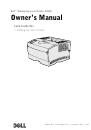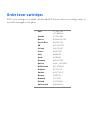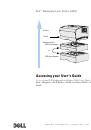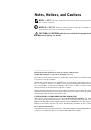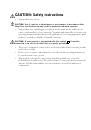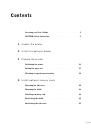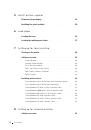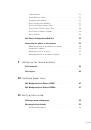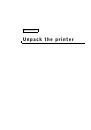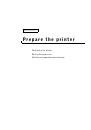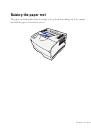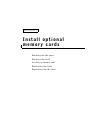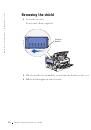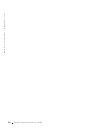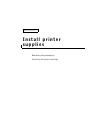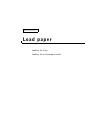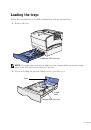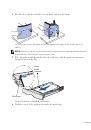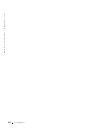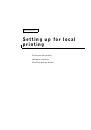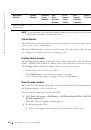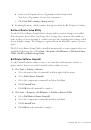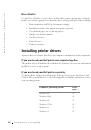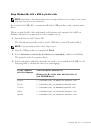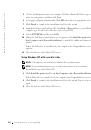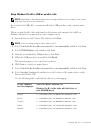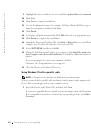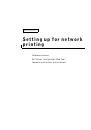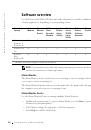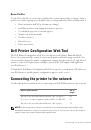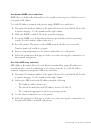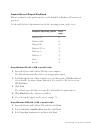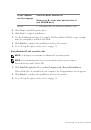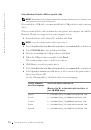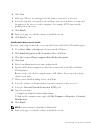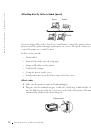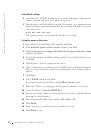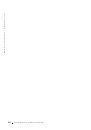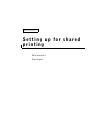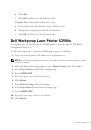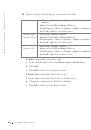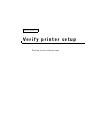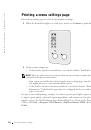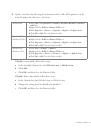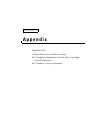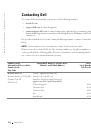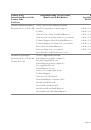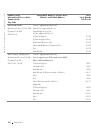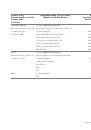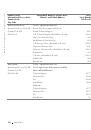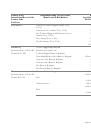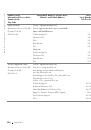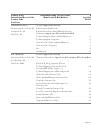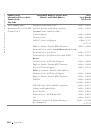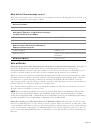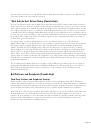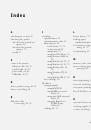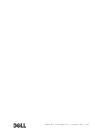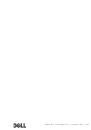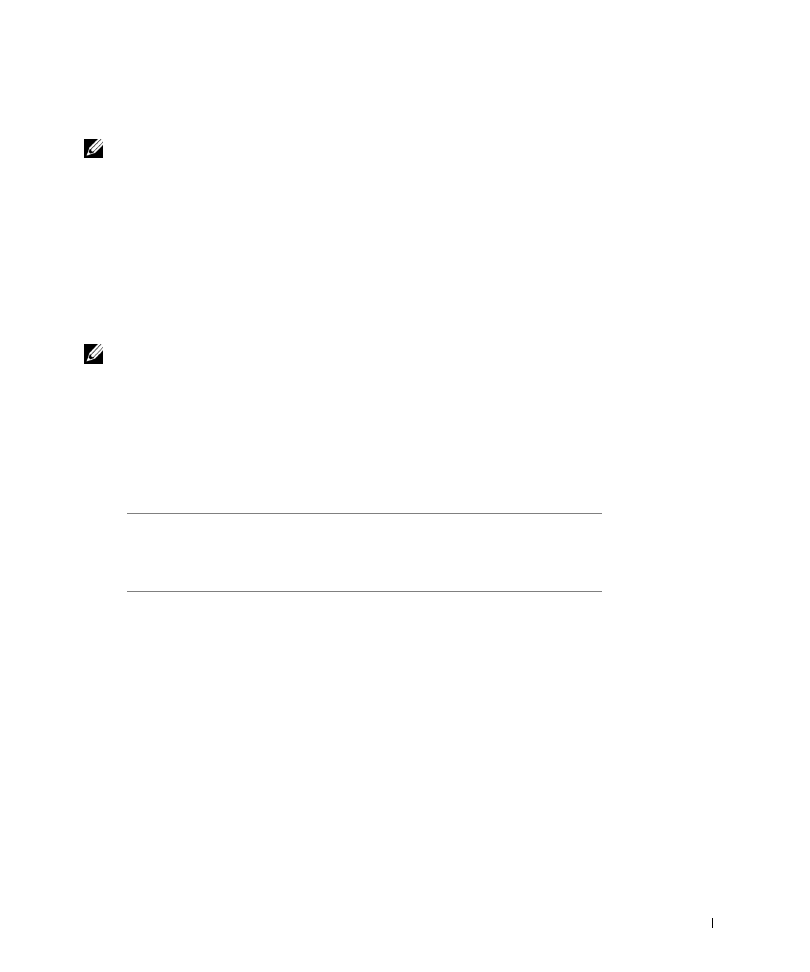
S e t t i n g u p f o r l o c a l p r i n t i n g
4 9
Using Windows Me with a USB or parallel cable
NOTE:
Depending on the software and printers already installed on your computer, your screens
may vary from those in the instructions.
If you attached a USB cable, you must install both a USB port driver and a custom print
driver.
When you attached the cable and turned on the printer and computer, the Add New
Hardware Wizard screen appeared on your computer screen.
1
Insert the
Drivers and Utilities
CD.
The Wizard automatically searches for the USB driver on the CD and installs it.
NOTE:
If you are using a parallel cable, skip to step 3.
2
After the USB port driver is found, click Finish.
3
Select Automatic search for the best driver (recommended), and then click Next.
The wizard searches for a printer driver.
4
Select your printer and driver from the list on the screen, and then click OK. Use the
following table to identify the driver for your language.
If your computer
uses this language
Select the driver from the list
(Replace the D:\ in the table with the letter of
your CD-ROM drive)
English
D:\DRIVERS\WIN_9X\ENGLISH\LMPCL5C.INF
French
D:\DRIVERS\WIN_9X\FRENCH\LMPCL5C.INF
German
D:\DRIVERS\WIN_9X\GERMAN\LMPCL5C.INF
Italian
D:\DRIVERS\WIN_9X\ITALIAN\LMPCL5C.INF
Spanish
D:\DRIVERS\WIN_9X\SPANISH\LMPCL5C.INF