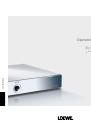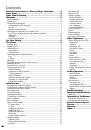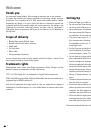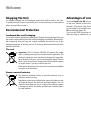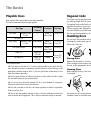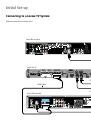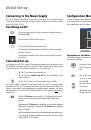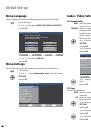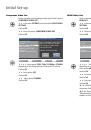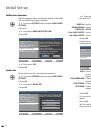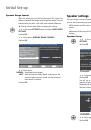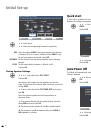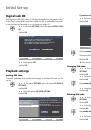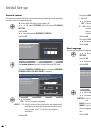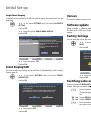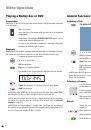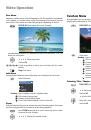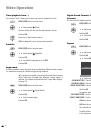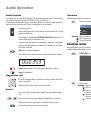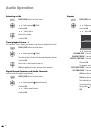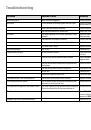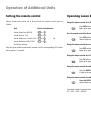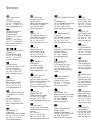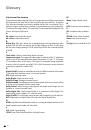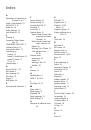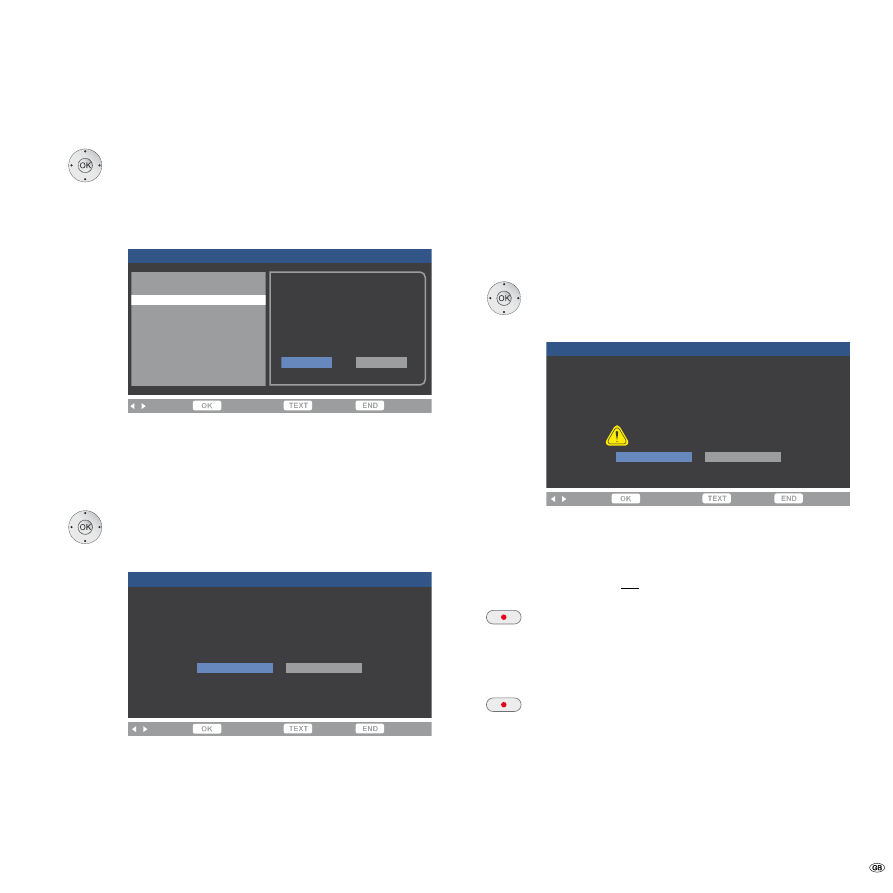
1 -
Angle Mark Display
A symbol for the availability of different camera angles (the angle mark) can be
displayed.
56
In the menu
SETTINGS
select the option
PLAYBACK
SETTING
.
Confirm
OK
.
56
Select the option
ANGLE MARK DISPLAY
.
Confirm
OK
.
MENU [PLAYBACK SETTING - ANGLE MARK DISPLAY]
SELECT
ENTER
RETURN
EXIT
PARENTAL CONTROL
DISC LANGUAGE
WHEN PLAYING BACK A SCENE
RECORDED IN MULTI-ANGLE, THE ANGLE
MARK CAN BE DISPLAYED ON THE
SCREEN.
DISPLAY THE ANGLE MARK ON THE
SCREEN?
ANGLE MARK DISPLAY
PIN CODE SETTING
YES
NO
34
Select the option
YES
.
Confirm
OK
.
Front Display/LED
The front and Blu-ray displays can be switched off independently of the standby
display (page 4).
56
In the menu
SETTINGS
select the option
FRONT
DISPLAY/LED
.
Confirm
OK
.
MENU [FRONT DISPLAY/LED]
SELECT
ENTER
RETURN
EXIT
SELECT WHETHER YOU WANT THE FRONT DISPLAY AND LED
LIGHT ON OR OFF.
IF SELECTED OFF, BOTH THE FRONT DISPLAY AND LED LIGHT
WILL REMAIN OFF EXCEPT FOR THE POWER-ON LED LIGHT.
ON
OFF
34
Select option
OFF
.
Confirm
OK
.
Version
The current software version can be displayed in the menu Settings.
Software update
When available, a software update can be uploaded via the USB interface on
the back with a USB stick. Please contact your specialist retailer for a software
update.
Factory Settings
You can reset the unit to the factory settings.
56
In the menu
SETTINGS
, select the option
SYSTEM
RESET
.
Confirm
OK
.
MENU [SYSTEM RESET]
SELECT
ENTER
RETURN
EXIT
RESET CONTENTS OF ALL SETTINGS ON THIS UNIT?
RESET ALL SETTINGS BACK TO THE FACTORY SETTINGS
(EXCEPT FOR THE PIN CODE).
RESET
NOT RESET
CANNOT RESTORE AFTER RESETTING.
34
Select the option
RESET
.
Confirm
OK
.
Switching video output
If you use the outputs
HDMI OUT
and
COMPONENT VIDEO OUT
as an alternative
to each other, you can switch between the two outputs.
Press the button
HDMI
(>1 and < 5 seconds).
The front display will flash and shows the output that is currently
set.
HD - out
Output
HDMI OUT
is set.
CP - out
Output
COMPONENT VIDEO OUT
is set.
Press the button
HDMI
and hold for at least 5 seconds so that
the output is switched.
Initial Set-up