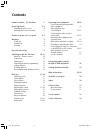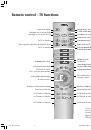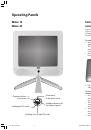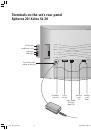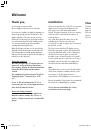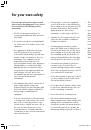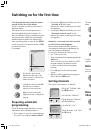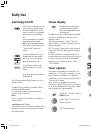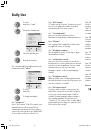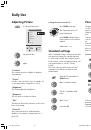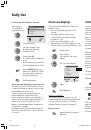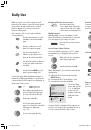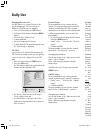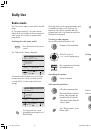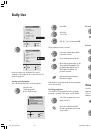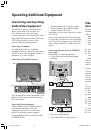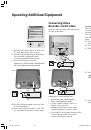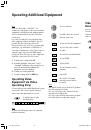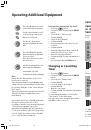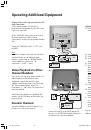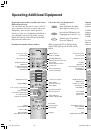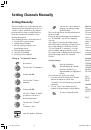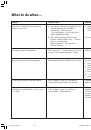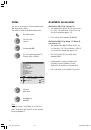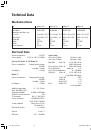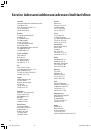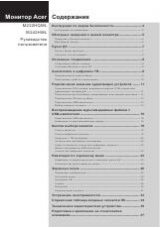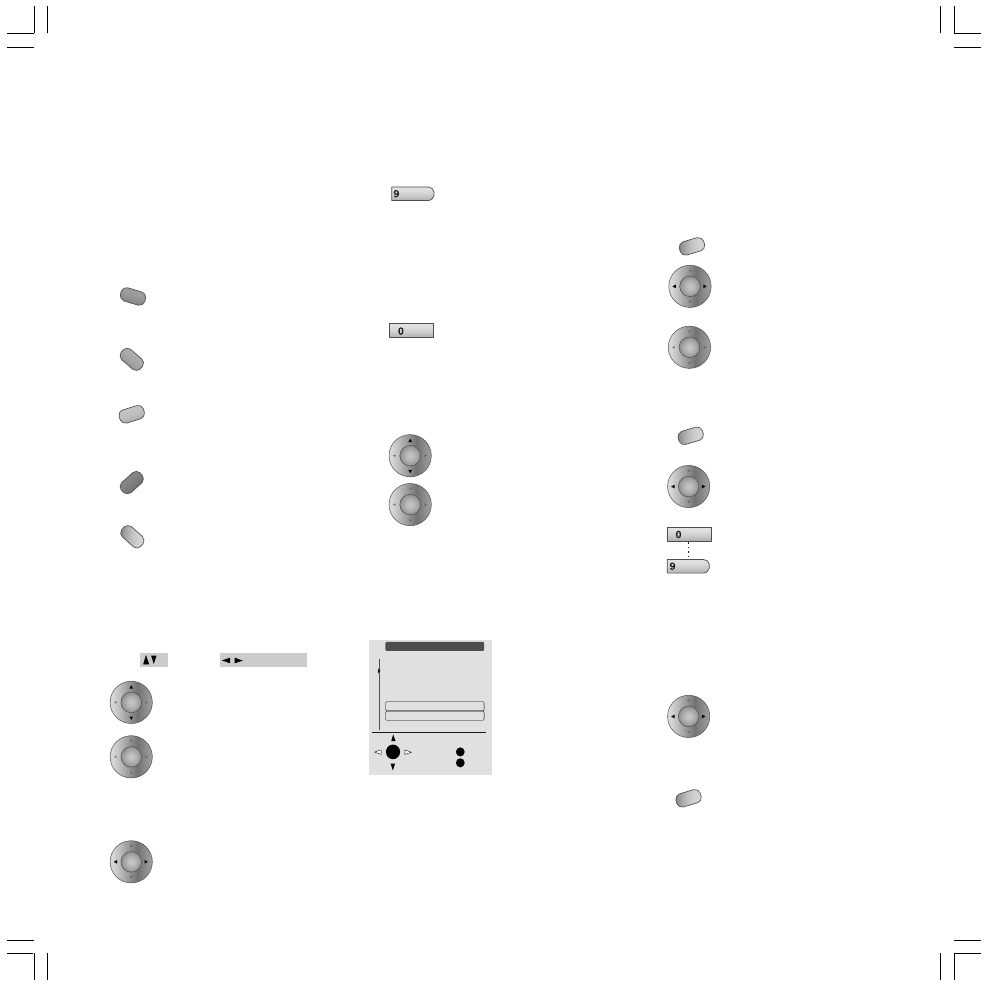
17
Changing Teletext character size:
By pressing the
9
key:
• once, upper half of the page
• twice, lower half of the page
• three times, normal page size
Multiple pages:
Multiple pages consist of a number of sub-
pages that advance automatically. If you want
to read a page at your own pace, then ...
press the 0 key on the remote
control.
Latest News / News Flashes:
Select a headline news page, e.g. 111, using
the number keys to display news on the TV
screen.
When offered, you can jump to
other News pages and ...
view them by pressing
OK
.
When watching TV, you can have news flashes
displayed by
A) calling up the Teletext menu using the
MENU
button,
B) selecting the line “News flashes” and
C) activating the function with
OK
.
When you press one of the round coloured
buttons on the remote control in Teletext mode,
the possible operation with these coloured
buttons appears for a few seconds at the
bottom of the picture.
You can fast scroll or select topics with the
coloured buttons.
Use the green button to scroll
forward to the next available
page.
Use the red button to scroll
back to the previous page.
Use the yellow button to
advance to the subject area
given in the yellow text field.
Use the blue button to advance
to the topic given in the blue
text field.
Use the button
INFO
to scroll
back to preview page 100.
If a Teletext page with subordinated pages or
with a three-digit page number is received, the
corresponding control symbols are displayed at
the bottom of the screen:
O K
M
E
Teletext menu
Back
End
Newsflash
Reveal
Subpage
Display
Character set
Recording
Other ...
Activate
with OK
➝
1 2 3
Daily Use
Three-digit page numbers are
given on many Teletext pages,
you can select them directly.
View page using
OK
.
If a Teletext page with sub-
pages is received, the selectable
sub-pages are displayed,
e.g. 1 2 3.
To select sub-page directly.
or
The menu disap-
pears and only the
✳ ✳
is displayed
at the top left.
Volume cannot be
adjusted in this
mode.
If a news flash is transmitted, this appears on
the TV screen. Repeat the operating steps A to
C for the next news flash, and so forth.
Revealing Hidden Text / Pictures:
Some pages contain hidden information, e.g.
for quiz questions or VPS times in channel
preview times.
Call up the “Teletext menu”.
Select the line
“Reveal”.
Confirm with
OK
.
The Teletext menu disappears.
The entire contents of the
Teletext page will then be
displayed.
Selecting sub-pages directly:
In Teletext mode press the
MENU
button and ...
select the line “Sub-page”
in the Teletext menu.
Enter the sub-page numbers,
e.g. 0003, and the Teletext
menu will disappear, a search is
made for the sub-page.
Representation:
Under ”Representation” in the Teletext menu
you can set:
”
wide
”, the teletext page fills
the screen;
“
narrow
”, the teletext page is
displayed on the left of the TV
picture after ...
... pressing the
MENU
or
END
button.
INFO
OK
OK
OK
OK
OK
wxyz
MENU
OK
OK
MENU
AV
wxyz
OK
MENU
OK
AV
LCD_023_RC4_GB
10.08.2004, 14:08 Uhr
17