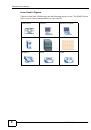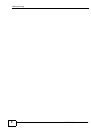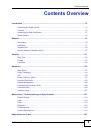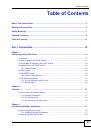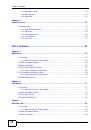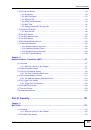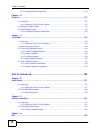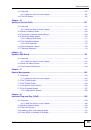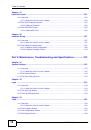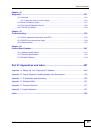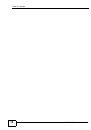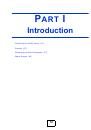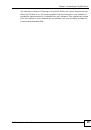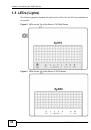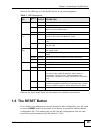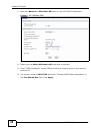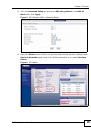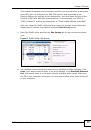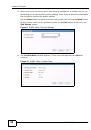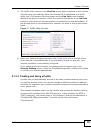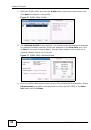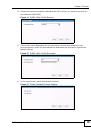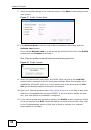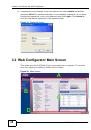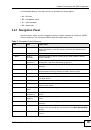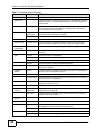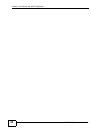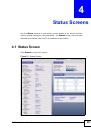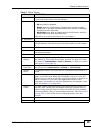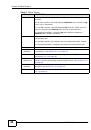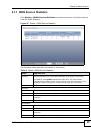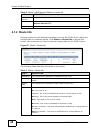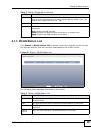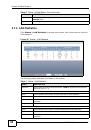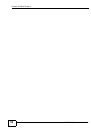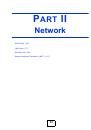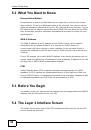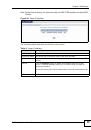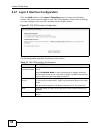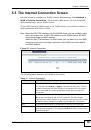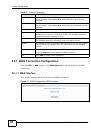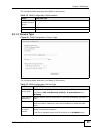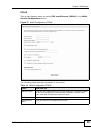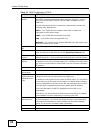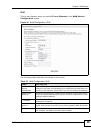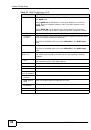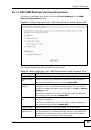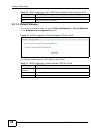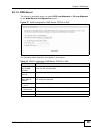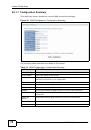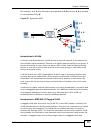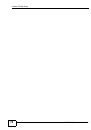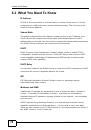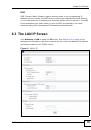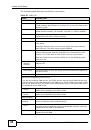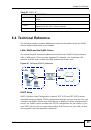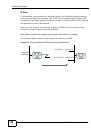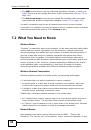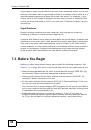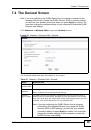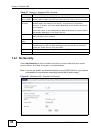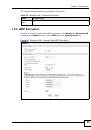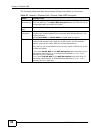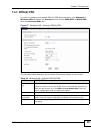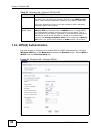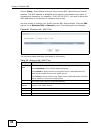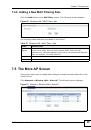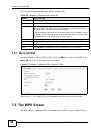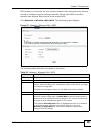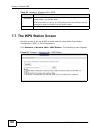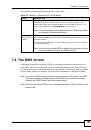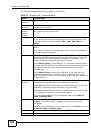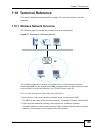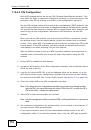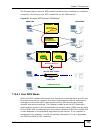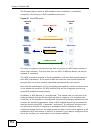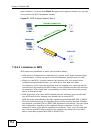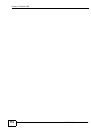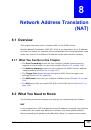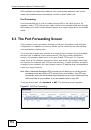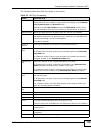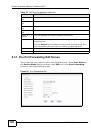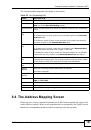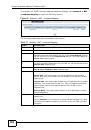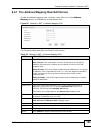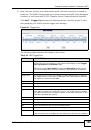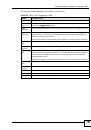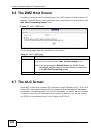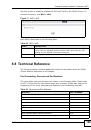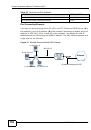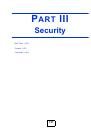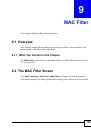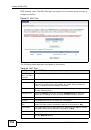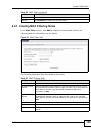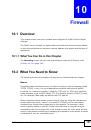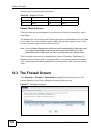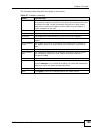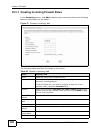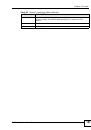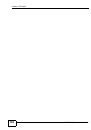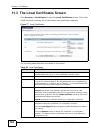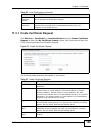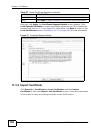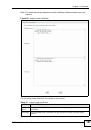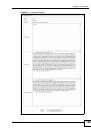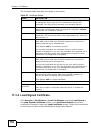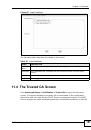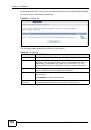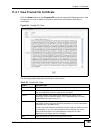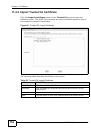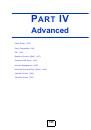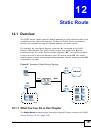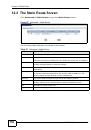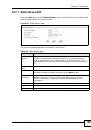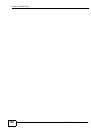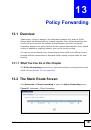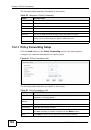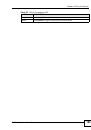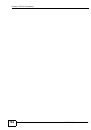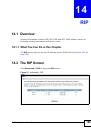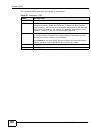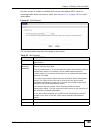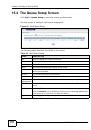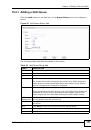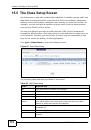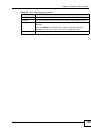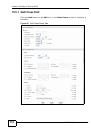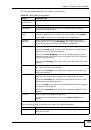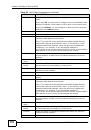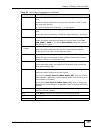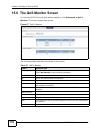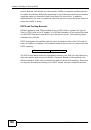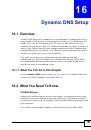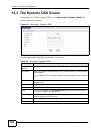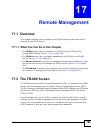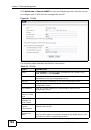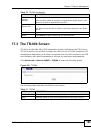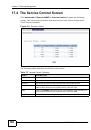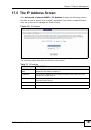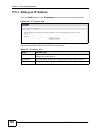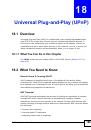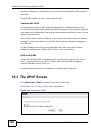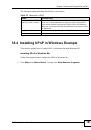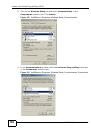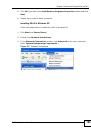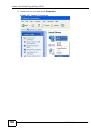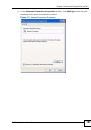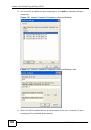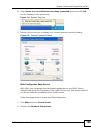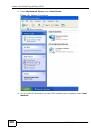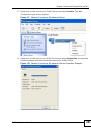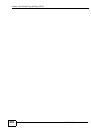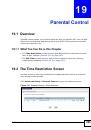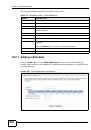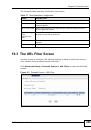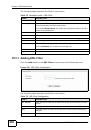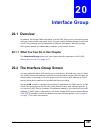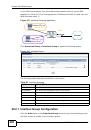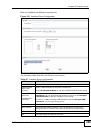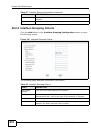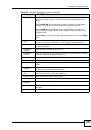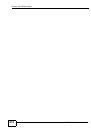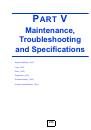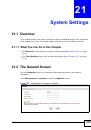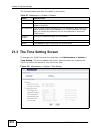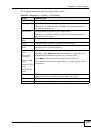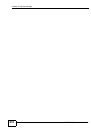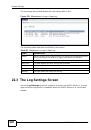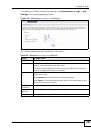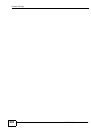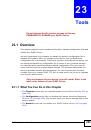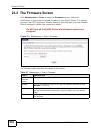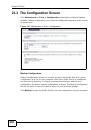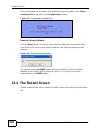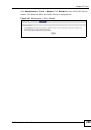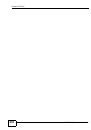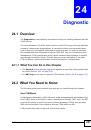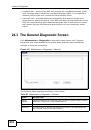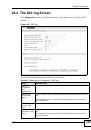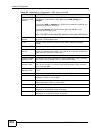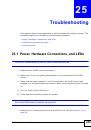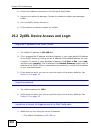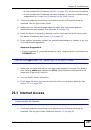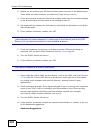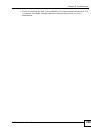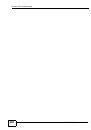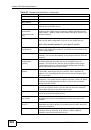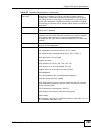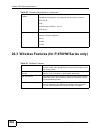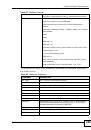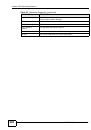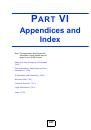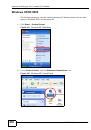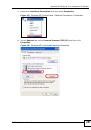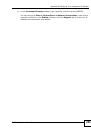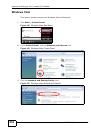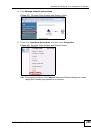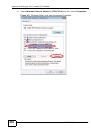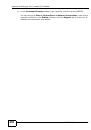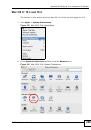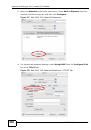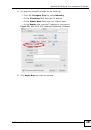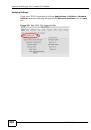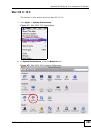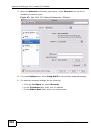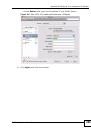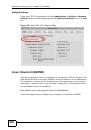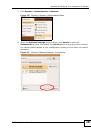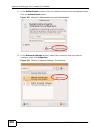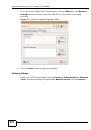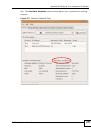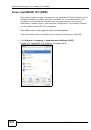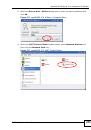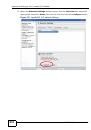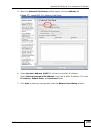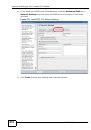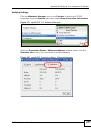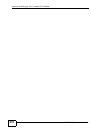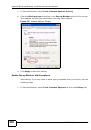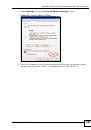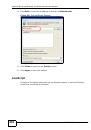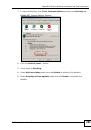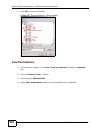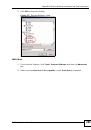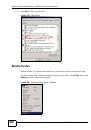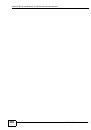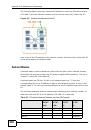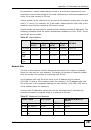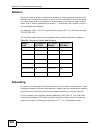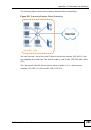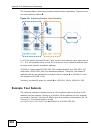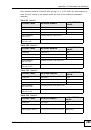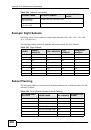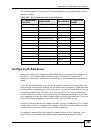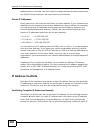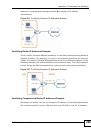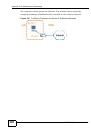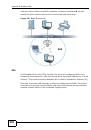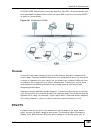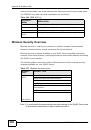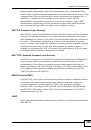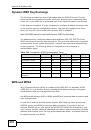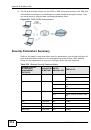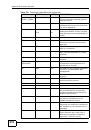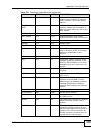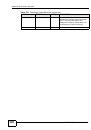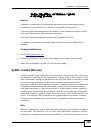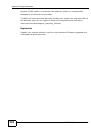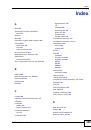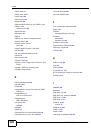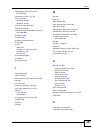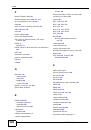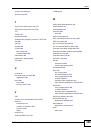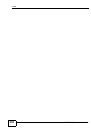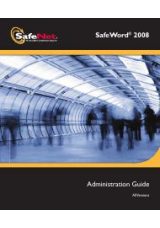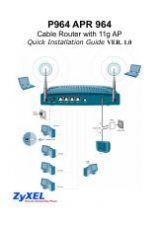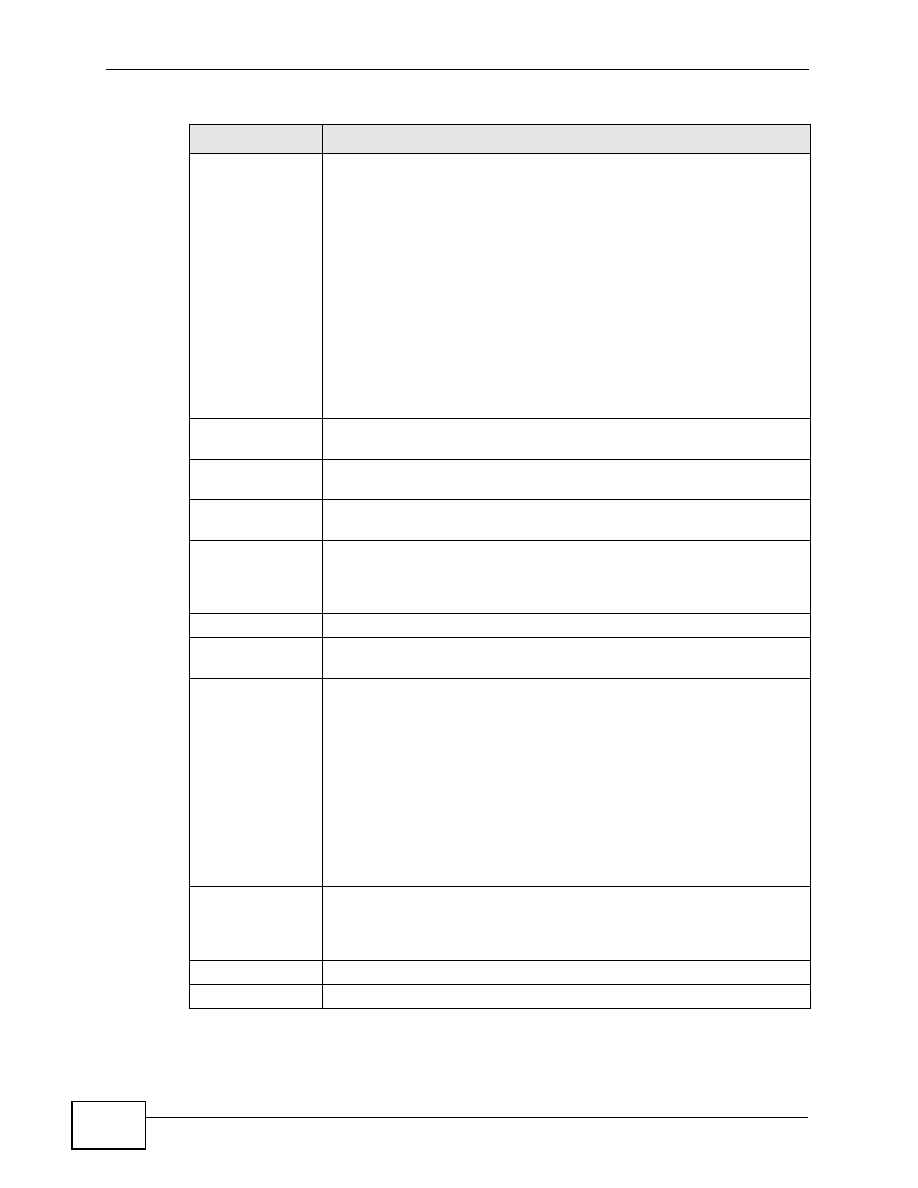
Chapter 5 WAN Setup
P-870H/HW Series User’s Guide
64
Authentication
Method
The ZyXEL Device supports PAP (Password Authentication Protocol)
and CHAP (Challenge Handshake Authentication Protocol). CHAP is
more secure than PAP; however, PAP is readily available on more
platforms.
Use the drop-down list box to select an authentication protocol for
outgoing calls. Options are:
AUTO - Your ZyXEL Device accepts either CHAP or PAP when
requested by this remote node.
CHAP - Your ZyXEL Device accepts CHAP only.
PAP - Your ZyXEL Device accepts PAP only.
MSCHAP - Your ZyXEL Device accepts MSCHAP only. MS-CHAP is the
Microsoft version of the CHAP.
Enable Fullcone
NAT
Select this option to enable full cone NAT on the ZyXEL Device.
Dial on Demand
Select this check box when you do not want the connection up all the
time and specify an idle time-out in the Inactivity Timeout field.
Inactivity
Timeout
Specify an idle time-out when you select Dial on Demand. The
default setting is 0, which means the Internet session will not timeout.
Use Static IPv4
Address
A static IPv4 address is a fixed IP that your ISP gives you. A dynamic
IP address is not fixed; the ISP assigns you a different one each time
you connect to the Internet. Select this if you do not have a dynamic
IP address.
IPv4 Address
Enter the static IP address provided by your ISP.
Enable PPP
Debug Mode
Select this option to display PPP debugging messages on the console.
Bridge PPPoE
Frames Between
WAN and Local
Ports
Select this option to forward PPPoE packets from the WAN port to the
LAN ports and from the LAN ports to the WAN port.
In addition to the ZyXEL Device's built-in PPPoE client, you can select
this to allow up to ten hosts on the LAN to use PPPoE client software
on their computers to connect to the ISP via the ZyXEL Device. Each
host can have a separate account and a public WAN IP address.
This is an alternative to NAT for application where NAT is not
appropriate.
Clear this if you do not need to allow hosts on the LAN to use PPPoE
client software on their computers to connect to the ISP.
Enable IGMP
Multicast Proxy
Select this check box to have the ZyXEL Device act as an IGMP proxy
on this connection. This allows the ZyXEL Device to get subscribing
information and maintain a joined member list for each multicast
group. It can reduce multicast traffic significantly.
Back
Click this button to return to the previous screen.
Next
Click this button to continue.
Table 14
WAN Configuration: PPPoE
LABEL
DESCRIPTION