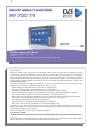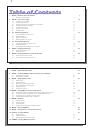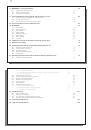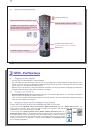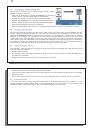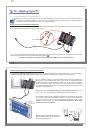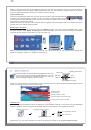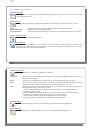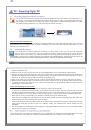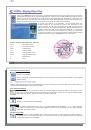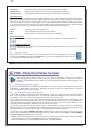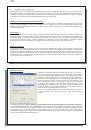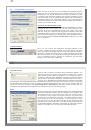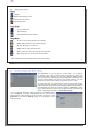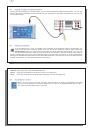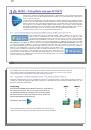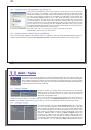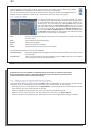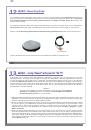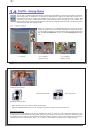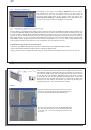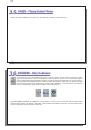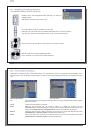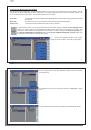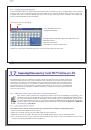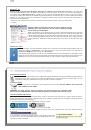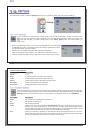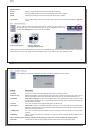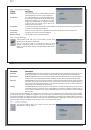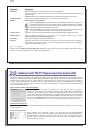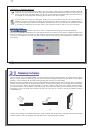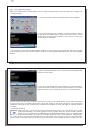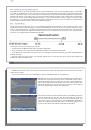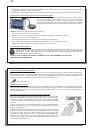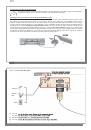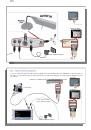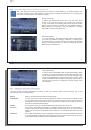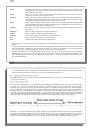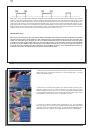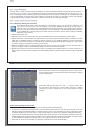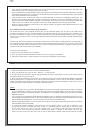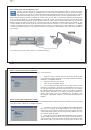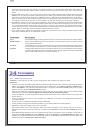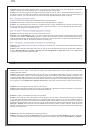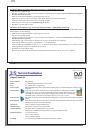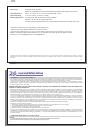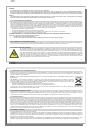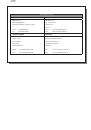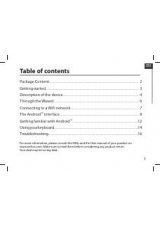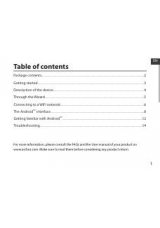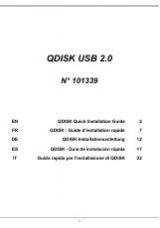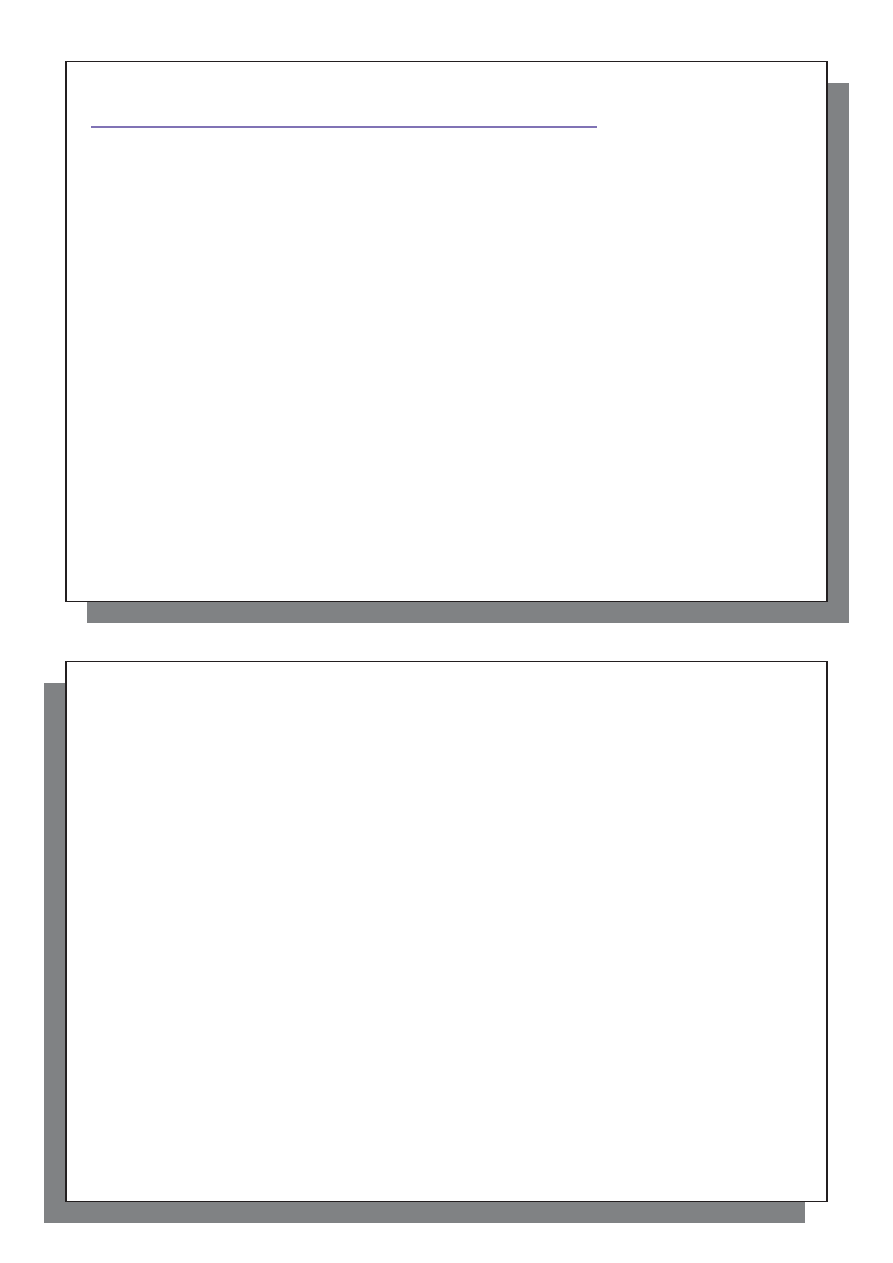
3
3
T
Table of Contents
able of Contents
1
INTRO – Buttons and Connections
7
1.1
Remote Control Description
9
2
INTRO – First Time Usage
10
2.1
Plugging in the AC Adapter
10
2.2
Turning on the AV 700 TV
10
2.3
Shutting off the AV 700 TV and Battery saving features
10
2.4
Changing the Interface Language
11
2.5
Foreign Character Sets
11
2.6
Caring for the AV 700 TV
11
2.7 Hardware
Reset
12
3 TV
–
Watching Digital TV
13
3.1
Tuning Digital TV on the AV 700 TV
13
3.2 Watching
Digital
TV
16
3.3 Digital
TV
Action
Icons
17
3.4
Watching Digital TV in your Car*
19
4
TV – Recording Digital TV
21
4.1
Recording Digital TV with the AV 700 TV
21
4.2 Setting
the
Scheduler
21
4.3
Viewing Digital TV recordings on your computer
22
5
VIDEO – Playing Video Files
23
5.1
Video Playback Action Icons
24
5.2 Resume
Function
25
6
VIDEO – Playing Video Files from the Internet
26
6.1
Protected Internet Video content
26
6.2
Non Protected Internet Video Content
26
4
4
7 VIDEO
–
Recording Video Files
27
8
VIDEO – Creating MPEG-4 Video Files with your Computer
28
8.1
Installing the PC Software
29
8.2 Using
MPEG-4
Translator
31
9
MUSIC – Playing Music Files
33
9.1 Button
Control
34
9.2
Play Screen Icons
35
9.3
Browsing through your Music Library
36
9.4
Playing Through your Stereo System
37
9.5
Setting a Bookmark
37
9.6
The Resume Function
38
10 MUSIC – Putting Music onto your AV 700 TV
39
10.1
Synchronizing Music from Windows Media
®
Player (WMP) to the AV 700 TV
39
10.2
Comparison of Windows Media Player 10 to Windows Media Player 9
40
10.3
Transferring your CD collection to the AV 700 TV
41
10.4
Installing Windows Media
®
Player 10 (WMP10)
41
11 MUSIC – Playlists
42
11.1
Playing a Playlist
42
11.2
Creating a Playlist
42
11.3
Saving a Playlist
43
11.4
Adding songs to a Playlist while listening to Music
44
12 MUSIC
–
Recording Music
45
13 MUSIC – Using iTunes
™
with your AV 700 TV
46
14 PHOTO – Viewing Photos
47
14.1 Viewing
Photos
47
14.2
Viewing a slideshow
49
14.3
Transferring photos to your AV 700 TV
49
15 GAMES – Playing Mophun
®
Games
51