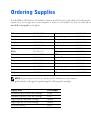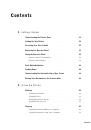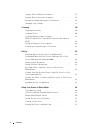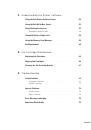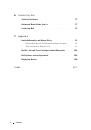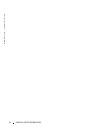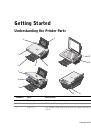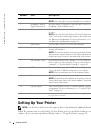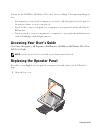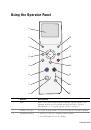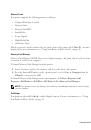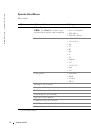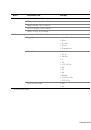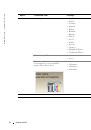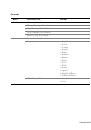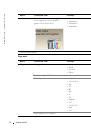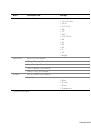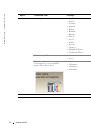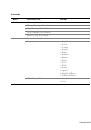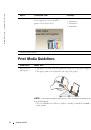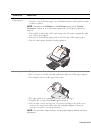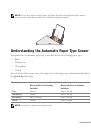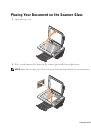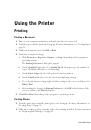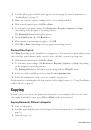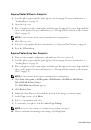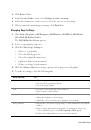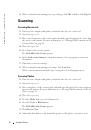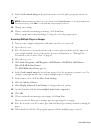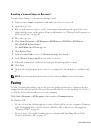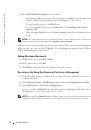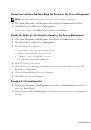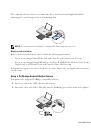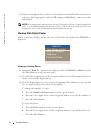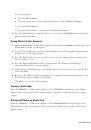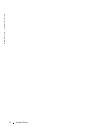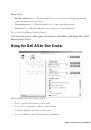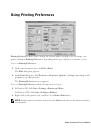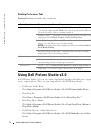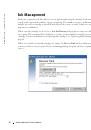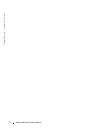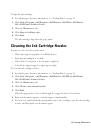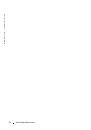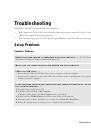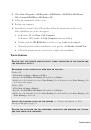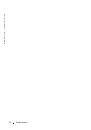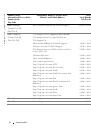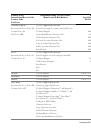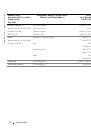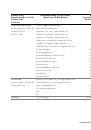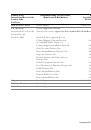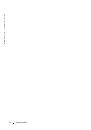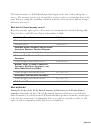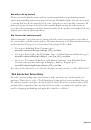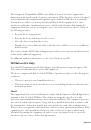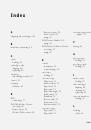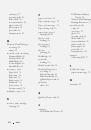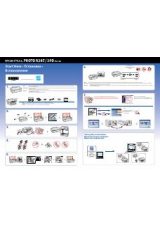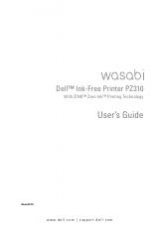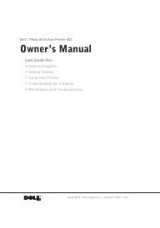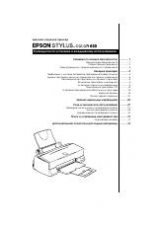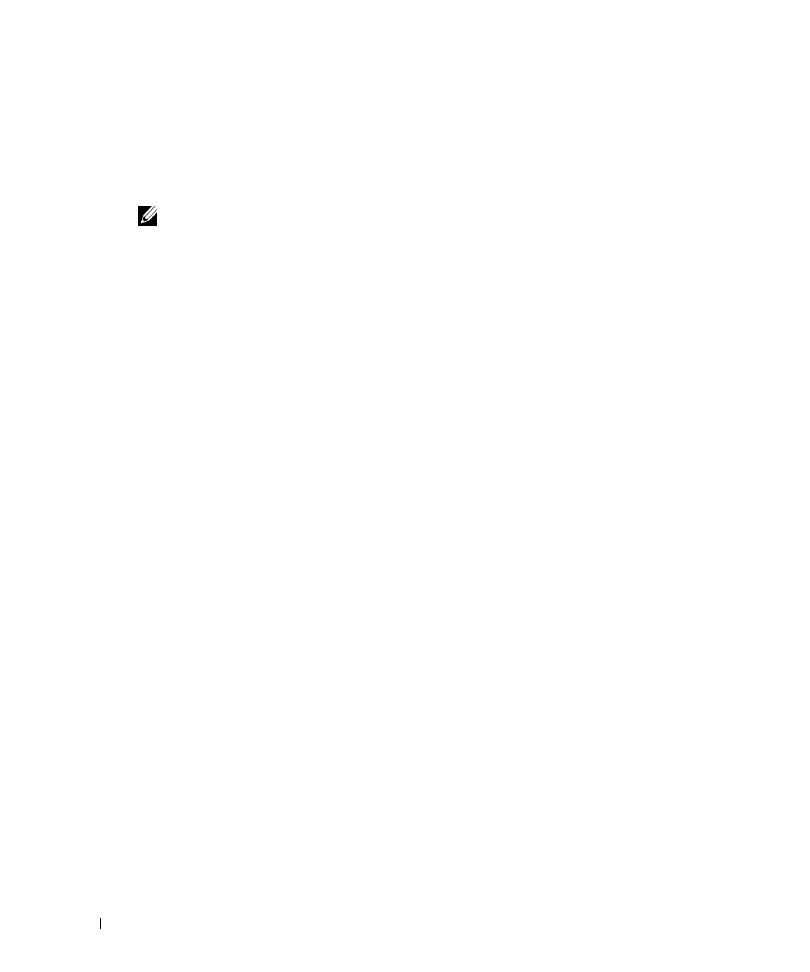
42
Using the Printer
w
w
w
.d
el
l.
c
o
m
|
s
upp
ort
.del
l.
com
Editing Scanned Text Using Optical Character Recognition (OCR)
Optical Character Recognition (OCR) software converts a scanned image into editable text
within a word processing program. Text editors such as WordPad may need certain filters loaded;
check with your software manufacturer.
NOTE:
Japanese customers should use E-Typist OCR software. This software is located on a separate
CD. This software must be installed on the computer before the driver is installed.
1
Turn on your computer and printer, and make sure they are connected.
2
Open the top cover.
3
Place your document on the scanner glass and make sure the upper left corner aligns with
the arrow on the printer. For more information, see "Placing Your Document on the
Scanner Glass" on page 31.
4
Close the top cover.
5
Click Start
→
Programs or All Programs
→
Dell Printers
→
Dell Photo AIO Printer
942
→
Dell All-In-One Center.
The Dell All-In-One Center appears.
6
In the Send scanned images to: drop-down menu, select a word processing or text-editing
program.
7
In the How will the scan be used? drop-down menu, select To edit text (OCR and 300
DPI).
8
Click Scan Now.
The scanned text appears in the selected program.
Saving an Image on Your Computer
1
Turn on your computer and printer, and make sure they are connected.
2
Click Start
→
Programs or All Programs
→
Dell Printers
→
Dell Photo AIO Printer
942
→
Dell All-In-One Center.
The Dell All-In-One Center appears.
3
In the Creative Tasks section, click Save an image on my computer.
4
Follow the instructions on your screen.