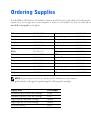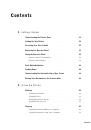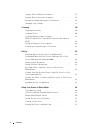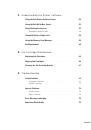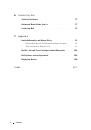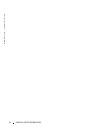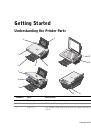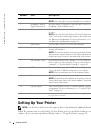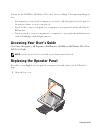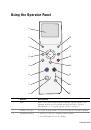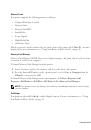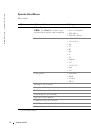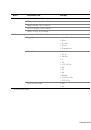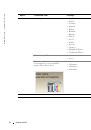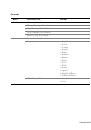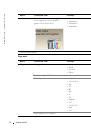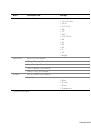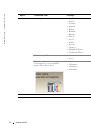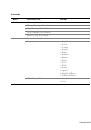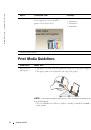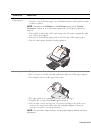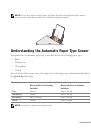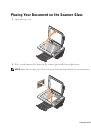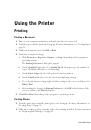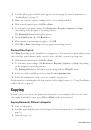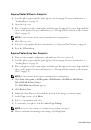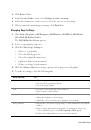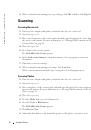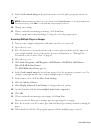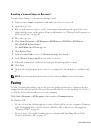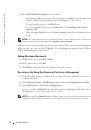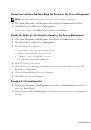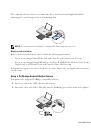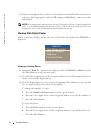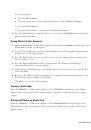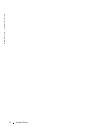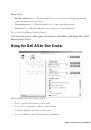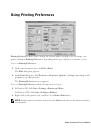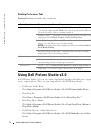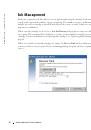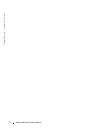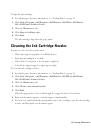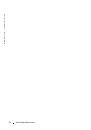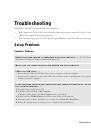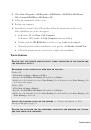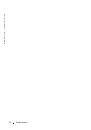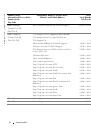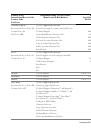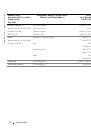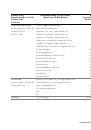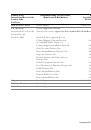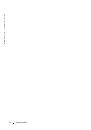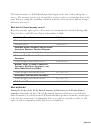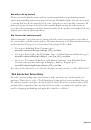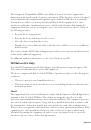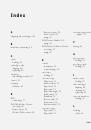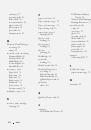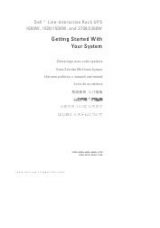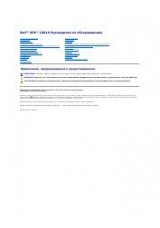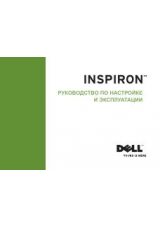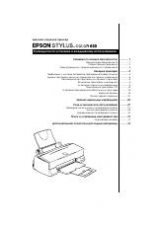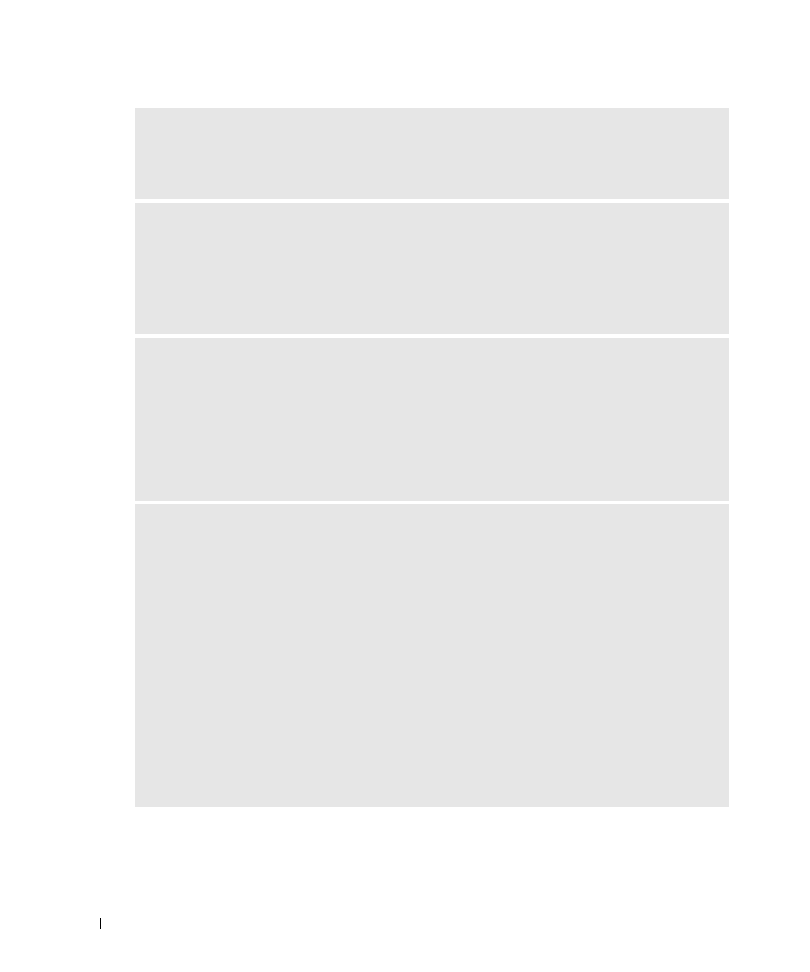
70
Troubleshooting
w
w
w
.d
el
l.
c
o
m
|
s
upp
ort
.del
l.
com
Removing and Reinstalling Software
If your printer does not function properly or communication error messages appear when using
your printer, you can remove and reinstall the printer software.
D
E T E R M I N E
I F
T H E
P R I N T E R
S O F T W A R E
I S
I N S T A L L E D
—
Click Start
→
Programs or All
Programs
→
Dell Printers
→
Dell Photo AIO Printer 942. If the Dell Photo AIO Printer 942 does not
appear in the list of programs, the printer software is not installed. Install the printer software. For more
information, see "Removing and Reinstalling Software" on page 70
C
O R R E C T
C O M M U N I C A T I O N
P R O B L E M S
B E T W E E N
T H E
P R I N T E R
A N D
T H E
C O M P U T E R
—
• Remove the USB cable from your printer and your computer. Reconnect the USB cable to your
printer and your computer.
• Turn off the printer. Unplug the printer power cable from the electrical outlet. Reconnect the printer
power cable into the electrical outlet and turn on the printer.
• Restart your computer.
S
E T
Y O U R
P R I N T E R
A S
T H E
D E F A U L T
P R I N T E R
—
Windows XP
1
Click Start
→
Printers and Faxes.
2
Right-click Dell Photo AIO Printer 942 and select Set as Default.
Windows 2000
1
Click Start
→
Settings
→
Printers.
2
Right-click Dell Photo AIO Printer 942 and select Set as Default.
P
R I N T E R
W O N
’
T
P R I N T
A N D
P R I N T
J O B S
A R E
S T U C K
I N
P R I N T
Q U E U E
—
Check for multiple instances of the printer installed on your computer.
1
In Windows XP
, click Start
→
Printers and Faxes.
In Windows 2000
, click Start
→
Settings
→
Printers.
2
Check for multiple printer objects for your Dell printer -- usually shown as Dell 942, Dell 942
(Copy 1), Dell 942 (Copy 2), etc.
3
Print a job to each of these print objects to see which printer is active.
4
Set that print object as the default printer by right-clicking the printer name and selecting Set as
Default Printer.
5
Delete the other copies of the print object by left-clicking the printer name and clicking
File
→
Delete.
To prevent multiple instances of your Dell printer in your Printers folder, make sure when disconnecting
and reconnecting the printer from your computer that you always plug the USB cable back into the
same USB port that was originally used for the Dell printer. Also, do not install the Dell printer drivers
multiple times from your printer CD.