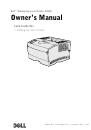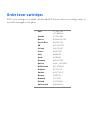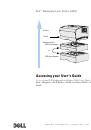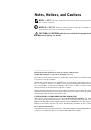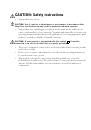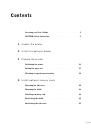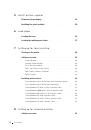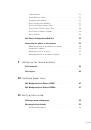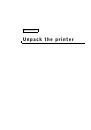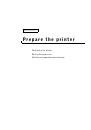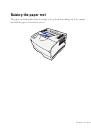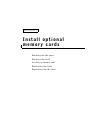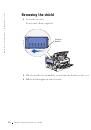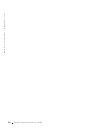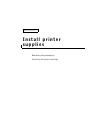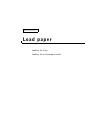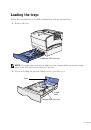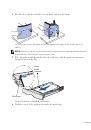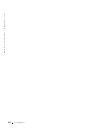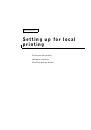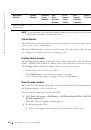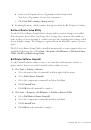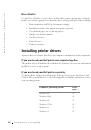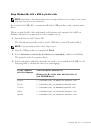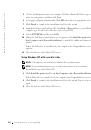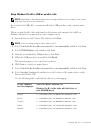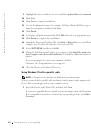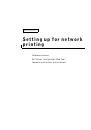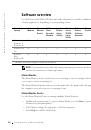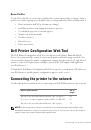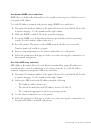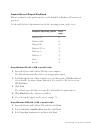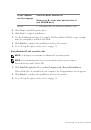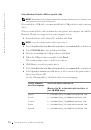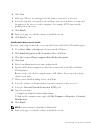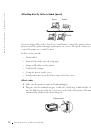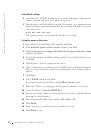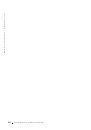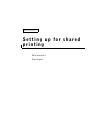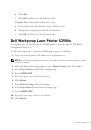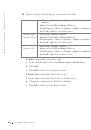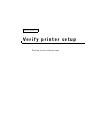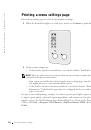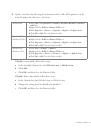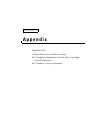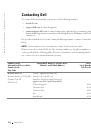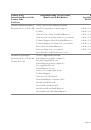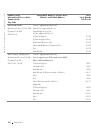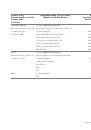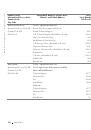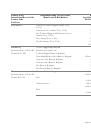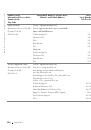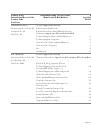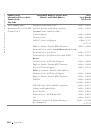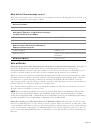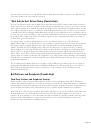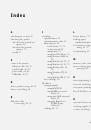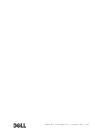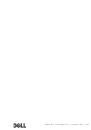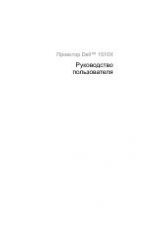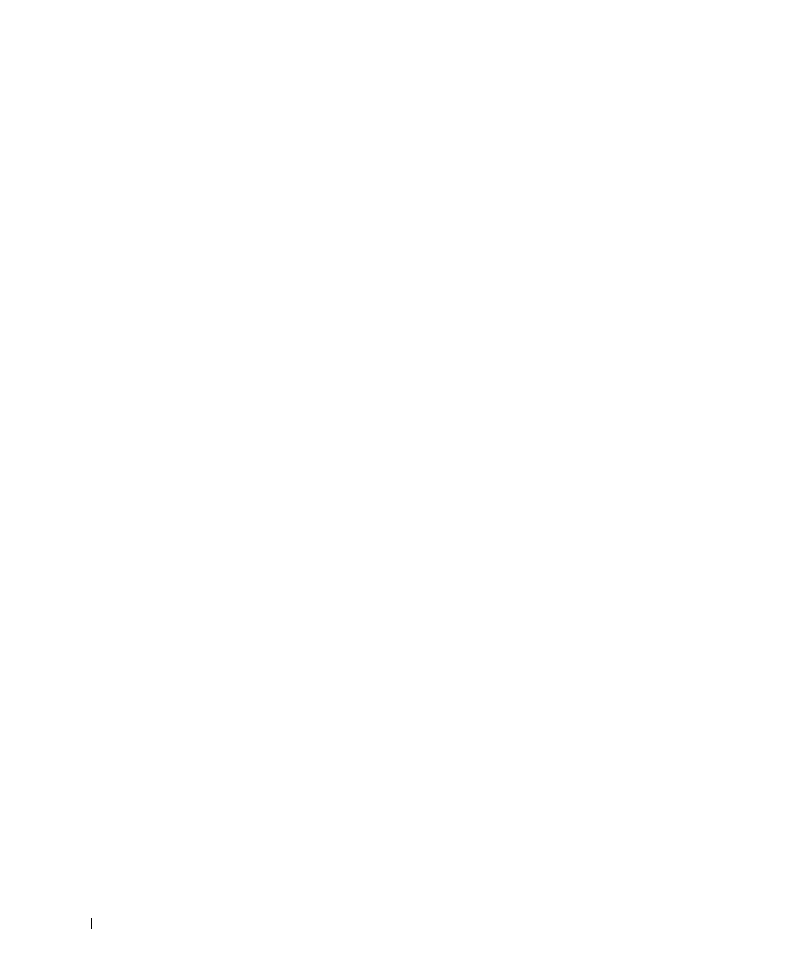
7 4
S e t t i n g u p f o r n e t w o r k p r i n t i n g
w
w
w
.
d
e
ll.
co
m/
su
p
p
l
i
e
s |
su
p
p
o
r
t
.
d
e
l
l.c
o
m
3
Highlight the appropriate driver, and then click Finish.
The Add Printer Wizard screen appears.
4
Use the default printer name (for example, Dell Laser Printer S2500), or type a unique
name for your printer.
5
Select whether or not to use this printer as the default printer.
6
Click Next.
7
You are prompted to insert the
Drivers and Utilities
CD. Click OK.
A dialog box asks for the file “lexdrvin.exe”.
8
Browse to the appropriate folder on the
Drivers and Utilities
CD (for example,
D:\Drivers\Win_9x\English).
9
Click OK.
10
Click OK again.
All the necessary files are installed on your computer.
11
Go to "Set up the queue on the server" on page 74.
Installing drivers in a Linux environment
Your printer supports Red Hat Linux versions 7.2, 7.3, and 8.0, and SuSE Linux 7.2, 7.3, and
8.0. Refer to the Unix/packages on the
Drivers and Utilities
CD for instructions on
installing your printer in a Linux environment.
Installing drivers in a Novell environment
Your printer supports Novell® NetWare® versions 3.x, 4.x, 5.x, and 6.x. For information on
using your printer in a Novell environment, refer to your Novell documentation.
Set up the queue on the server
1
Click Install the printer on the Network and then click Next.
2
Click On the Server or computer that will share the printer with other computers.
3
Select both options to install the software and the
User’s Guide
on the server, and then
click Next.
4
Click the box to share the printer on this server.
5
Create a share name you want to use for the PCL driver and the PostScript driver.
Make it an obvious name for clients to easily find when they are browsing for a shared
printer.