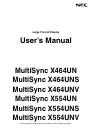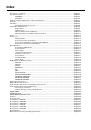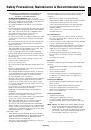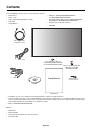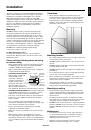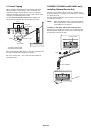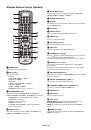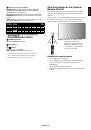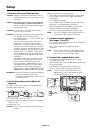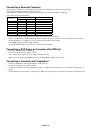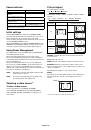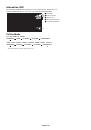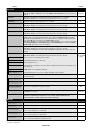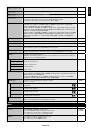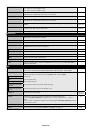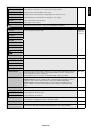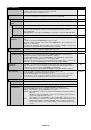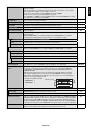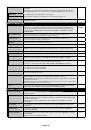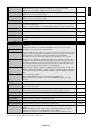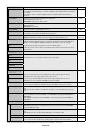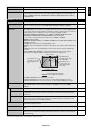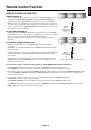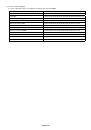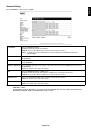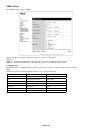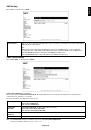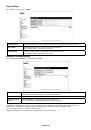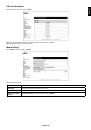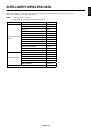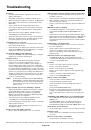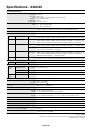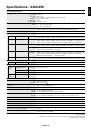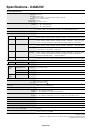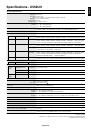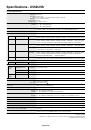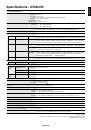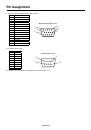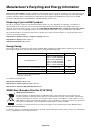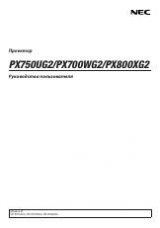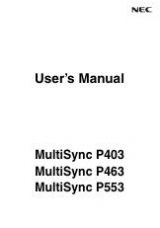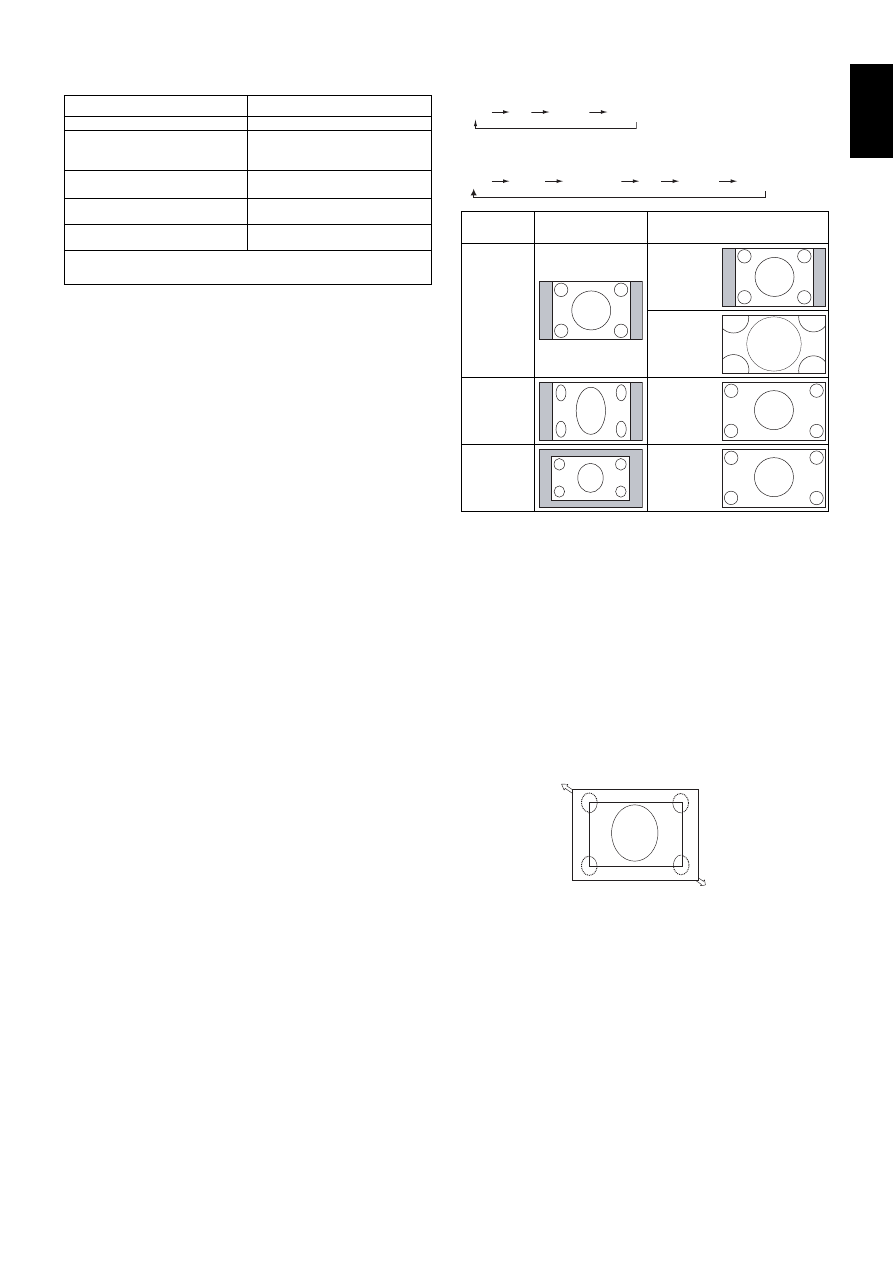
English-17
English
Picture Aspect
DVI, VGA, RGV/HV*
4
, DPORT
FULL
1:1
ZOOM
NORMAL
HDMI, Y/Pb/Pr, SCART*
4
, VIDEO*
4
, S-VIDEO*
4
, HDMI2*
4
, HDMI3*
4
,
Y/Pb/Pr2*
4
FULL
WIDE
DYNAMIC
1:1
ZOOM
NORMAL
Aspect ratio
of image
Unchanged view*
3
Recommended selection
for picture aspect*
3
4:3
NORMAL
DYNAMIC
Squeeze
FULL
Letterbox
WIDE
*
3
Grey areas indicate unused portions of the screen.
NORMAL:
Displays the aspect ratio the same as it is sent
from the source.
FULL:
Fills entire screen.
WIDE:
Expands a 16:9 letter box signal to fi ll entire screen.
DYNAMIC:
Expands a 4:3 pictures to fi ll the entire screen
with non-linearity. Some of the outside image area will be cut
off due to expansion.
1:1:
Displays the image in a 1 by 1 pixel format.
ZOOM
The image can be expanded beyond the active display area.
The image which is outside of active display area is not
shown.
ZOOM
ZOOM
*4: This function depends on which option board you use.
Power Indicator
Mode
Status Indicator Light
Power ON
Green*
1
Power OFF and Power Save “AUTO
STANDBY”
Power consumption under 0.5 W*
2
Red
Power Save “AUTO POWER SAVE”
Power consumption under 2.5 W
Amber
Power Standby when “SCHEDULE
SETTINGS” enabled
Green and Amber blink alternately
Diagnosis (Detecting failure)
Red Blinking
(See
Troubleshooting
page 47)
*1 If “OFF” is selected in POWER INDICATOR (page 25), the LED will not light when the
LCD monitor is in active mode.
*2 Without any option, with factory settings.
Initial settings
Setting LAN POWER (see page 27) and POWER SAVE
(see page 26) windows appear on fi rst time the power is on.
These settings are only necessary upon initial setup.
However, these message window appears when the power is
on after FACTORY RESET is done.
When LAN POWER is set to ON and POWER SAVE is set to
“DISABLE” after FACTORY RESET, then the monitor power
is off and on again, the message window will not appear.
Using Power Management
The LCD monitor follows the VESA approved DPM Display
Power Management function.
The power management function is an energy saving
function that automatically reduces the power consumption
of the display when the keyboard or the mouse has not been
used for a fi xed period.
The power management feature on your new display has
been set to the “AUTO STANDBY” mode. This allows your
display to enter a Power Saving Mode when no signal is
applied. This could potentially increase the life and decrease
the power consumption of the display.
NOTE:
Depending on the PC and display card used, this
function may not operate.
NOTE:
The monitor automatically goes into OFF at the
preset time period after signal is lost.
Selecting a video source*
4
To view a video source:
Use the input button to set [VIDEO], [S-VIDEO].
Use the COLOR SYSTEM menu to set [AUTO], [NTSC],
[PAL], [SECAM], [PAL60], [4.43NTSC], according to your
video format.