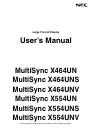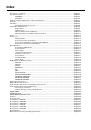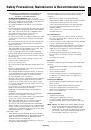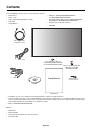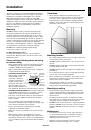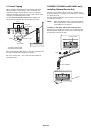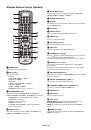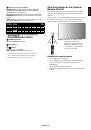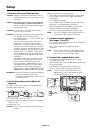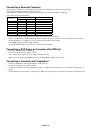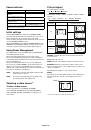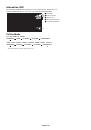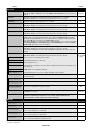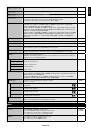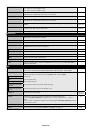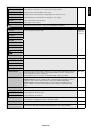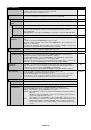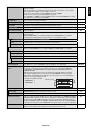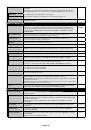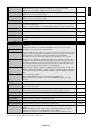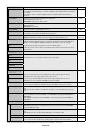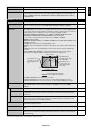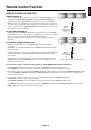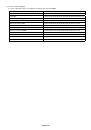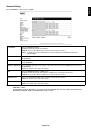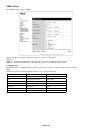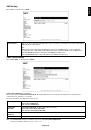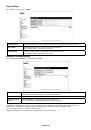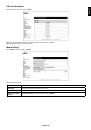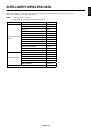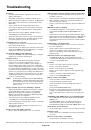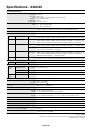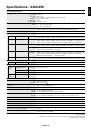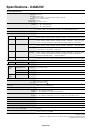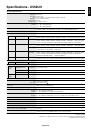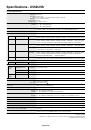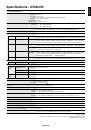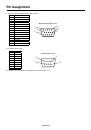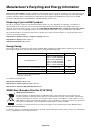English-26
SETTING COPY
In a daisy chain scenario, select the OSD menu categories that you want to copy over to the
other monitor.
NOTE: When you use this function, monitors should be daisy chained by LAN. This function
resets to default when power is off. This function has a limit depending on the cable you use.
NO
COPY START
Select “YES” and press the SET button to start copying.
ALL INPUT
All input terminals settings are copied when you select this item. Default is off.
RESET
Resets “MULTI DISPLAY” options back to factory settings except for POWER ON DELAY and
VIDEO OUT SETTING.
-
DISPLAY PROTECTION
POWER SAVE
Sets how long the monitor waits to go into power save mode after the signal is lost.
NOTE: When connecting DVI, the display card might not stop sending the digital data even
though the image might have disappeared. If this occurs the monitor will not switch into power
management mode. POWER SAVE is disabled when AUTO OFF or CUSTOM is selected in
HUMAN SENSING.
AUTO
STANDBY
AUTO POWER SAVE
The monitor automatically goes into OFF at the preset time period after signal is lost.
The monitor will return to normal mode when signal is restarted.
-
AUTO STANDBY
The monitor automatically goes into OFF at the preset time period after signal is lost.
Press the power button to return to normal mode.
-
DISABLE
The monitor will not goes into OFF after signal is lost.
-
HEAT STATUS
Displays status of the FAN, BACKLIGHT and TEMPERATURE.
-
FAN CONTROL
Cooling fan reduces the temperature of the display to protect from overheating.
If “AUTO” is selected, you can adjust the start temperature of the cooling fan and fan speed.
AUTO, HIGH
SCREEN SAVER
Use the SCREEN SAVER function to reduce the risk of Image Persistence.
GAMMA
The display gamma is changed and fi xed when “ON” is selected.
OFF
BACKLIGHT
The brightness of backlight is decreased when “ON” is selected.
NOTE: Do not select this function when ROOM LIGHT SENSING is MODE1 or MODE2.
OFF
MOTION
The screen image is slightly expanded and moves in 4 directions (UP, DOWN, RIGHT, LEFT) at
user determined intervals. You can set interval time and zooming ratio.
This function is disabled when PIP, STILL, TEXT TICKER or TILE MATRIX are enabled.
OFF
SIDE BORDER COLOR
Adjusts the color of the side borders when a 4:3 image is displayed.
Press + button, the bar will become lighter.
Press - button, the bar will become darker.
15
CHANGE PASSWORD
Allows the security password to be changed.
The factory preset password is 0000.
-
SECURITY
Locks the security password.
START-UP LOCK: Security password is required when the monitor power is on.
CONTROL LOCK: Security password is required when the remote control button or control button
on the monitor is pressed.
BOTH LOCK: Security password is required when the monitor power is on, or the remote control
button or control button on the monitor is pressed.
OFF
RESET
Resets the following settings within the DISPLAY PROTECTION menu back to factory setting:
POWER SAVE, FAN CONTROL, SCREEN SAVER, SIDE BORDER COLOR.
-
EXTERNAL CONTROL
IP ADDRESS SETTING
NOTE: When changing the LAN SETTING, you need to wait several seconds until the LAN
SETTING is applied.
IP SETTING
Enabling this option automatically assigns an IP address to the monitor from your DHCP server.
Disabling this option allows you to register the IP address or subnet mask number obtained from
your network administrator.
NOTE: Consult your network administrator for the IP address when “AUTO” is selected for
[IP SETTING].
AUTO
IP ADDRESS
Set your IP address of the network connected to the monitor when “MANUAL” is selected for
[IP SETTING].
192.168.0.10
SUBNET MASK
Set your subnet mask number of the network connected to the monitor when “MANUAL” is
selected for [IP SETTING].
255.255.255.0
DEFAULT GATEWAY
Set your default gateway of the network connected to the monitor when “MANUAL” is selected
for [IP SETTING].
NOTE: Set as [0.0.0.0] to delete the setting.
0.0.0.0