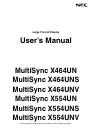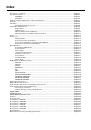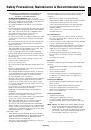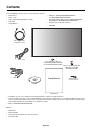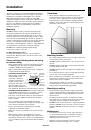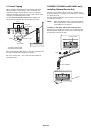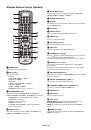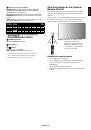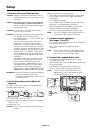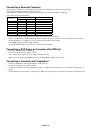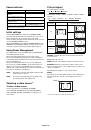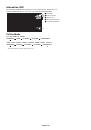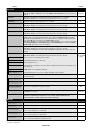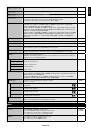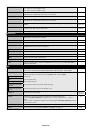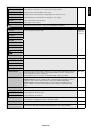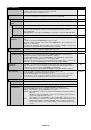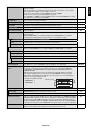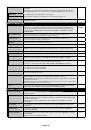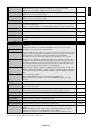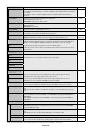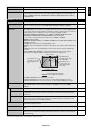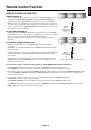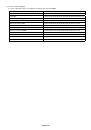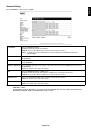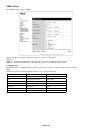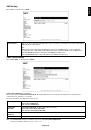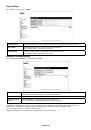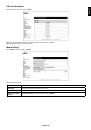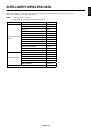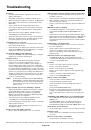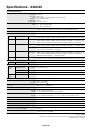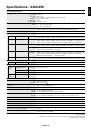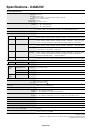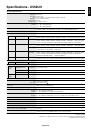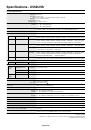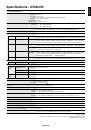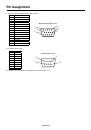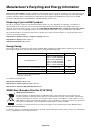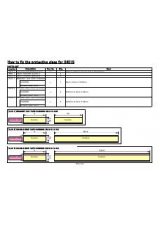English-36
Preparation Before Use
Connect the monitor to a commercially available LAN cable before engaging in browser operations.
Operation with a browser that uses a proxy server may not be possible depending on the type of proxy server and the setting
method. Although the type of proxy server will be a factor, it is possible that items that have actually been set will not be
displayed depending on the effectiveness of the cache, and the contents set from the browser may not be refl ected in operation.
It is recommended that a proxy server not be used unless it is unavailable.
Handling of the Address for Operation via a Browser
The host name can be used under the following cases:
If the host name corresponding to the IP address of the monitor has been registered to the domain name server (DNS) by the
network administrator, you can then access the network settings of the display via that registered host name using a compatible
browser.
If the host name corresponding to the IP address of the monitor has been confi gured in the “HOSTS” fi le of the computer being
used, you can then access the network settings of the display via that host name using a compatible browser.
Example 1:
When the host name of the monitor has been set to “pd.nec.co.jp”, access is gained to the network setting by
specifying
http://pd.nec.co.jp/index.html
for the address or the entry column of the URL.
Example 2:
When the IP address of the monitor is “192.168.73.1”, access is gained to the mail alert settings by specifying
http://192.168.73.1/index.html
for the address or the entry column of the URL.
Operation
Access the following address to show HOME. Click each link on the left side of HOME.
http://<the Monitor’s IP address>/index.html
REMOTE CONTROL
Enable to control equivalent as the remote control key.
OSD menu
Enable to set the following OSD menu.
PICTURE, ADJUST, AUDIO, SCHEDULE, PIP, OSD, MULTI DISPLAY, DISPLAY PROTECTION, EXTERNAL CONTROL,
ADVANCED OPTION1, ADVANCED OPTION2.
NOTE:
Function of buttons which are shown on setting pages.
[APPLY]: Refl ect your settings.
[CANCEL]: Return to the previous settings.
NOTE:
CANCEL is disabled after clicking APPLY.
[RELOAD]: Reload the settings.
[RESET]: Resets to the initial setting.