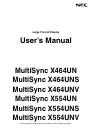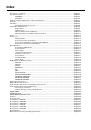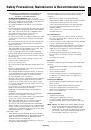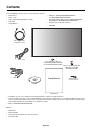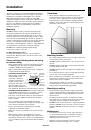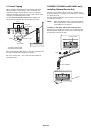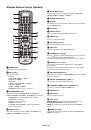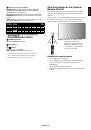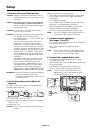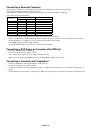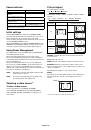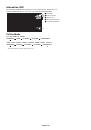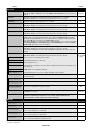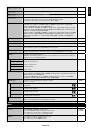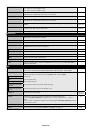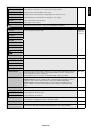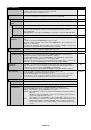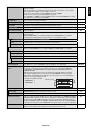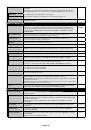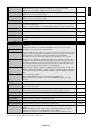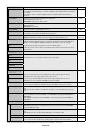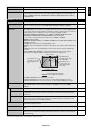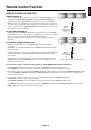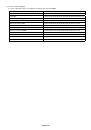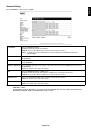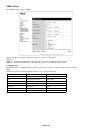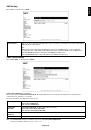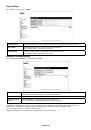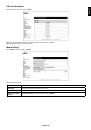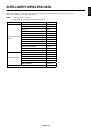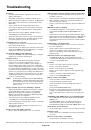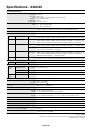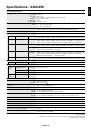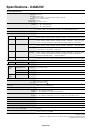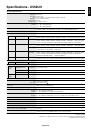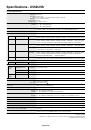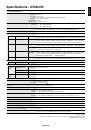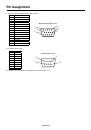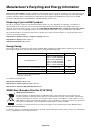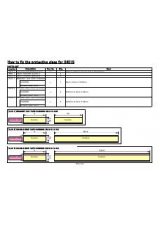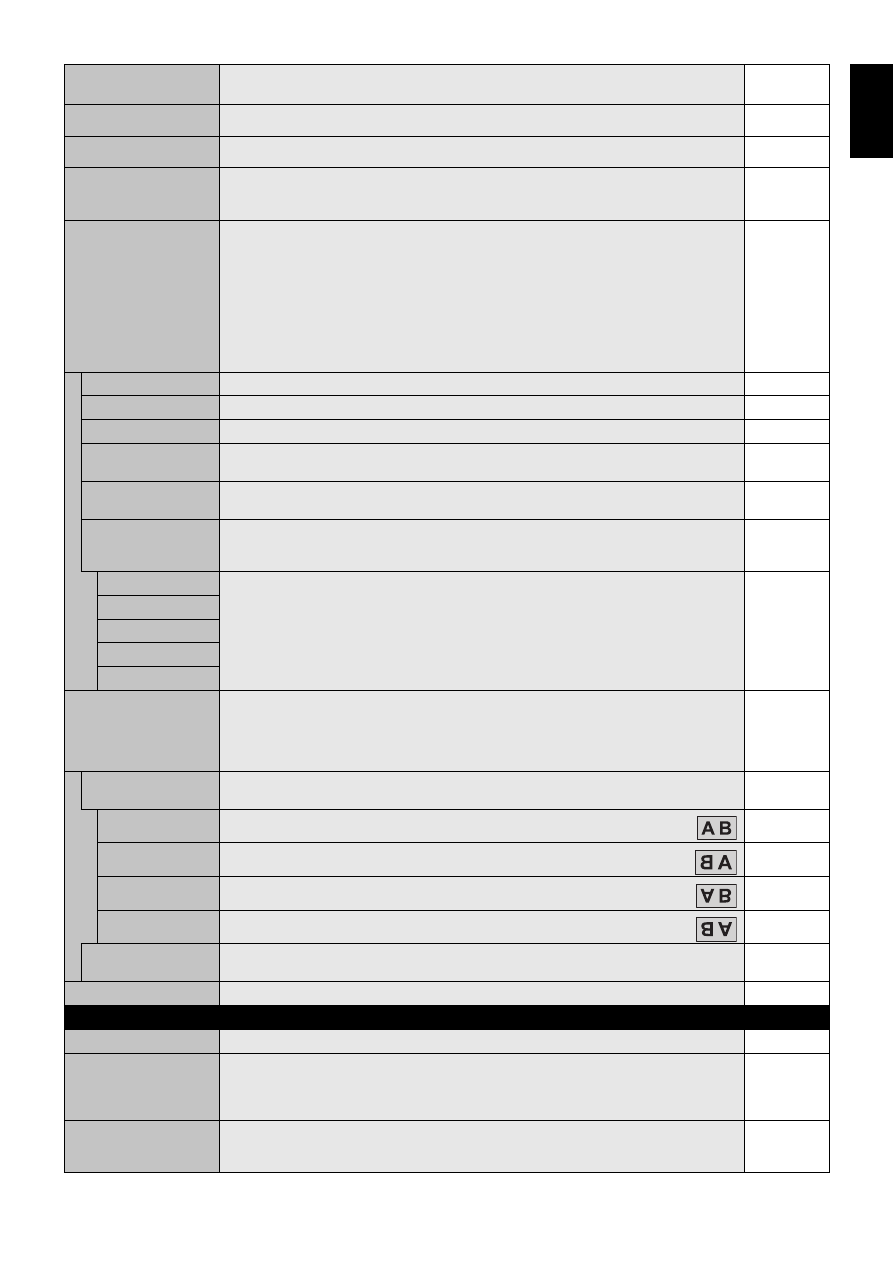
English-21
English
PHASE
VGA, RGB/HV*
1
, Y/Pb/Pr, SCART*
1
, Y/Pb/Pr2*
1
inputs only
Adjusts the visual “noise” on the image.
-
H RESOLUTION
VGA, RGB/HV*
1
inputs only
Adjusts the horizontal size of the image.
-
V RESOLUTION
VGA, RGB/HV*
1
inputs only
Adjusts the vertical size of the image.
-
INPUT RESOLUTION
VGA, RGB/HV*
1
inputs only
If there is a problem with signal detection, this function forces the monitor to display the signal at
the desired resolution. After selection, execute “AUTO SETUP” if required.
If no problem is detected, the only available option will be “AUTO”.
AUTO
ASPECT
Select the aspect ratio of the screen image.
NOTE: When the ASPECT is DYNAMIC, WIDE or ZOOM, the image will be changed FULL
image before IMAGE FLIP, then start to IMAGE FLIP.
When the ASPECT is DYNAMIC or ZOOM, the image will be changed FULL image before TILE
MATRIX, then start to TILE MATRIX. After TILE MATRIX, the ASPECT will be returned previous
ASPECT or set ASPECT during TILE MATRIX.
When the ASPECT is DYNAMIC or ZOOM, the image will be changed FULL image before POINT
ZOOM, then start to POINT ZOOM. After POINT ZOOM, the ASPECT will be returned previous
ASPECT. When the ASPECT is changed during POINT ZOOM, DYNAMIC and ZOOM will be
FULL image.
FULL
NORMAL
Displays the aspect ratio the same as it is sent from the source.
-
FULL
Fills entire screen.
-
WIDE
Expands a 16:9 letter box signal to fi ll entire screen.
-
DYNAMIC
Expands a 4:3 pictures to fi ll the entire screen with non-linearity. Some of the outside image area
will be cut off due to expansion. TILE MATRIX becomes invalid.
-
1:1
Display the image in a 1 by 1 pixel format. (If the input resolution is higher than a 1920 x 1080
resolution, the image will be scaled down to fi t the screen). TILE MATRIX becomes invalid.
-
ZOOM
The image can be expanded/reduced.
NOTE: The expanded image which is outside of active display area is not shown. The reduced
image may have some image degradation.
-
ZOOM
Maintains the aspect ratio while zooming.
-
HZOOM
Amount of horizontal zoom.
VZOOM
Amount of vertical zoom.
H POS
Horizontal position.
V POS
Vertical position.
IMAGE FLIP
NOTE: OVER SCAN is disabled when IMAGE FLIP is selected.
When the ASPECT is DYNAMIC, WIDE or ZOOM, the image will be changed FULL image before
IMAGE FLIP, then start to IMAGE FLIP.
When selecting IMAGE FLIP except for NONE, following functions are released: PIP MODE,
TILE MATRIX, SUPER in INPUT CHANGE, STILL, POINT ZOOM.
-
IMAGE FLIP
Display the inverse image right-left, up-down or rotation.
Press + or - to select.
NONE
NONE
Normal mode.
-
H FLIP
The image inverts right-left.
-
V FLIP
The image inverts up-down.
-
180° ROTATE
The image rotates 180 degrees.
-
OSD FLIP
Determines the OSD display direction.
If “ON” is selected, OSD will invert depending on the image.
OFF
RESET
Resets “ADJUST” settings back to factory settings.
-
AUDIO
VOLUME
Increases or decreases output volume level.
40
BALANCE
Select “STEREO” or “MONO” of audio output.
If you select “STEREO”, adjust the balance of L/R volume.
Press + button to move the stereo sound image to right.
Press - button to move the stereo sound image to left.
CENTER,
STEREO
TREBLE
To accentuate or reduce the high frequency sound.
Press + button to increase TREBLE sound.
Press - button to decrease TREBLE sound.
0
*1: This function depends on which option board you use.