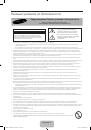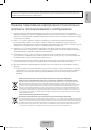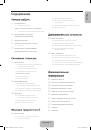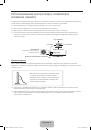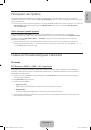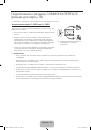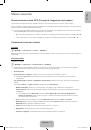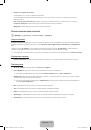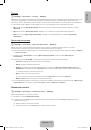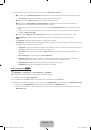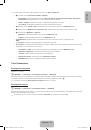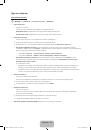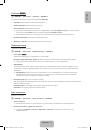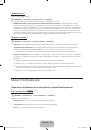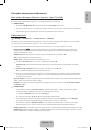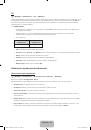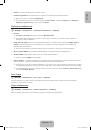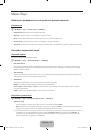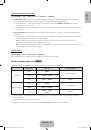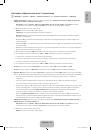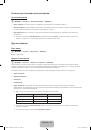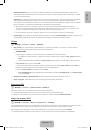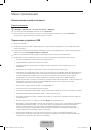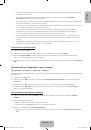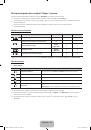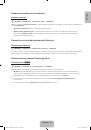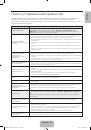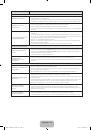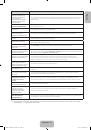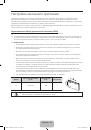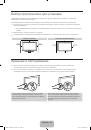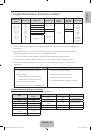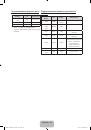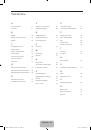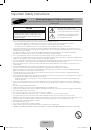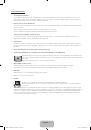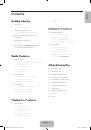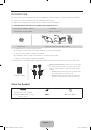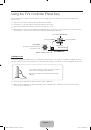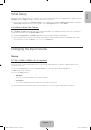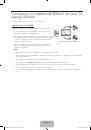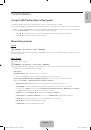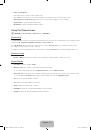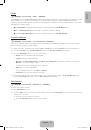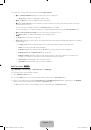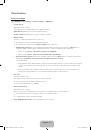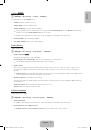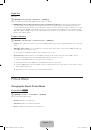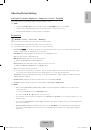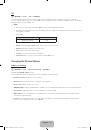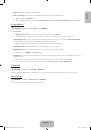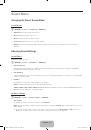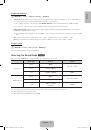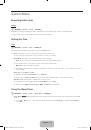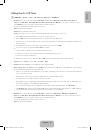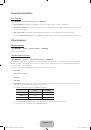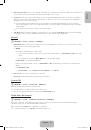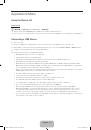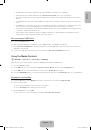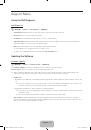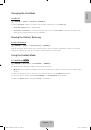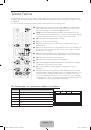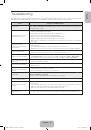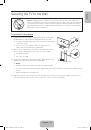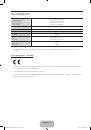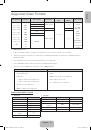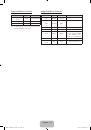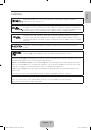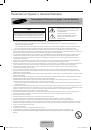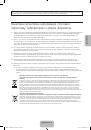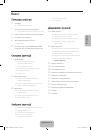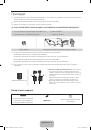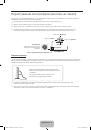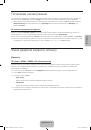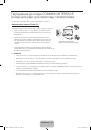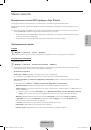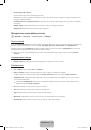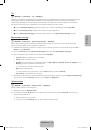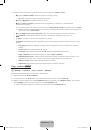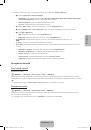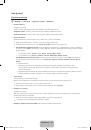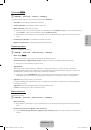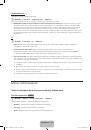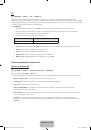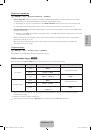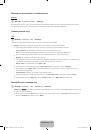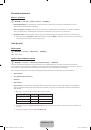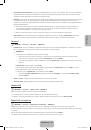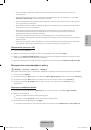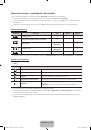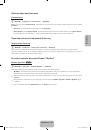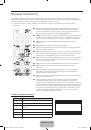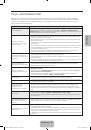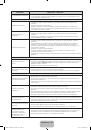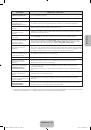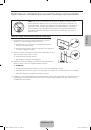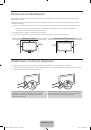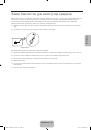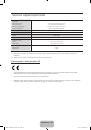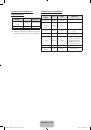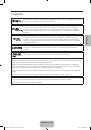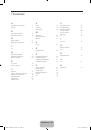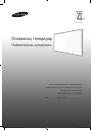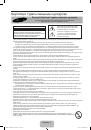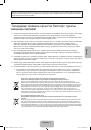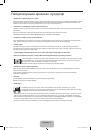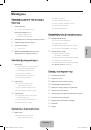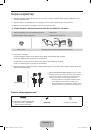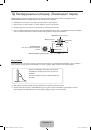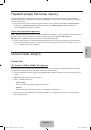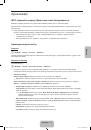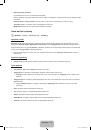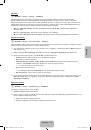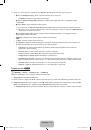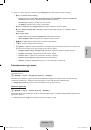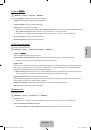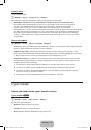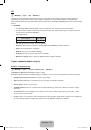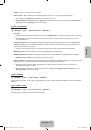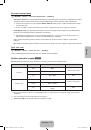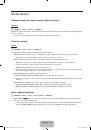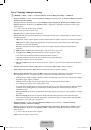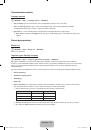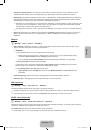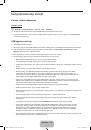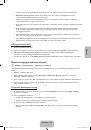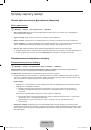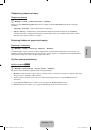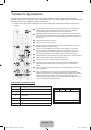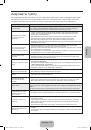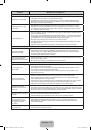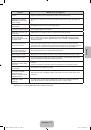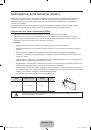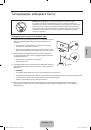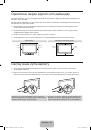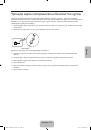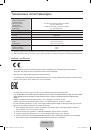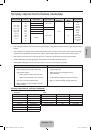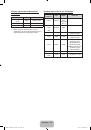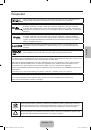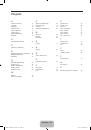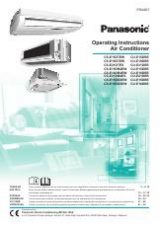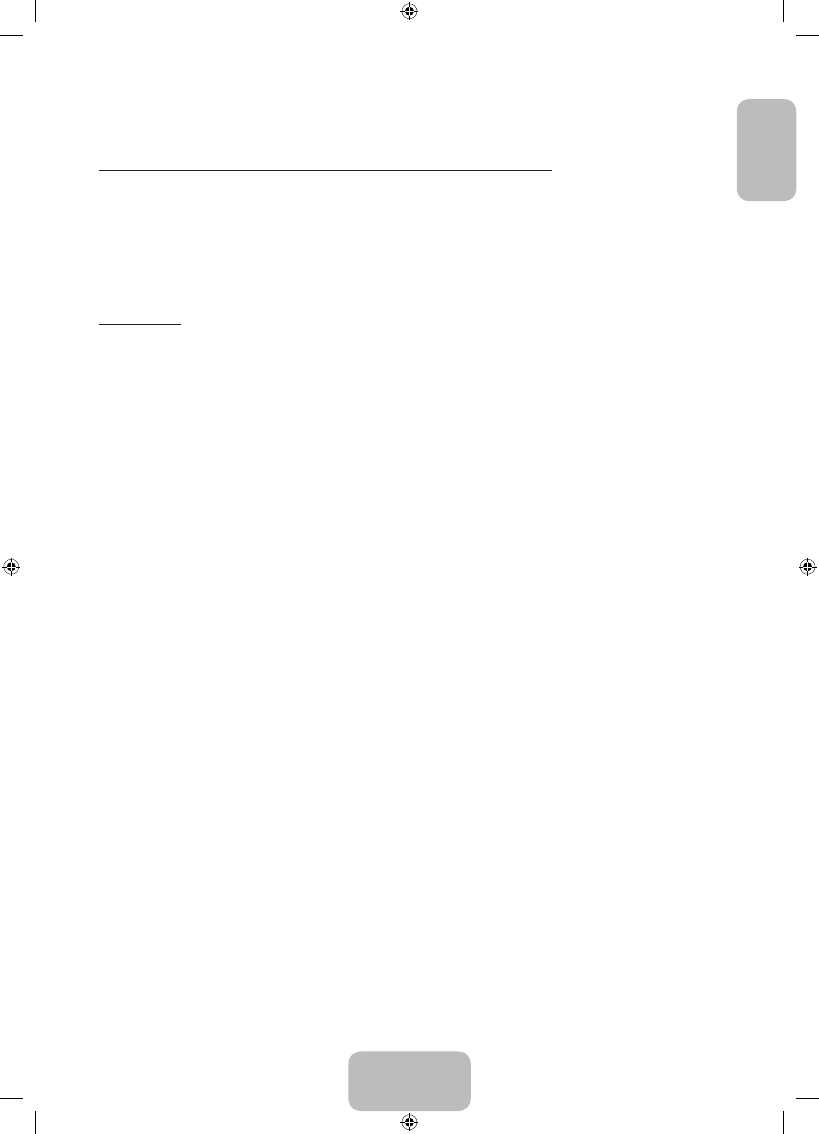
English - 19
English
Adjusting Picture Settings
Cell Light / Contrast / Brightness / Sharpness / Colour / Tint (G/R)
Your television has several setting options for picture quality control.
✎
NOTE
•
In analogue
TV
,
Ext.
,
AV
modes of the PAL system, the
Tint (G/R)
function is not available.
•
Settings can be adjusted and stored for each external device connected to the TV.
•
Lowering picture brightness reduces power consumption.
Picture Size
O
MENU
m
→
Picture
→
Picture Size
→
ENTER
E
Set the various picture options such as picture size and aspect ratio.
✎
The available items may differ depending on the selected mode.
✎
Depending on the input source, the picture size options may vary.
•
Picture Size
t
: Your cable box/satellite receiver may have its own set of screen sizes as well. However, we
highly recommend you use 16:9 mode most of the time.
Auto Wide
: Automatically adjusts the picture size to the
16:9
aspect ratio.
16:9
: Sets the picture to 16:9 wide mode.
Wide Zoom
: Magnifies the picture size more than 4:3.
✎
Adjusts the
Position
by using
▲
,
▼
buttons.
Zoom
: Magnifies the 16:9 wide pictures vertically to fit the screen size.
✎
Adjusts the
Zoom
or
Position
by using
▲
,
▼
button.
4:3
: Sets the picture to basic (4:3) mode.
✎
Do not watch in 4:3 format for a long time. Traces of borders displayed on the left, right and centre of the
screen may cause image retention (screen burn) which are not covered by the warranty.
Screen Fit
: Displays the full image without any cut-off when HDMI (720p / 1080i / 1080p) or Component (1080i /
1080p) signals are inputted.
•
Zoom/Position
: Adjust the picture size and position. It is only available in
Zoom
.
•
Position
: Adjust the picture position. It is only available in
Screen Fit
or
Wide Zoom
.
✎
NOTE
•
After selecting
Screen Fit
in HDMI (1080i / 1080p) or Component (1080i / 1080p) mode, you may need to
centre the picture:
1.
Select the
Position
. Press the
ENTER
E
button.
2.
Press the
▲
,
▼
,
◄
or
►
button to move the picture.
•
If you want to reset the position you adjusted, select
Reset
in the
Position
screen. The picture will be set to its
default position.
•
If you use the
Screen Fit
function with HDMI 720p input, 1 line will be cut at the top, bottom, left and right as in
the overscan function.
•
4:3 Screen Size
: Available only when picture size is set to
Auto Wide
. You can determine the desired picture
size at the 4:3 WSS (Wide Screen Service) size or the original size. Each European country requires different
picture size.
[PH4000-RU]BN68-05792L-00L04.indb 19
2014-02-03 7:22:00