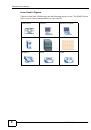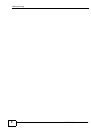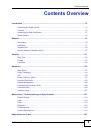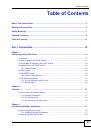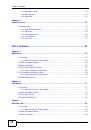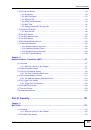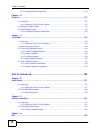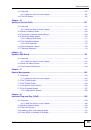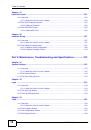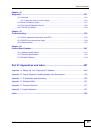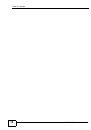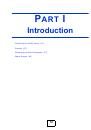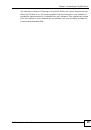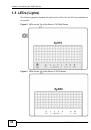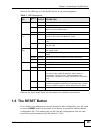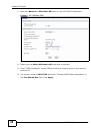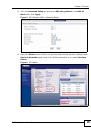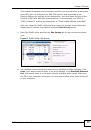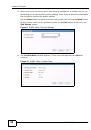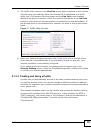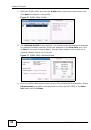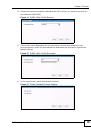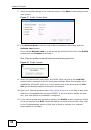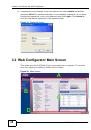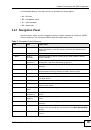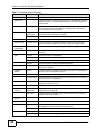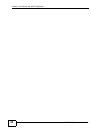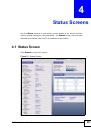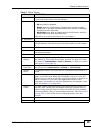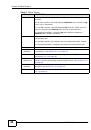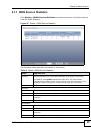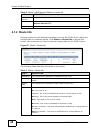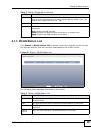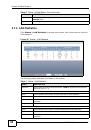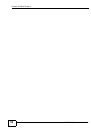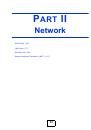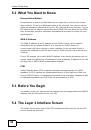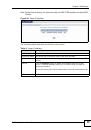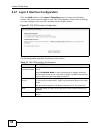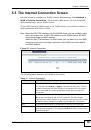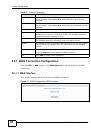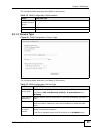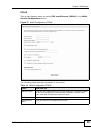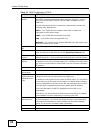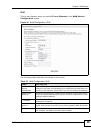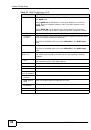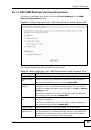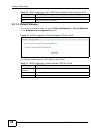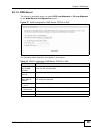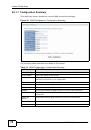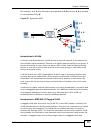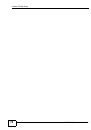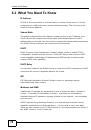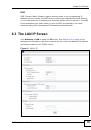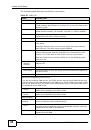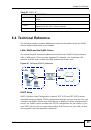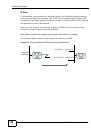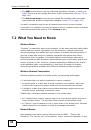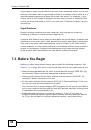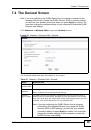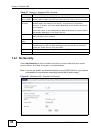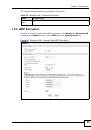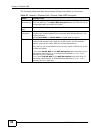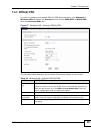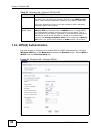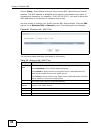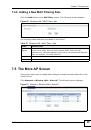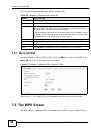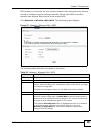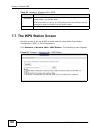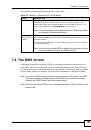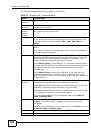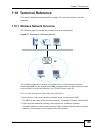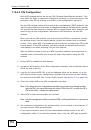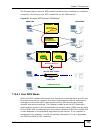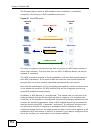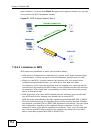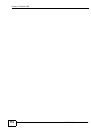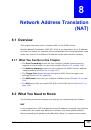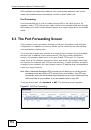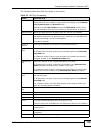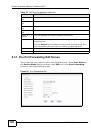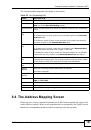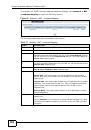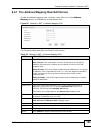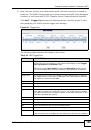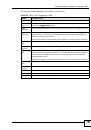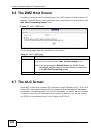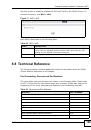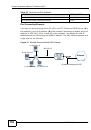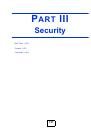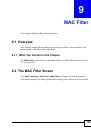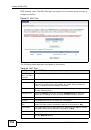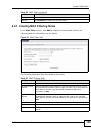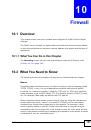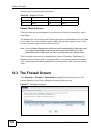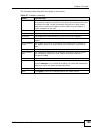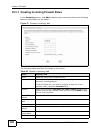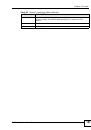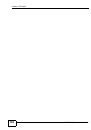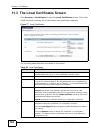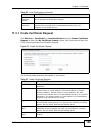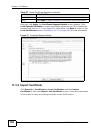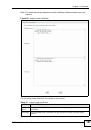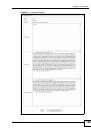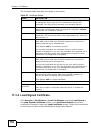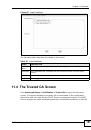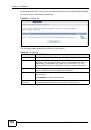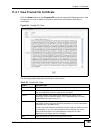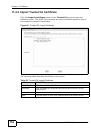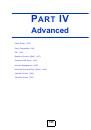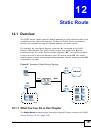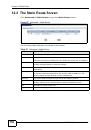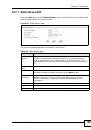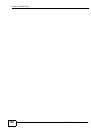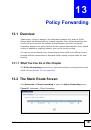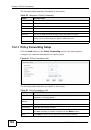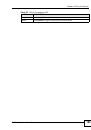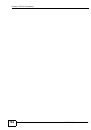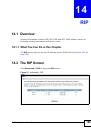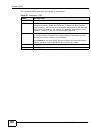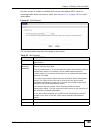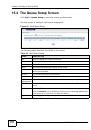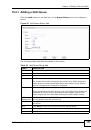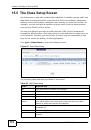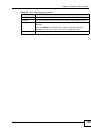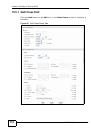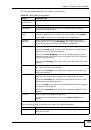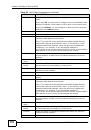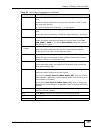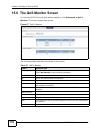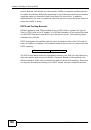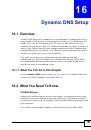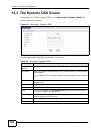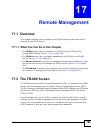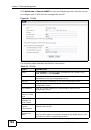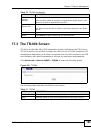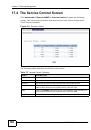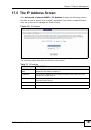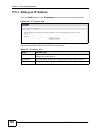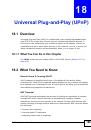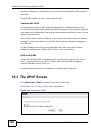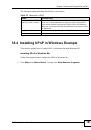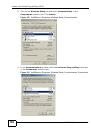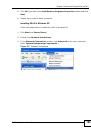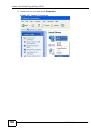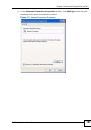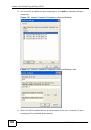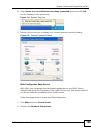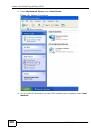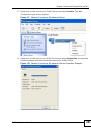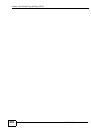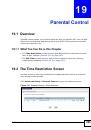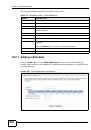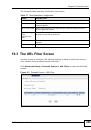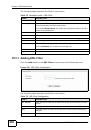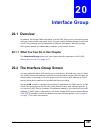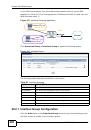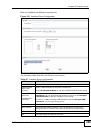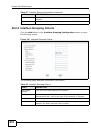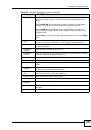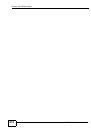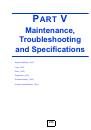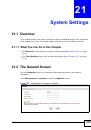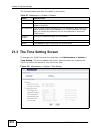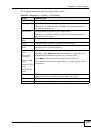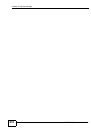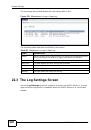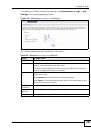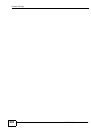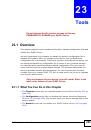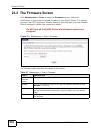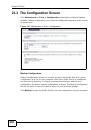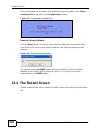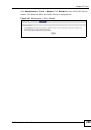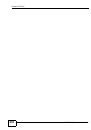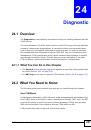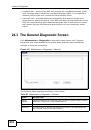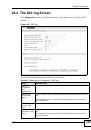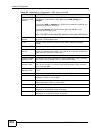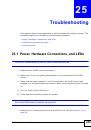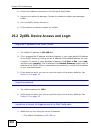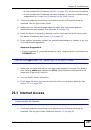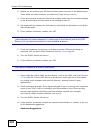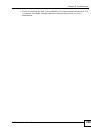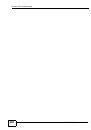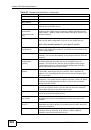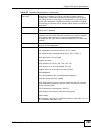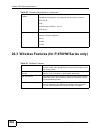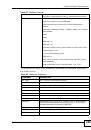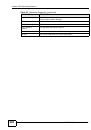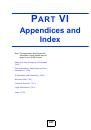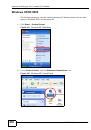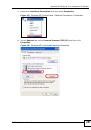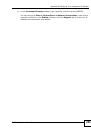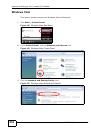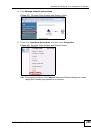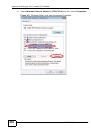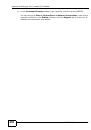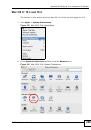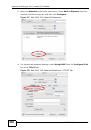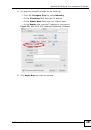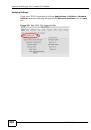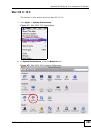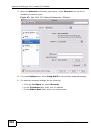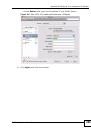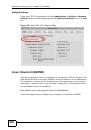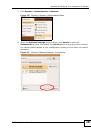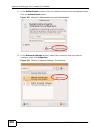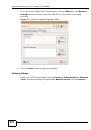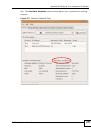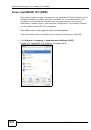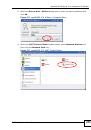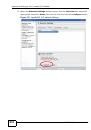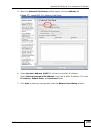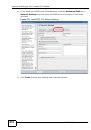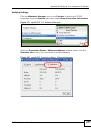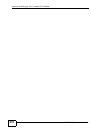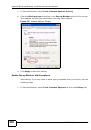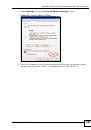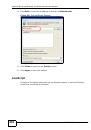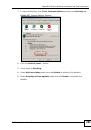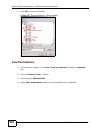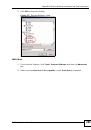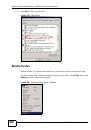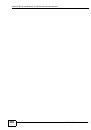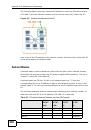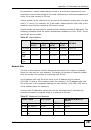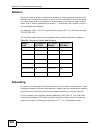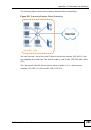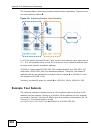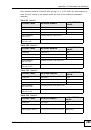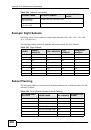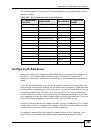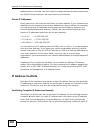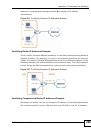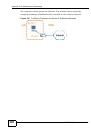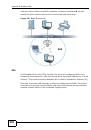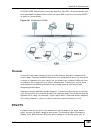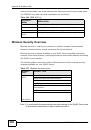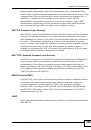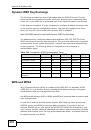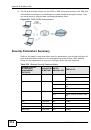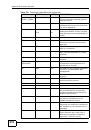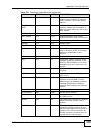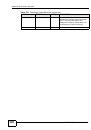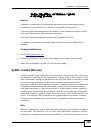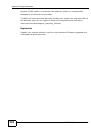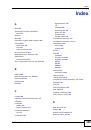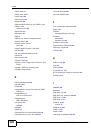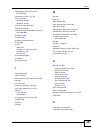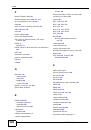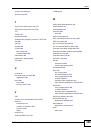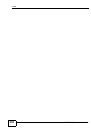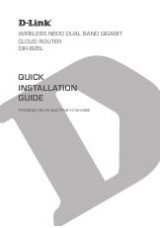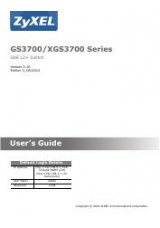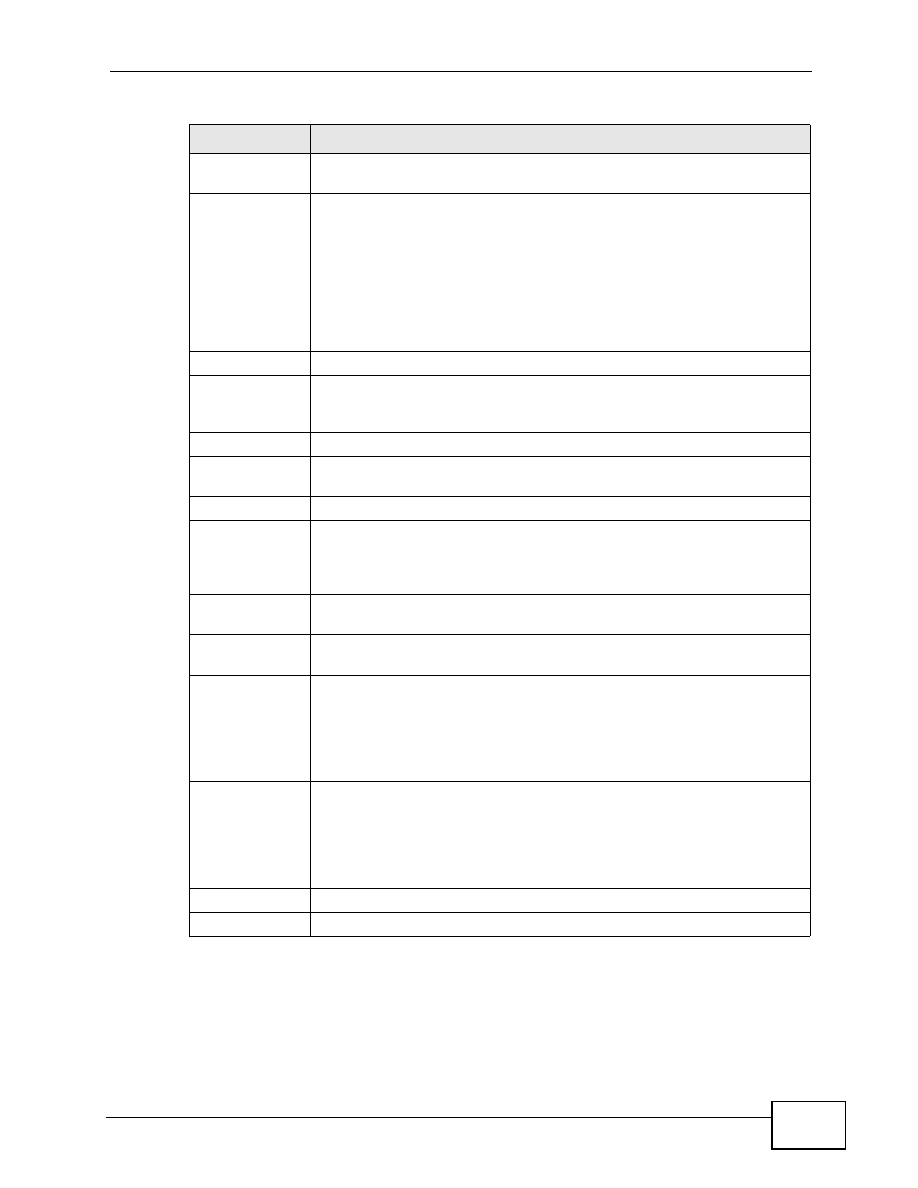
Chapter 4 Status Screens
P-870H/HW Series User’s Guide
45
WPS Status
This field displays the status of WPS (Wi-Fi Protected Setup). Click this
to go to the screen where you can change it.
WDS Status
This field displays
• AP when WDS is disabled.
• Bridge when the ZyXEL Device functions as a wireless network
bridge only to use WDS (Wireless Distribution System) to establish
wireless links with other APs.
• AP+Bridge when WDS is enabled and the ZyXEL Device acts as a
bridge and access point simultaneously.
Click this to go to the screen where you can change it
AP Information
ESSID
This is the descriptive name used to identify the ZyXEL Device in this
wireless network. Click this to go to the screen where you can change
it.
Status
This shows the current status of the wireless network.
Security
This shows the level of wireless security the ZyXEL Device is using in
this wireless network.
System Status
System
Uptime
This field displays how long the ZyXEL Device has been running since it
last started up. The ZyXEL Device starts up when you plug it in, when
you restart it (Maintenance > Tools > Restart), or when you reset it
(see
).
Current
Date/Time
This field displays the current date and time in the ZyXEL Device. You
can change this in Maintenance > System > Time Setting.
System
Mode
This displays whether the ZyXEL Device is functioning as a router or a
bridge.
CPU Usage
This field displays what percentage of the ZyXEL Device’s processing
ability is currently used. When this percentage is close to 100%, the
ZyXEL Device is running at full load, and the throughput is not going to
improve anymore. If you want some applications to have more
throughput, you should turn off other applications (for example, using
QoS; see
).
Memory
Usage
This field displays what percentage of the ZyXEL Device’s memory is
currently used. Usually, this percentage should not increase much. If
memory usage does get close to 100%, the ZyXEL Device is probably
becoming unstable, and you should restart the device. See
, or turn off the device (unplug the power) for a few
seconds.
Interface Status
Interface
This column displays each interface the ZyXEL Device has.
Table 3
Status Screen
LABEL
DESCRIPTION