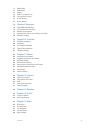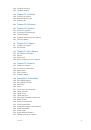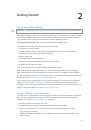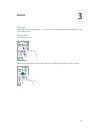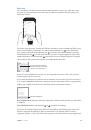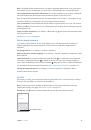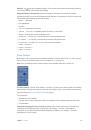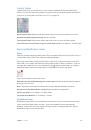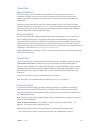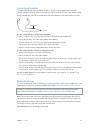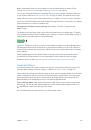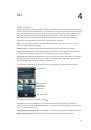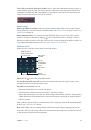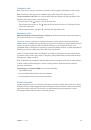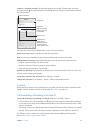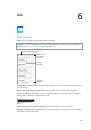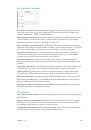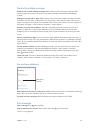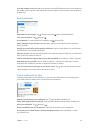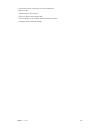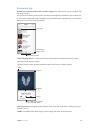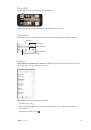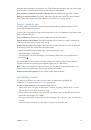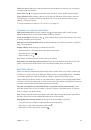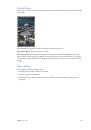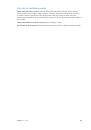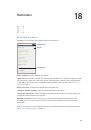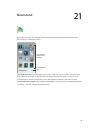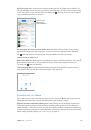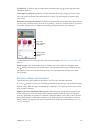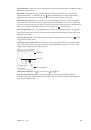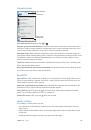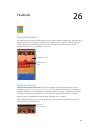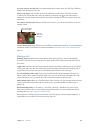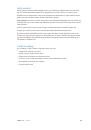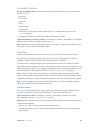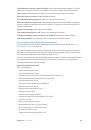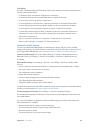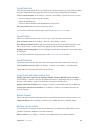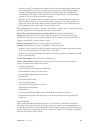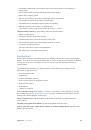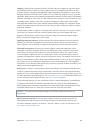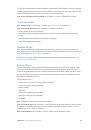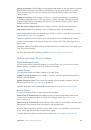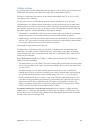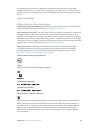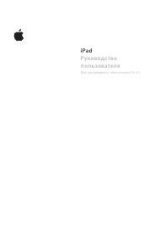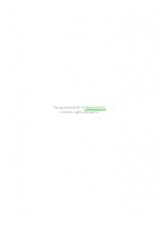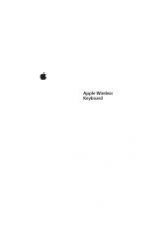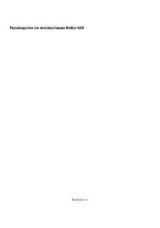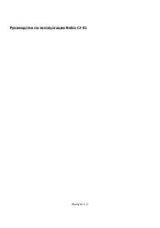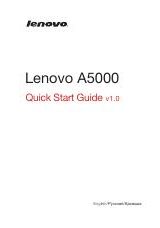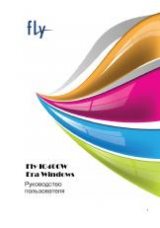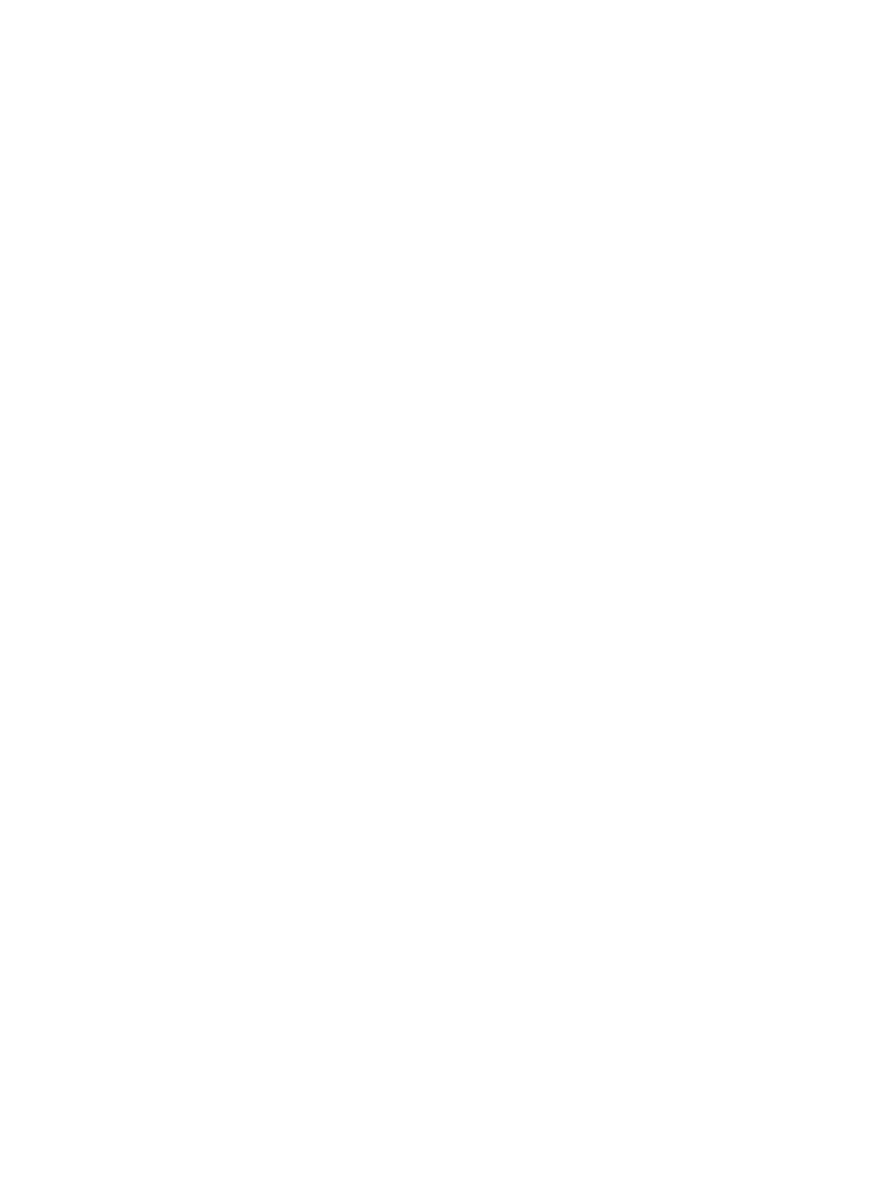
Appendix A
Accessibility
148
Text editing
Use these commands (with Quick Nav turned off) to work with text. VoiceOver reads the text as
you move the insertion point.
•
Go forward or back one character:
Right Arrow or Left Arrow
•
Go forward or back one word:
Option–Right Arrow or Option–Left Arrow
•
Go up or down one line:
Up Arrow or Down Arrow
•
Go to the beginning or end of the line:
Command–Left Arrow or Command–Down Arrow
•
Go to the beginning or end of the paragraph:
Option–Up Arrow or Option–Down Arrow
•
Go to the previous or next paragraph:
Option–Up Arrow or Option–Down Arrow
•
Go to the top or bottom of the text field:
Command–Up Arrow or Command–Down Arrow
•
Select text as you move:
Shift + any of the insertion point movement commands above
•
Select all text:
Command–A
•
Copy, cut, or paste the selected text:
Command–C, Command–X, or Command–V
•
Undo or redo last change:
Command–Z or Shift–Command–Z
Support for braille displays
You can use a Bluetooth braille display to read VoiceOver output, and you can use a braille
display with input keys and other controls to control iPhone when VoiceOver is turned on. For a
list of supported braille displays, see
www.apple.com/accessibility/ios/braille-display.html
.
Connect a braille display.
Turn on the display, then go to Settings > Bluetooth and turn on
Bluetooth. Then, go to Settings > General > Accessibility > VoiceOver > Braille and choose
the display.
Adjust Braille settings.
Go to Settings > General > Accessibility > VoiceOver > Braille, where
you can:
•
Choose contracted, uncontracted eight-dot, or uncontracted six-dot braille input or output
•
Turn on the status cell and choose its location
•
Turn on Nemeth code for equations
•
Display the onscreen keyboard
•
Choose to have the page turned automatically when panning
•
Turn off automatic braille translation
•
Change the braille translation from Unified English
For information about common braille commands for VoiceOver navigation, and for information
specific to certain displays, see
support.apple.com/kb/HT4400
.
Set the language for VoiceOver.
Go to Settings > General > Language & Region.
If you change the language for iPhone, you may need to reset the language for VoiceOver and
your braille display.
You can set the leftmost or rightmost cell of your braille display to provide system status and
other information. For example:
•
Announcement History contains an unread message
•
The current Announcement History message hasn’t been read
•
VoiceOver speech is muted
•
The iPhone battery is low (less than 20% charge)