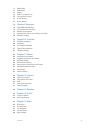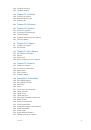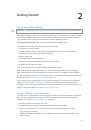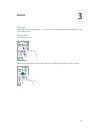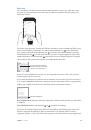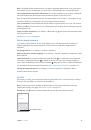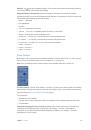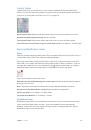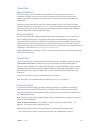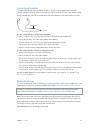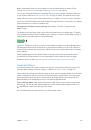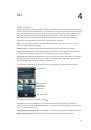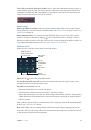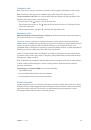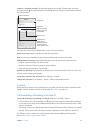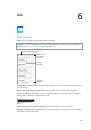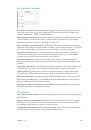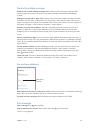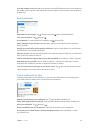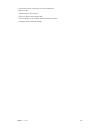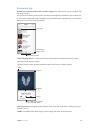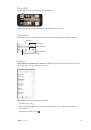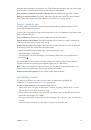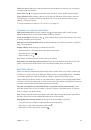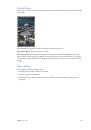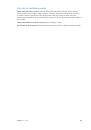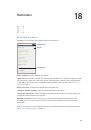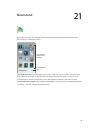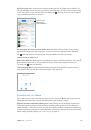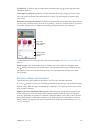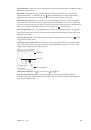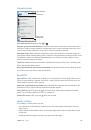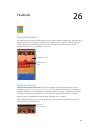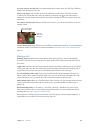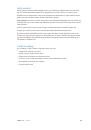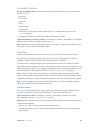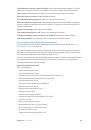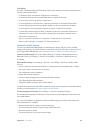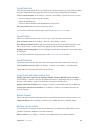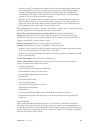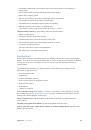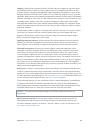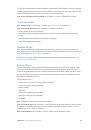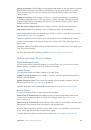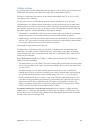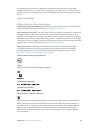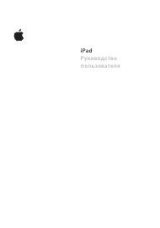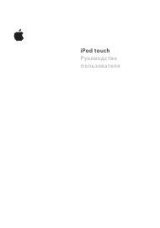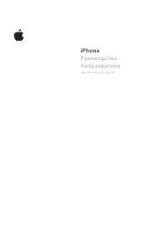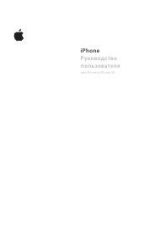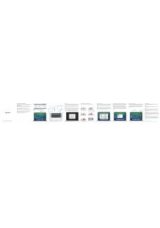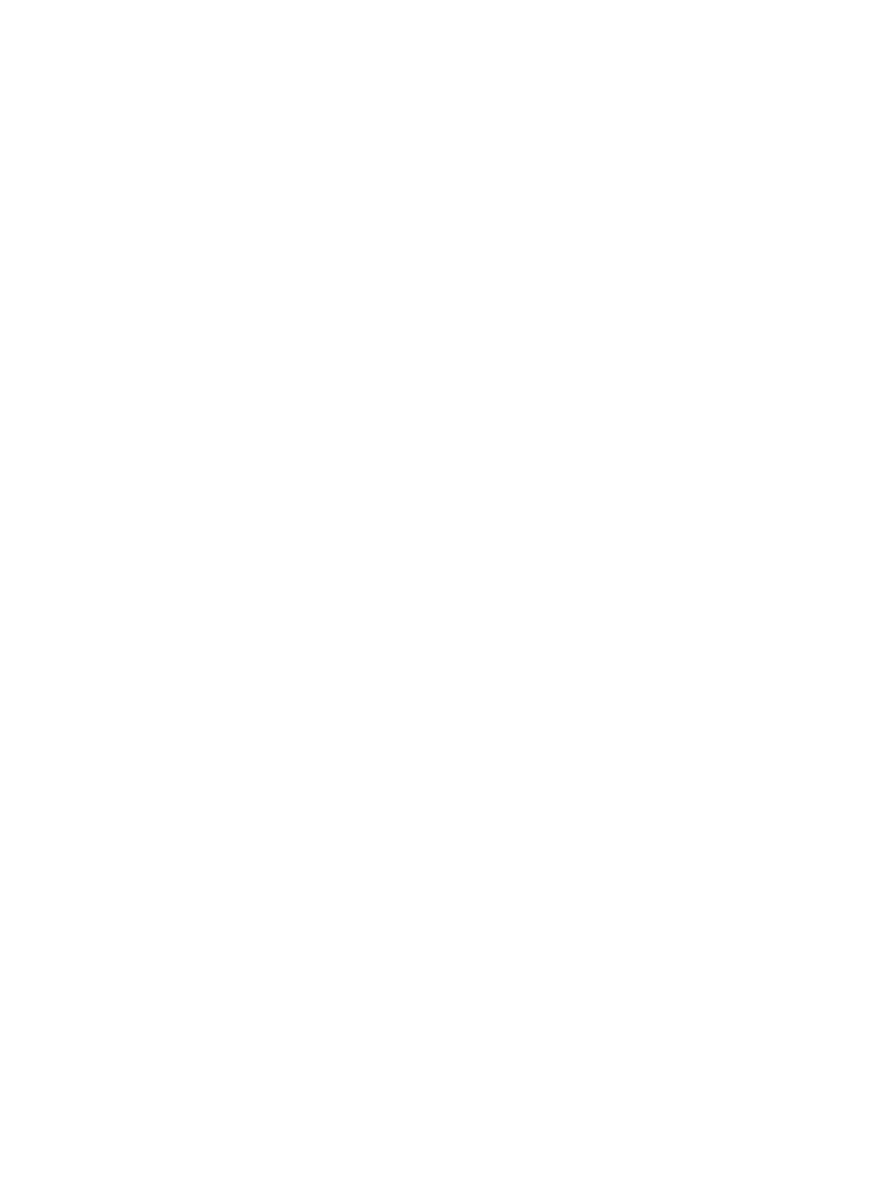
Appendix A
Accessibility
160
•
Set whether and how long you need to hold a switch down before it is accepted as a
switch action
•
Have Switch Control ignore accidental repeated switch triggers
•
Adjust point scanning speed
•
Turn on sound effects or have items read aloud as they are scanned
•
Choose what to include in the Switch Control menu
•
Set whether items should be grouped while item scanning
•
Make the selection cursor larger or a different color
•
Save custom gestures to the control menu (in Gestures > Saved)
Fine-tune Switch Control.
Choose Settings from the control menu to:
•
Adjust scanning speed
•
Change the location of the control menu
•
Switch between item scan mode and point scan mode
•
Choose whether point scan mode displays crosshairs or a grid
•
Reverse the scanning direction
•
Turn on or off sound or speech accompaniment
•
Turn off groups to scan items one at a time
AssistiveTouch
AssistiveTouch helps you use iPhone if you have difficulty touching the screen or pressing the
buttons. You can use AssistiveTouch without any accessory, to perform gestures that are difficult
for you. You can also use an adaptive accessory (such as a joystick) with AssistiveTouch to
control iPhone.
The AssistiveTouch menu lets you perform actions such as these by just tapping (or the
equivalent on your accessory):
•
Press the Home button
•
Summon Siri
•
Perform multi-finger gestures
•
Access Control Center or Notification Center
•
Adjust iPhone volume
•
Shake iPhone
•
Capture a screenshot
Turn on AssistiveTouch.
Go to Settings > General > Accessibility > AssistiveTouch, or use the
Accessibility Shortcut. See
on page 139. When Assistive Touch is on, the
floating menu button appears on the screen.
Show or hide the menu.
Tap the floating menu button, or click the secondary button on
your accessory.
Simulate pressing the Home button.
Tap the menu button, then tap Home.
Lock or rotate the screen, adjust iPhone volume, or simulate shaking iPhone.
Tap the menu
button, then tap Device.