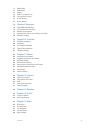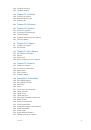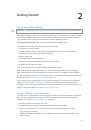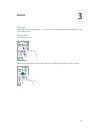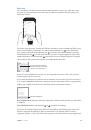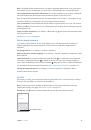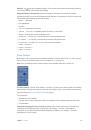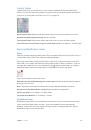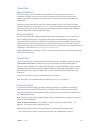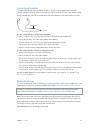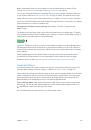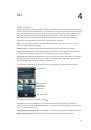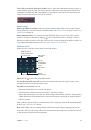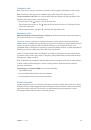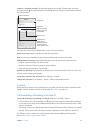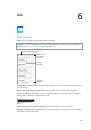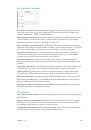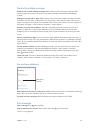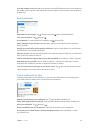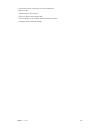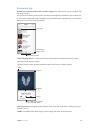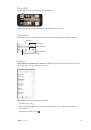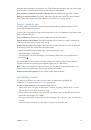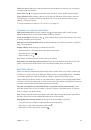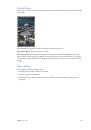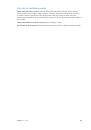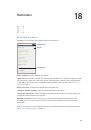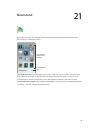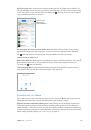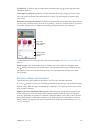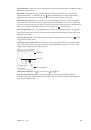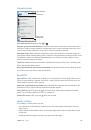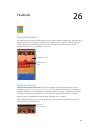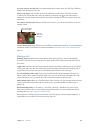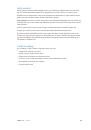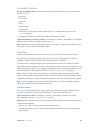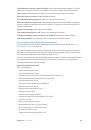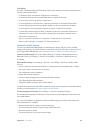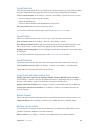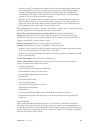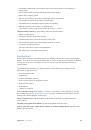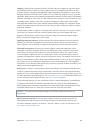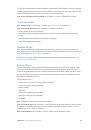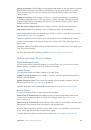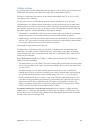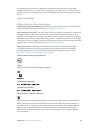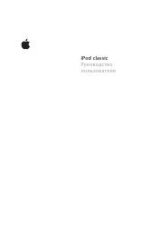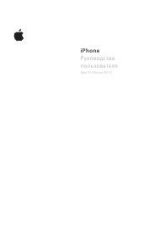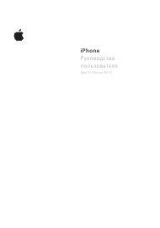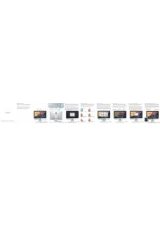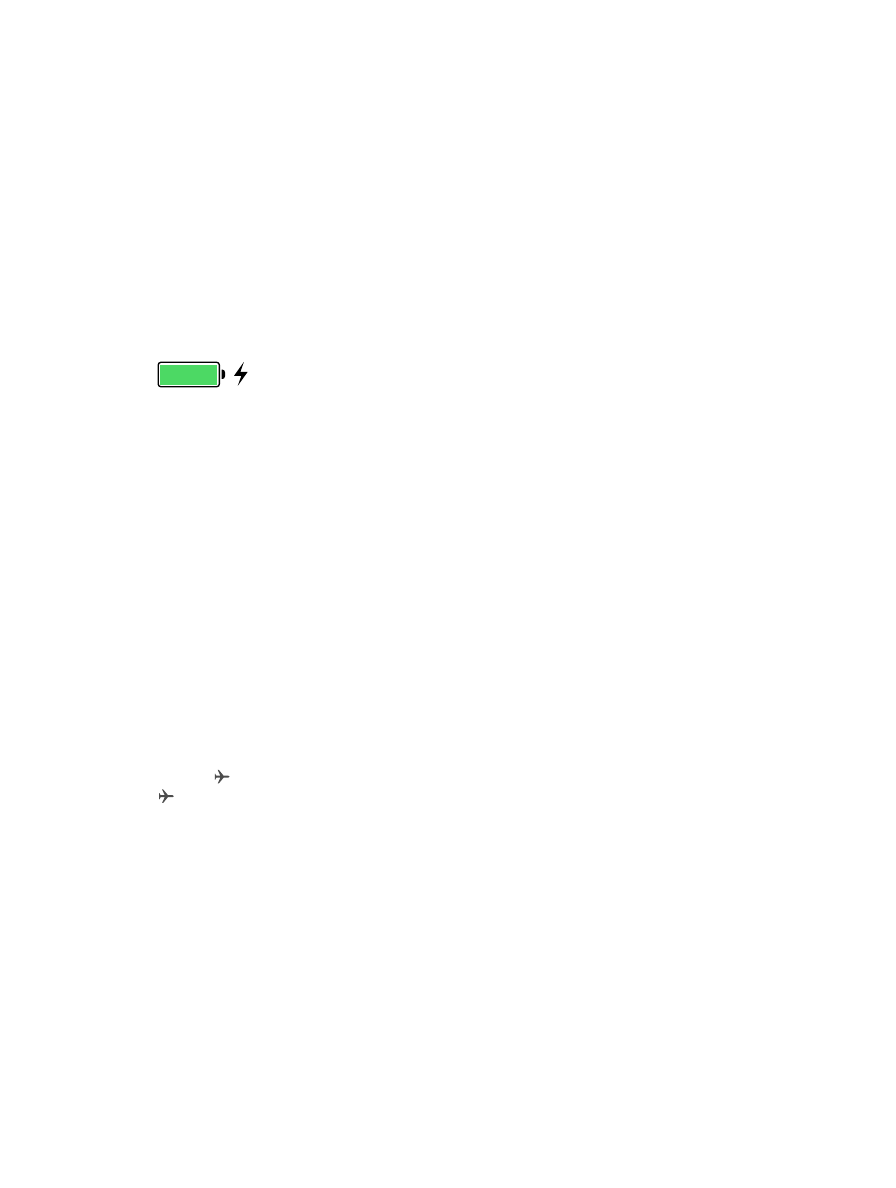
Chapter 3
Basics
46
Note:
Connecting iPhone to a power outlet can start an iCloud backup or wireless iTunes
syncing. See
on page 173 and
on page 19.
You can also charge the battery by connecting iPhone to your computer, which also allows you
to sync iPhone with iTunes. See
on page 19. Unless your keyboard has a high-
power USB 2.0 or 3.0 port, you must connect iPhone to a USB 2.0 or 3.0 port on your computer.
Important:
The iPhone battery may drain instead of charge, if iPhone is connected to a computer
that’s turned off or is in sleep or standby mode.
See proportion of battery used by each app.
Tap Settings > General > Usage, then tap
Battery Usage.
The battery icon in the upper-right corner shows the battery level or charging status. To display
the percentage of battery charge remaining, go to Settings > General > Usage. When syncing or
using iPhone, it may take longer to charge the battery.
Important:
If iPhone is very low on power, it may display an image of a nearly depleted battery,
indicating that iPhone needs to charge for up to ten minutes before you can use it. If iPhone is
extremely low on power, the display may be blank for up to two minutes before the low-battery
image appears.
Rechargeable batteries have a limited number of charge cycles and may eventually need to
be replaced. The iPhone battery isn’t user replaceable; it can be replaced only by an Apple
Authorized Service Provider. See
www.apple.com/batteries/replacement-and-recycling/
.
Travel with iPhone
If you travel outside your carrier’s network area, you can avoid roaming charges by turning off
voice and data roaming services in Settings > Cellular. See
on page 175.
Some airlines let you keep your iPhone turned on if you switch to Airplane Mode. You can’t make
calls or use Bluetooth, but you can listen to music, play games, watch videos, or use other apps
that don’t require network or phone connections. If the airline allows it, you can turn Wi-Fi or
Bluetooth back on to enable those services, even while in Airplane Mode.
Turn on Airplane Mode.
Swipe up from the bottom edge of the screen to open Control Center,
then tap . You can also turn Airplane Mode on or off in Settings. When airplane mode is on,
appears in the status bar at the top of the screen.
Wi-Fi and Bluetooth can also be turned on or off in Control Center.