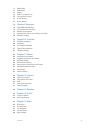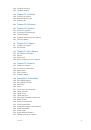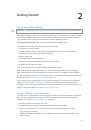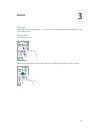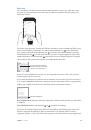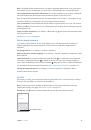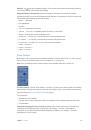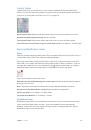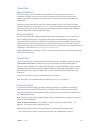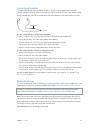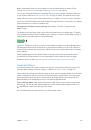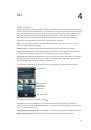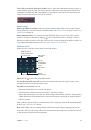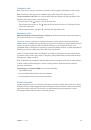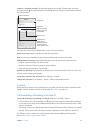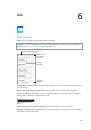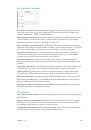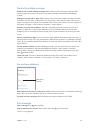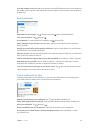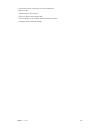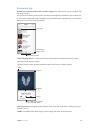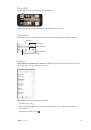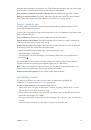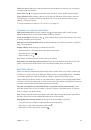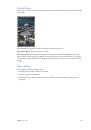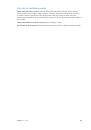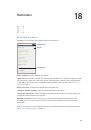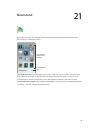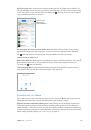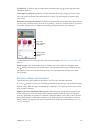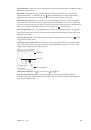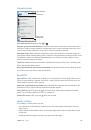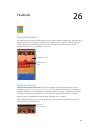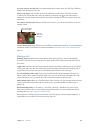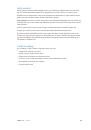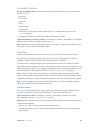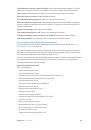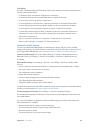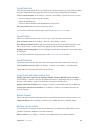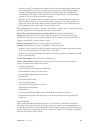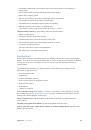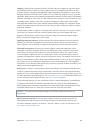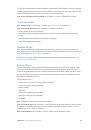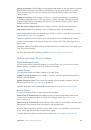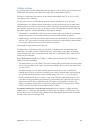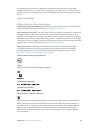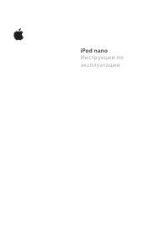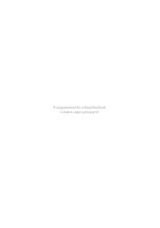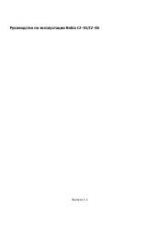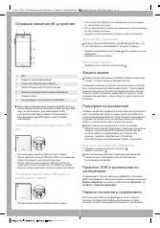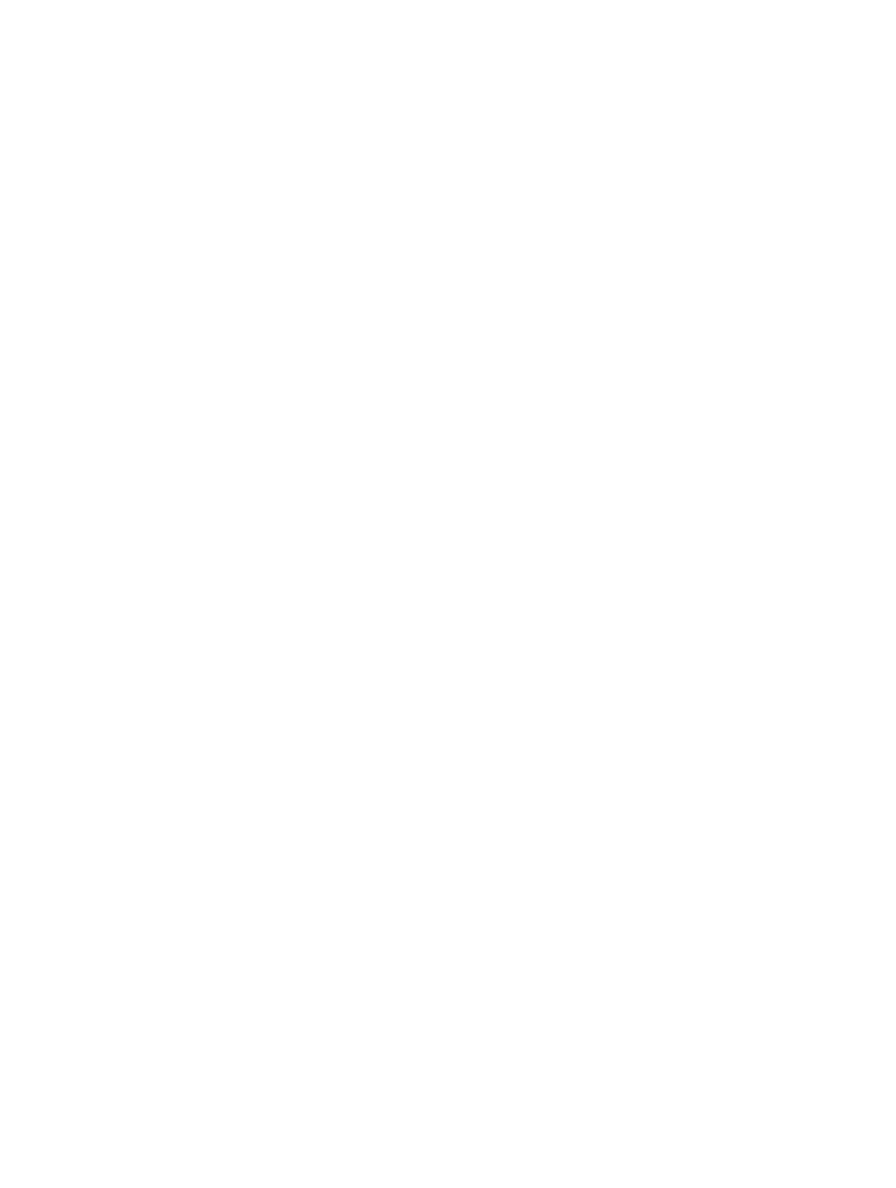
Appendix A
Accessibility
159
Select an item or enter a group.
Watch (or listen) as items are highlighted. When the item you
want to control (or the group containing the item) is highlighted, trigger your Select Item switch.
Work your way down in the hierarchy of items until you select the individual item you want
to control.
Back out of a group.
Trigger your Select Item switch when the dashed highlight around the
group or item appears.
Dismiss the control menu without performing an action.
Trigger your Select Item switch when
the item itself is highlighted. Or, choose Escape from the control menu.
Hear the names of items as they are highlighted.
Go to Settings > General > Accessibility >
Switch Control, then turn on Speech. Or, select Settings from the control menu, then select
Speech On.
Slow down the scanning.
Go to Settings > General > Accessibility > Switch Control > Auto
Scanning Time.
Point scanning
Point scanning lets you select an item on the screen by pinpointing it with scanning crosshairs.
Switch to point scanning.
Use item scanning to select Point Mode from the control menu. The
vertical crosshair appears when you close the menu.
Select an item.
Trigger your Select Item switch when the item you want is within the broad,
horizontal scanning band, then trigger again when the fine scanning line is on the item. Repeat
for vertical scanning.
Refine your selection point.
Choose Refine Selection from the control menu.
Return to item scanning.
Choose Item Mode from the control menu.
Manual selection
You can select a screen item directly using dedicated switches instead of having iPhone
alternately highlight every item.
Stop scanning and highlight items yourself.
Add switches
in addition to your Select Item switch
to perform the Move To Next Item and Move To Previous Item actions. (You can use the iPhone
FaceTime camera with head-left and head-right movements for these switches.) When you’ve
added the switches, turn off Settings > General > Accessibility > Switch Control > Auto Scanning.
Important:
Don’t turn off Auto Scanning if you use only one switch. You need at least two: one to
move to an item and a second to select the item.
Settings and adjustments
Adjust basic settings.
Go to Settings > General > Accessibility > Switch Control, where you can:
•
Add switches and specify their function
•
Turn off auto scanning (only if you’ve added a “Move to Next Item” switch)
•
Adjust how rapidly items are scanned
•
Set scanning to pause on the first item in a group
•
Choose how many times to cycle through the screen before hiding Switch Control
•
Turn Auto Tap on or off and set the interval for performing a second switch action to show the
control menu
•
Set whether a movement action is repeated when you hold down a switch, and how long to
wait before repeating