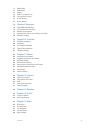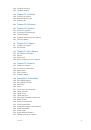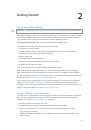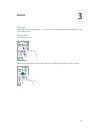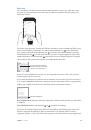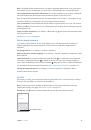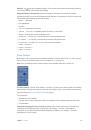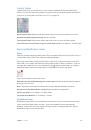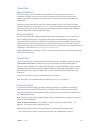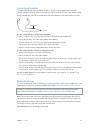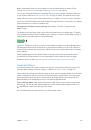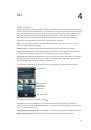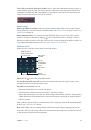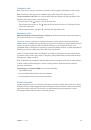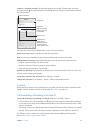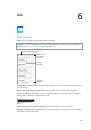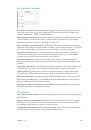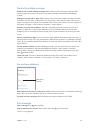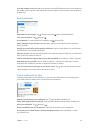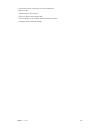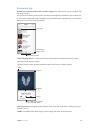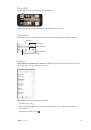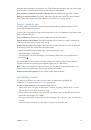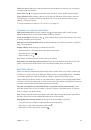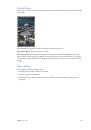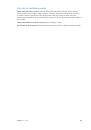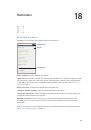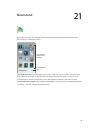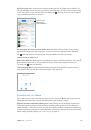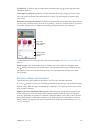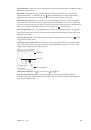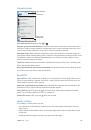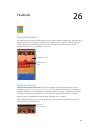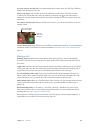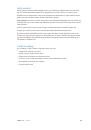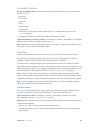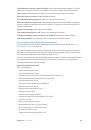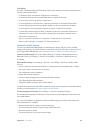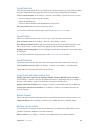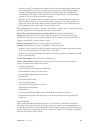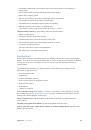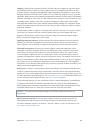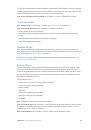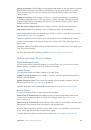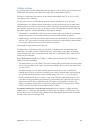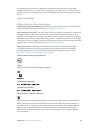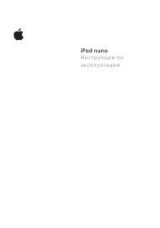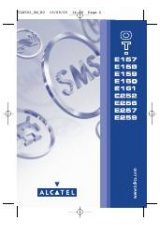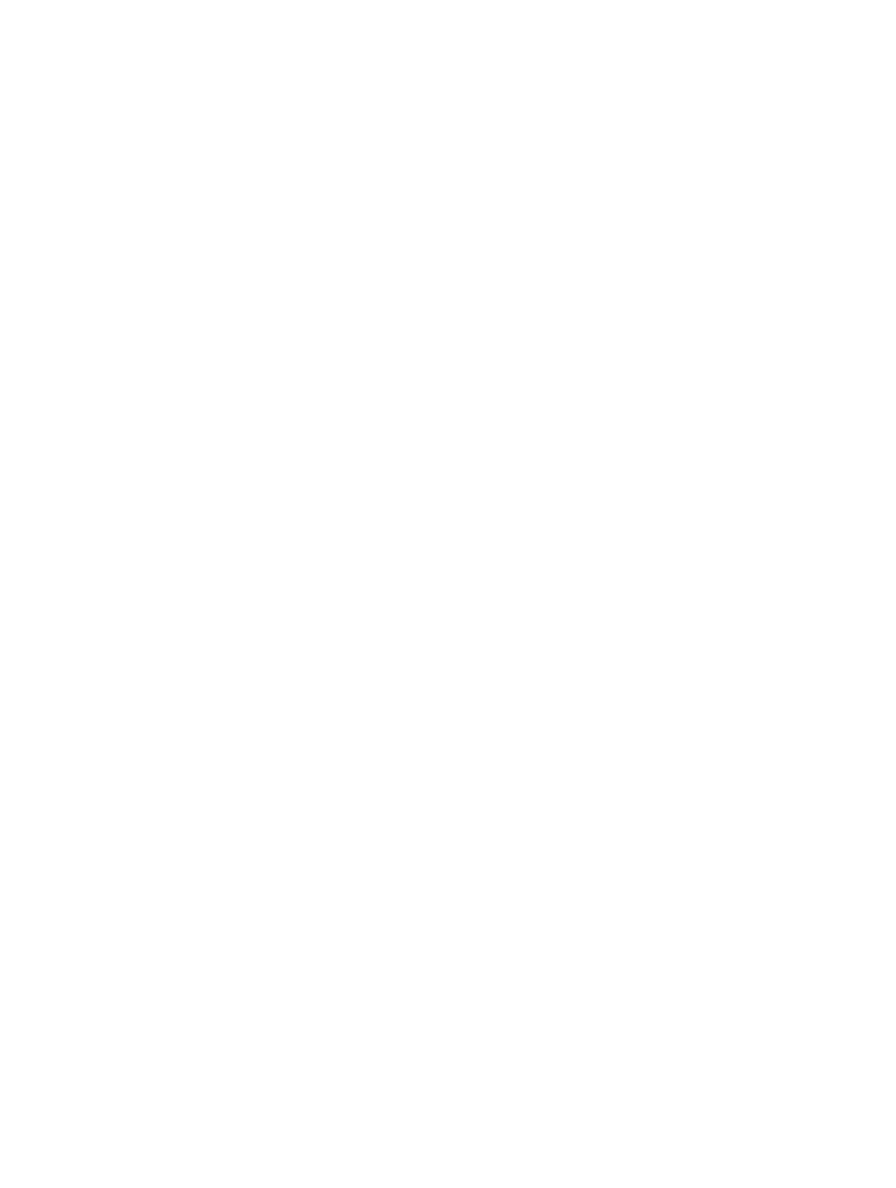
Appendix D
Safety, Handling, & Support
173
To copy the serial number and other identifiers, touch and hold the identifier until Copy appears.
To help Apple improve products and services, iPhone sends diagnostic and usage data. This data
doesn’t personally identify you, but may include location information.
View or turn off diagnostic information.
Go to Settings > Privacy > Diagnostics & Usage.
Usage information
View cellular usage.
Go to Settings > Cellular. See
on page 175.
View other usage information.
Go to Settings > General > Usage to:
•
Display battery level as a percentage
•
See Battery Usage, including the elapsed time since iPhone has been charged and usage
by app
•
View overall storage availability and storage used by app
•
View and manage iCloud storage
Disabled iPhone
If iPhone is disabled because you forgot your passcode or entered an incorrect passcode too
many times, you can restore iPhone from an iTunes or iCloud backup and reset the passcode. For
more information, see
on page 174.
If you get a message in iTunes that your iPhone is locked and you must enter a passcode, see
support.apple.com/kb/HT1212
.
Back up iPhone
You can use iCloud or iTunes to automatically back up iPhone. If you choose to back up using
iCloud, you can’t also use iTunes to automatically back up to your computer, but you can use
iTunes to manually back up to your computer. iCloud backs up to iPhone daily over Wi-Fi, when
it’s connected to a power source and is locked. The date and time of the last backup is listed at
the bottom of the Backup screen.
iCloud backs up your:
•
Purchased music, movies, TV shows, apps, and books
•
Photos and videos taken with iPhone
•
iPhone settings
•
App data
•
Home screen, folders, and app layout
•
Messages (iMessage, SMS, and MMS)
•
Ringtones
Note:
Purchased content is not backed up in all areas.
Turn on iCloud backups.
Go to Settings > iCloud, then sign in with your Apple ID and password
if required. Go to Backup, then turn on iCloud Backup. To turn on backups in iTunes on your
computer, go to File > Devices > Back Up.
Back up immediately.
Go to Settings > iCloud > Backup, then tap Back Up Now.