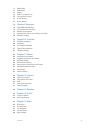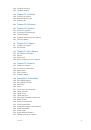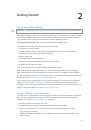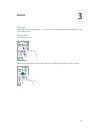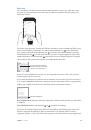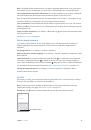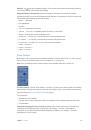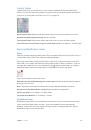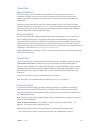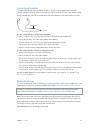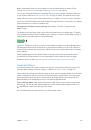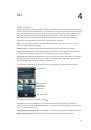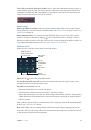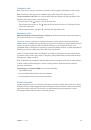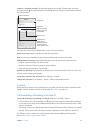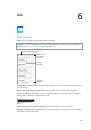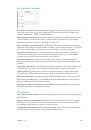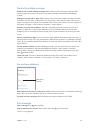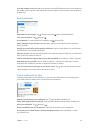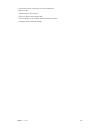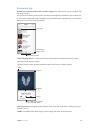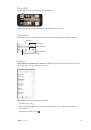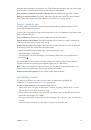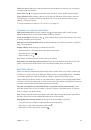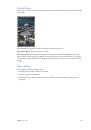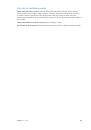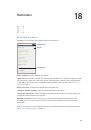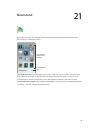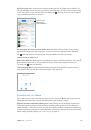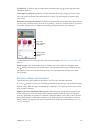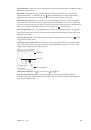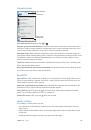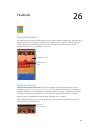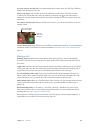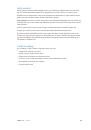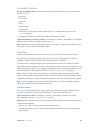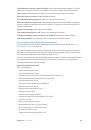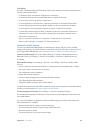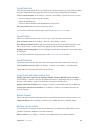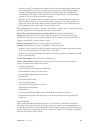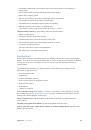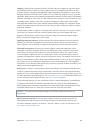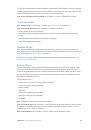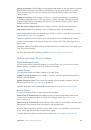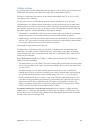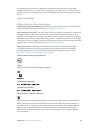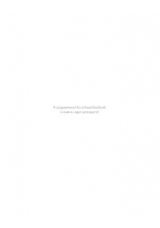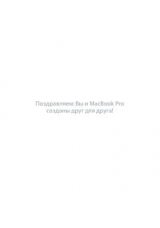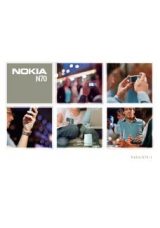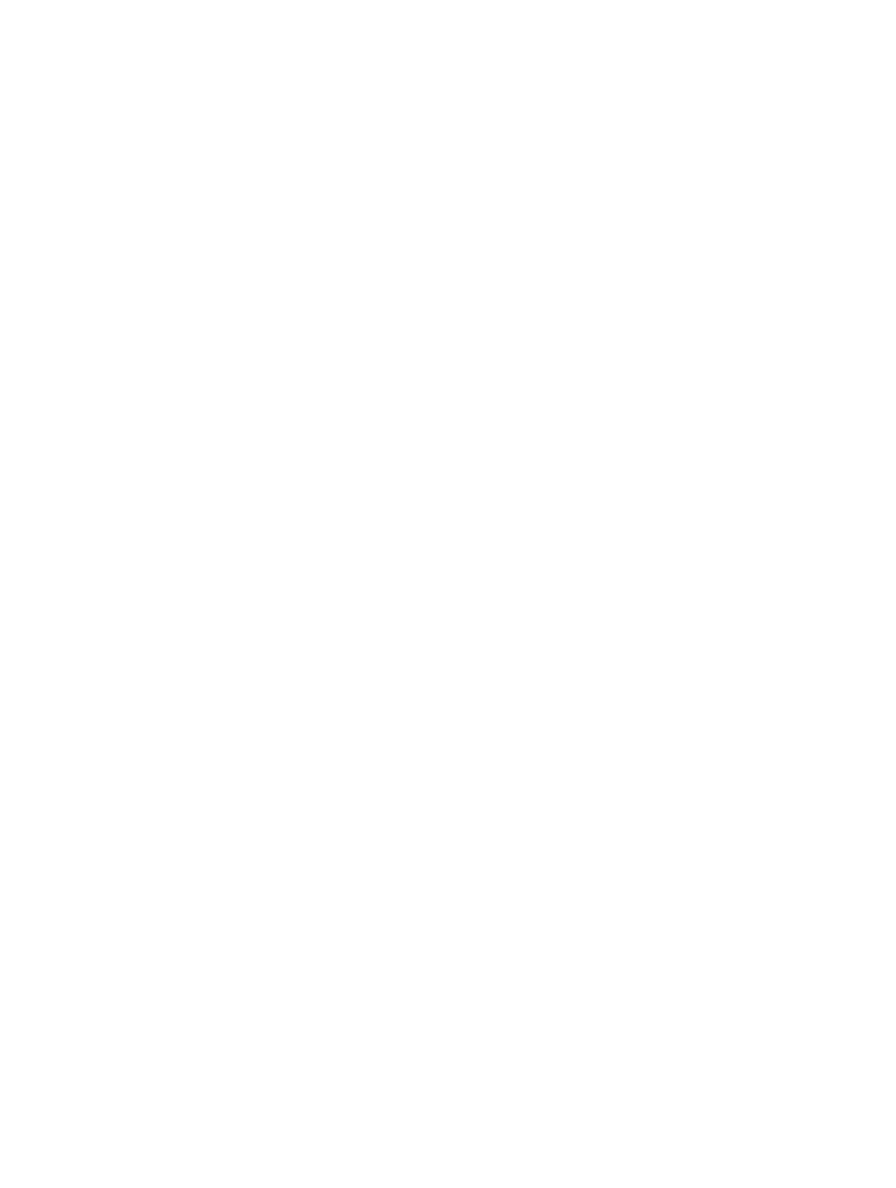
Appendix D
Safety, Handling, & Support
174
Encrypt your backup.
iCloud backups are encrypted automatically so that your data is protected
from unauthorized access both while it’s transmitted to your devices and when it’s stored in
iCloud. If you’re using iTunes for your backup, select “Encrypt iPhone backup” in the iTunes
Summary pane.
Manage your backups.
Go to Settings > iCloud. You can manage which apps are backed up
to iCloud by tapping them on or off. Go to Settings > iCloud > Storage > Manage Storage to
remove existing backups and manage iCloud Drive or Documents & Data. In iTunes, remove
backups in iTunes Preferences.
View the devices being backed up.
Go to Settings > iCloud > Storage > Manage Storage.
Stop iCloud backups.
Go to Settings > iCloud > Backup, then turn off iCloud Backup.
Music not purchased in iTunes isn’t backed up in iCloud. Use iTunes to back up and restore that
content. See
on page 19.
Important:
Backups for music, movies, or TV show purchases are not available in all countries.
Previous purchases may not be restored if they are no longer in the iTunes Store, App Store, or
iBooks Store.
Purchased content, iCloud Photo Sharing, and My Photo Stream content don’t count against your
5 GB of free iCloud storage.
For more information about backing up iPhone, see
support.apple.com/kb/HT5262
.
Update and restore iPhone software
About update and restore
You can update iPhone software in Settings, or by using iTunes. You can also erase or restore
iPhone, and then use iCloud or iTunes to restore from a backup.
Update iPhone
You can update software in iPhone Settings or by using iTunes.
Update wirelessly on iPhone.
Go to Settings > General > Software Update. iPhone checks for
available software updates.
Update software in iTunes.
iTunes checks for available software updates each time you sync
iPhone using iTunes. See
on page 19.
For more information about updating iPhone software, see
support.apple.com/kb/HT4623
.
Restore iPhone
You can use iCloud or iTunes to restore iPhone from a backup.
Restore from an iCloud backup.
Reset iPhone to erase all content and settings, then choose
“Restore from a Backup” and sign in to iCloud in the Setup Assistant. See
on page 171.
Restore from an iTunes backup.
Connect iPhone to the computer you normally sync with, select
iPhone in the iTunes window, then click Restore in the Summary pane.
When the iPhone software is restored, you can either set it up as a new iPhone, or restore your
music, videos, app data, and other content from a backup.
For more information about restoring iPhone software, see
support.apple.com/kb/HT1414
.