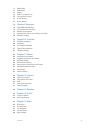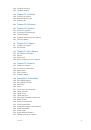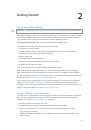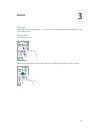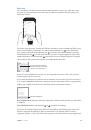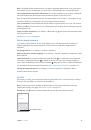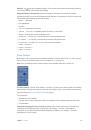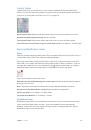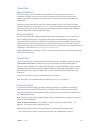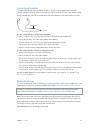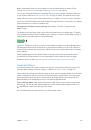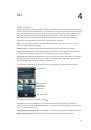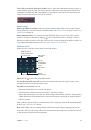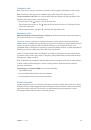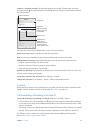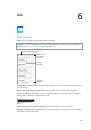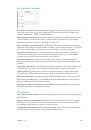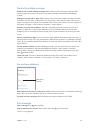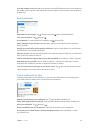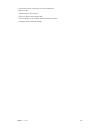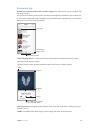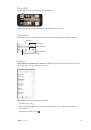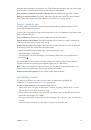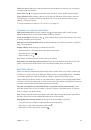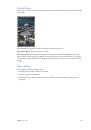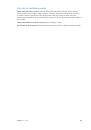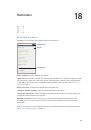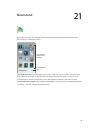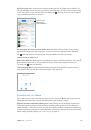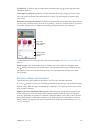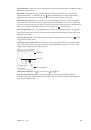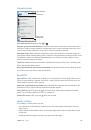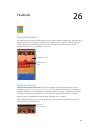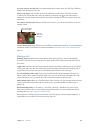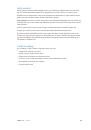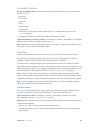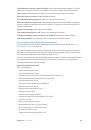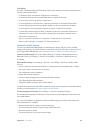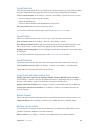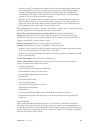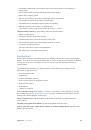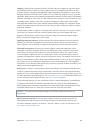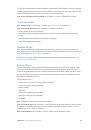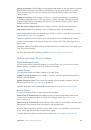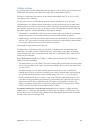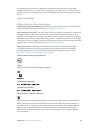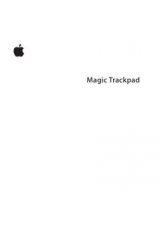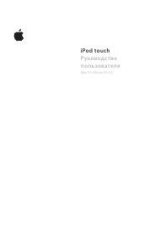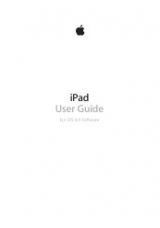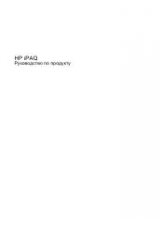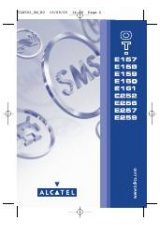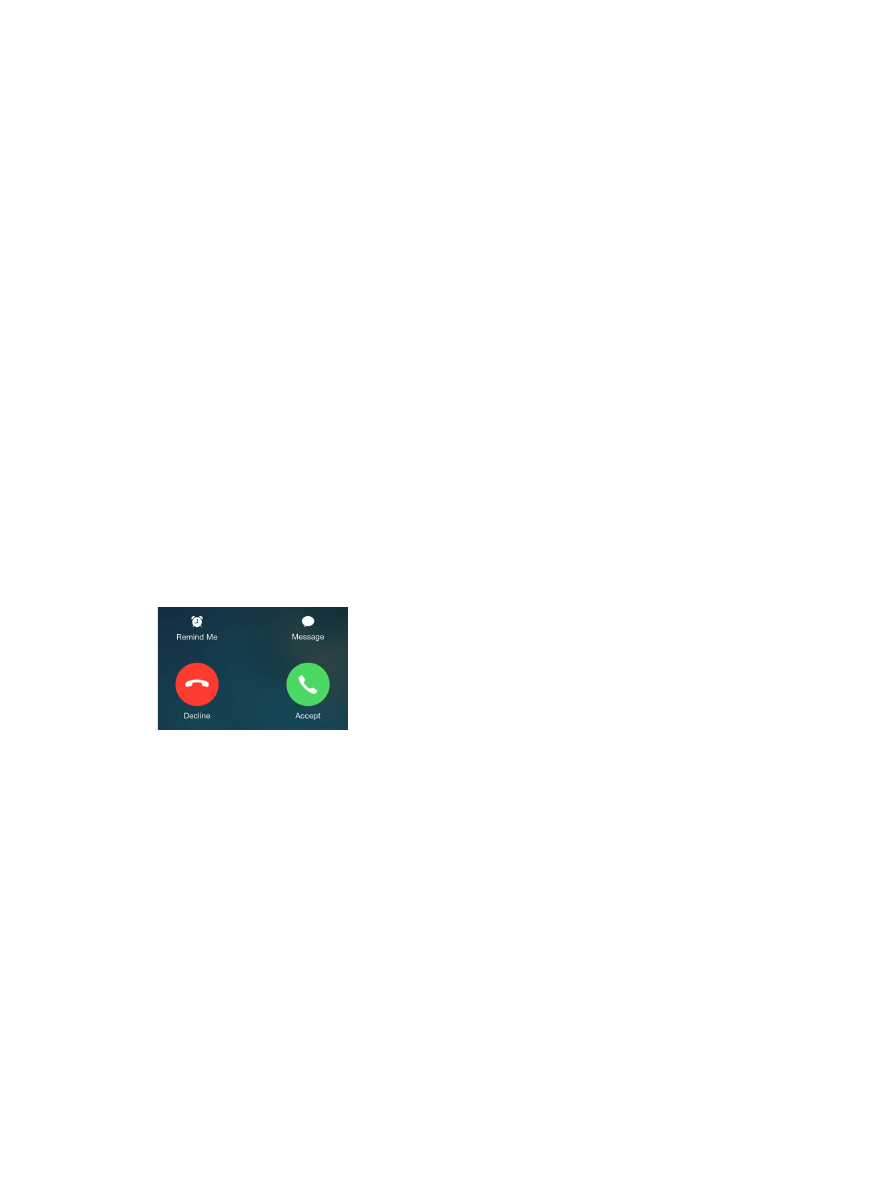
Chapter 5
Phone
50
•
Enter a hard pause (to pause dialing until you tap the Dial button):
Touch the “#” key until a
semicolon appears.
•
Redial the last number:
Tap Keypad, tap Call to display the number, then tap Call again.
Use Siri or Voice Control.
Press and hold the Home button, say “call” or “dial,” then say the name
or number. You can add “at home,” “work,” or “mobile.” See Chapter 4,
, on page 47 and
on page 32.
For best results, speak the full name of the person you’re calling. When voice dialing a number,
speak each digit separately—for example, “four one five, five five five….” For the 800 area code in
the U.S., you can say “eight hundred.”
Call over Wi-Fi.
(Not available in all areas. iPhone 5c, iPhone 5s, or later.) To route calls over
Wi-Fi, go to Settings > Phone, then turn on Wi-Fi Calling. On iPhone 6 and iPhone 6 Plus, if the
Wi-Fi connection is lost, calls switch automatically to your carrier’s cellular network using VoLTE
(Voice over LTE), if available. (VoLTE calls also switch to Wi-Fi when a Wi-Fi connection becomes
available.) On earlier models, a call is dropped if you lose the Wi-Fi connection. Contact your
carrier for feature availability.
Call from your iPad, iPod touch, or Mac.
Tap or click a phone number in Contacts, Calendar, or
Safari, or from a recent contact in the multitasking screen. The device must be connected to
the same Wi-Fi network and, along with your iPhone, signed into FaceTime and iCloud using
the same Apple ID. Your iPad or iPod touch must be using iOS 8; your Mac must be using
OS X Yosemite. The call is made via iPhone, which must be on and connected to a cellular
network. Cellular charges may apply.
When someone calls
Tap Accept to answer an incoming call. Or if iPhone is locked, drag the slider. You can also press
the center button on your headset.
Silence a call.
Press the Sleep/Wake button or either volume button. You can still answer the call
after silencing it, until it goes to voicemail.
Decline a call and send it directly to voicemail.
Do one of the following:
•
Press the Sleep/Wake button twice quickly.
•
Press and hold the center button on your headset for about two seconds. Two low beeps
confirm that the call was declined.
•
Tap Decline (if iPhone is awake when the call comes in).
Note:
In some areas, declined calls are disconnected without being sent to voicemail.
Respond with a text message instead of answering.
Tap Message and choose a reply or tap
Custom. To create your own default replies, go to Settings > Phone > Respond with Text, then tap
any of the default messages and replace it with your own text.
Remind yourself to return the call.
Tap Remind Me and indicate when you want to be reminded.