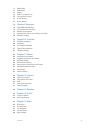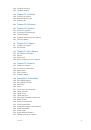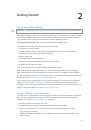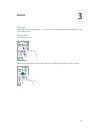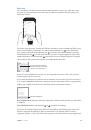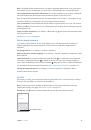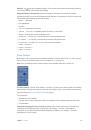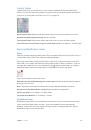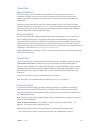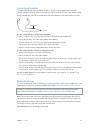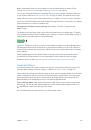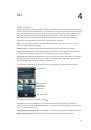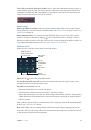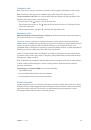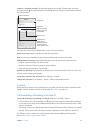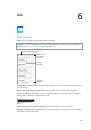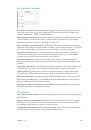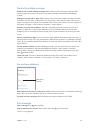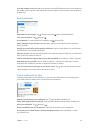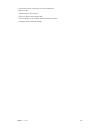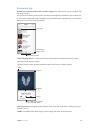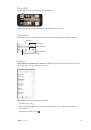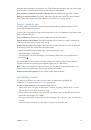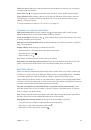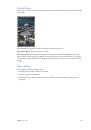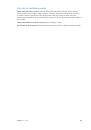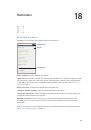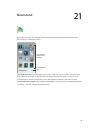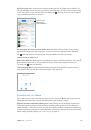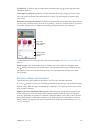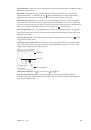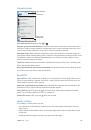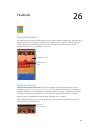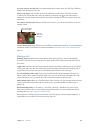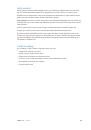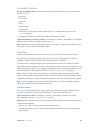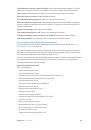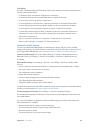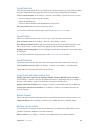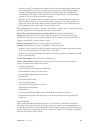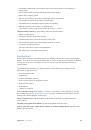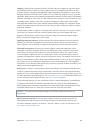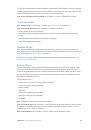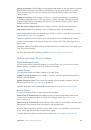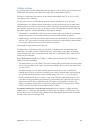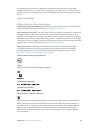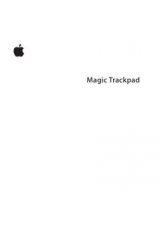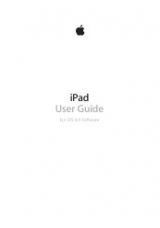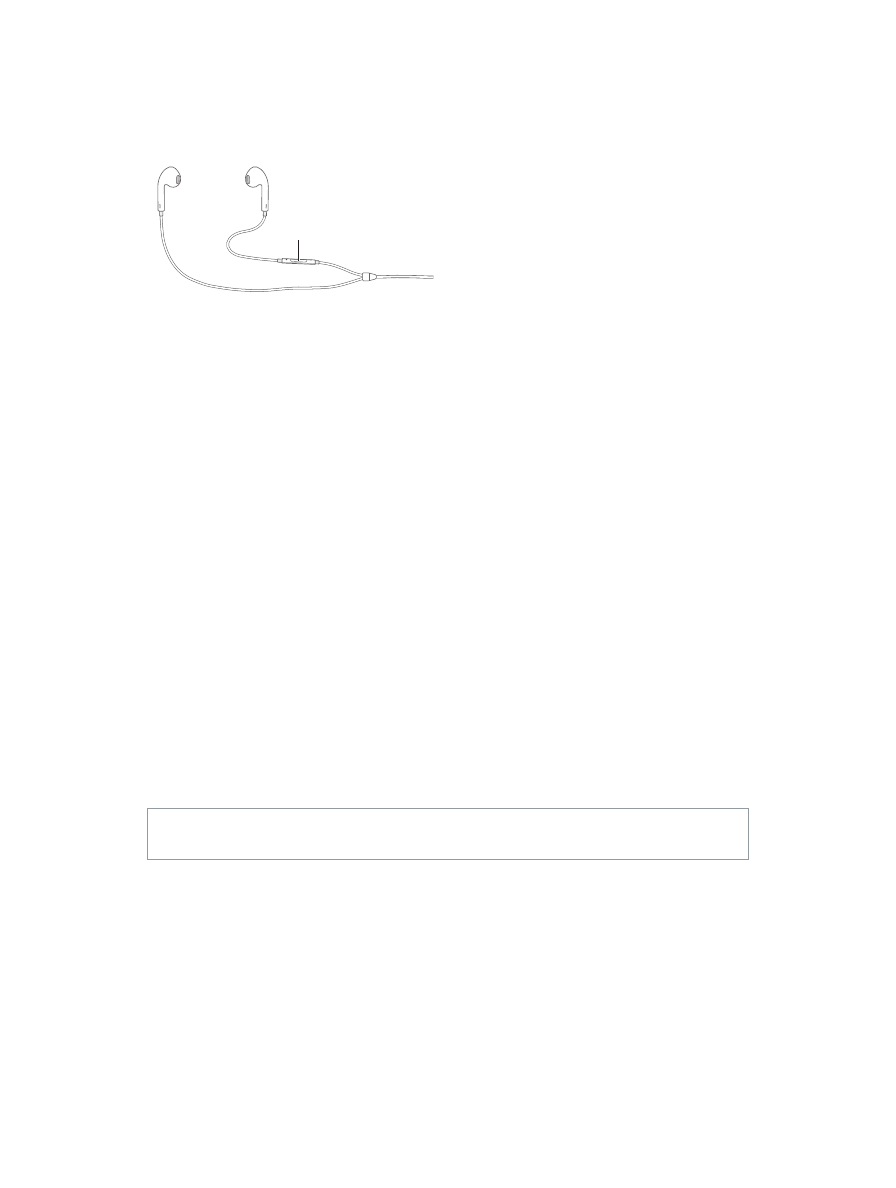
Chapter 3
Basics
41
Use an Apple headset
The Apple EarPods with Remote and Mic (iPhone 5 or later) and the Apple Earphones with
Remote and Mic (iPhone 4s) feature a microphone, volume buttons, and the center button, which
lets you answer and end calls or control audio and video playback, even when iPhone is locked.
Center button
Center button
Use the center button to control music playback.
•
Pause a song or video:
Press the center button. Press again to resume playback.
•
Skip to the next song:
Press the center button twice quickly.
•
Return to the previous song:
Press the center button three times quickly.
•
Fast-forward:
Press the center button twice quickly and hold.
•
Rewind:
Press the center button three times quickly and hold.
Use the center button to answer or make phone calls.
•
Answer an incoming call:
Press the center button.
•
End the current call:
Press the center button.
•
Decline an incoming call:
Press and hold the center button for about two seconds, then let go.
Two low beeps confirm you declined the call.
•
Switch to an incoming or on-hold call, and put the current call on hold:
Press the center button.
Press again to switch back to the first call.
•
Switch to an incoming or on-hold call, and end the current call:
Press and hold the center button
for about two seconds, then let go. Two low beeps confirm you ended the first call.
Use Siri or Voice Control.
Press and hold the center button. See Chapter 4,
on page 32.
Bluetooth devices
You can use Bluetooth devices with iPhone, including headsets, car kits, stereo headphones, or an
Apple Wireless Keyboard. For supported Bluetooth profiles, see
support.apple.com/kb/HT3647
.
WARNING:
For important information about avoiding hearing loss and avoiding distractions
that could lead to dangerous situations, see
on page 168.
Note:
The use of certain accessories with iPhone may affect wireless performance. Not all iPod
and iPad accessories are fully compatible with iPhone. Turning on airplane mode may eliminate
audio interference between iPhone and an accessory. Reorienting or relocating iPhone and the
connected accessory may improve wireless performance.
Turn Bluetooth on.
Go to Settings > Bluetooth.