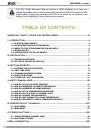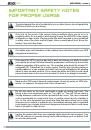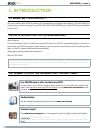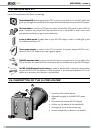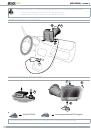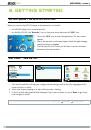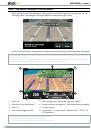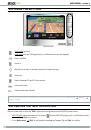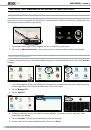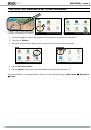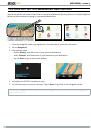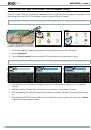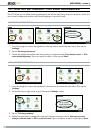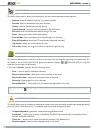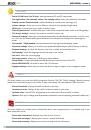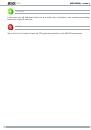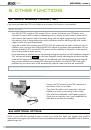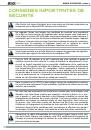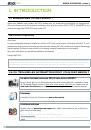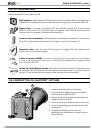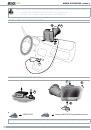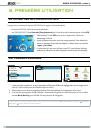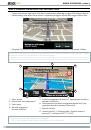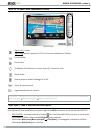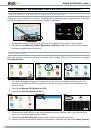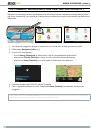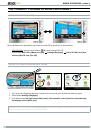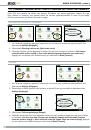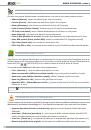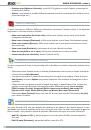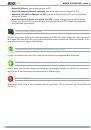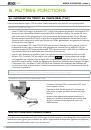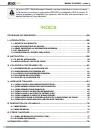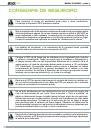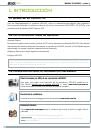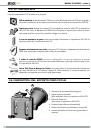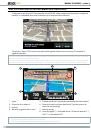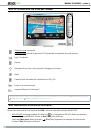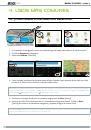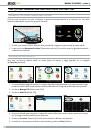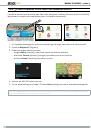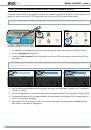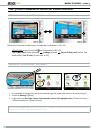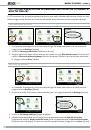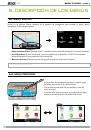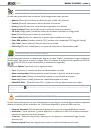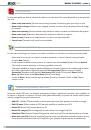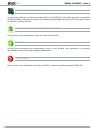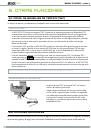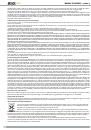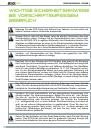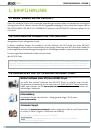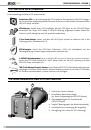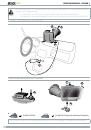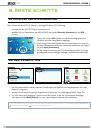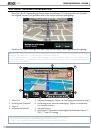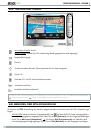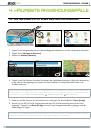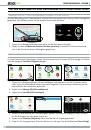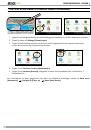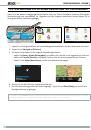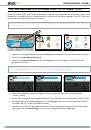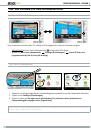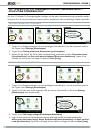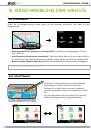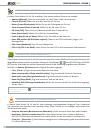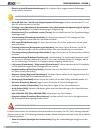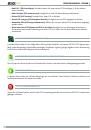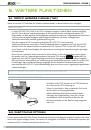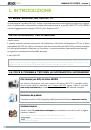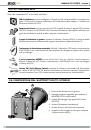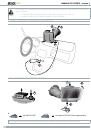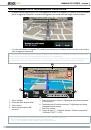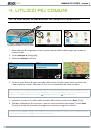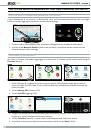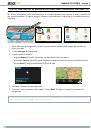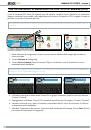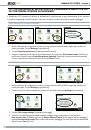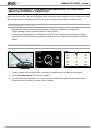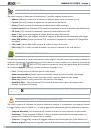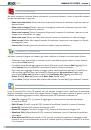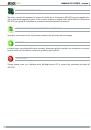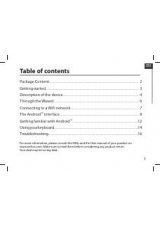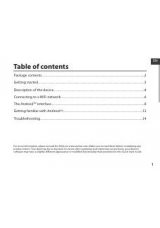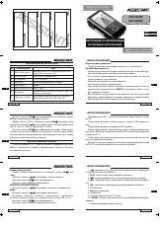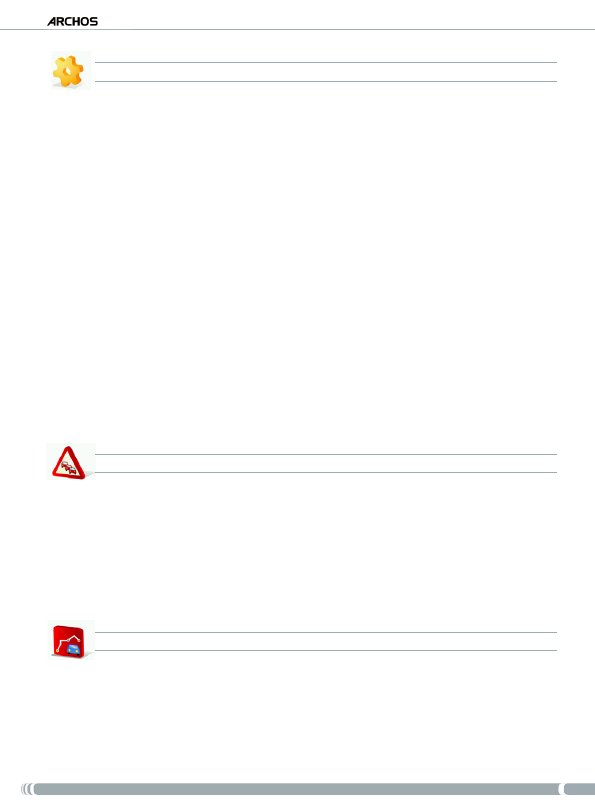
GPs
User manUal - version 4
settings
‘
Set to 2D (flat) view / Set 3D view
’: switches between 2d and 3d view modes
‘
Set night colors / Set automatic colors / Set daylight colors
’: select your preferred color mode
‘
Disable sounds / Enable sounds
’: enables/disables all sounds (voice, warnings, etc.)
‘
Volume settings
’: allows you to set a different volume for low speed and high speed
‘
GPS Logs
’: to record your trip in order to replay it later
‘
Planning preferences
’: to define how your route will be computed: fastest route or avoid highways
‘
Toll charge settings
’: choose if you want to avoid toll roads or not
‘
Advanced settings
’: allows you to set several parameters (enable/disable autozoom, avoid u-turns,
etc.). you can also choose what type of distance/time indicators are displayed on the navigation
screen.
‘
Left handed
’ / ‘
Right handed
’: switches between left and right handed display modes
‘
Keyboard settings
’: allows you to select your preferred keyboard layout (Abcd, Qwerty or Azerty)
‘
Regional settings
’: to select the distance units (Km or miles) and coordinate units.
‘
Set language
’: select the language that will be used on the screen
‘
Set voice
’: select the voice language
‘
Set home location
’: allows you to define your home address
‘
Quick Guides
’: several quick guides briefly describe the main functions of the GPS
‘
About ARCHOS GPS
’: information about the GpS software
‘
Signpost settings
’: define how you want the direction signs to appear on the navigation screen
traffic
This menu allows you to set the traffic information function. The TMC (Traffic Message Channel) antenna
needs to be connected to your in-car holder. To learn more about this, see
chapter 6: Other Functions
.
‘
Show all incidents
’: displays all traffic incidents on the map
‘
Incidents on route
’: displays all the traffic incidents located on your route
‘
Optimize route
’: the ARCHOS will generate a new route that will avoid traffic incidents
‘
Options
’: allow you to change several parameters (automatic route recomputing, automatic update, etc.)
roUte
This menu allows you to show various information about your computed route. It is available only if you
have computed a route.
‘
Show route instructions
’: displays your route as a list of turns
‘
Show route as images
’: displays your route as a manual slide show
‘
Show route summary
’: displays your route on a map with trip information
•
•
•
•
•
•
•
•
•
•
•
•
•
•
•
•
•
•
•
•
•
•
•
•