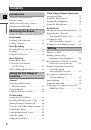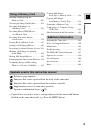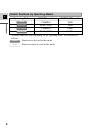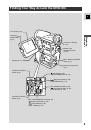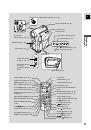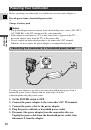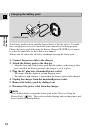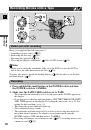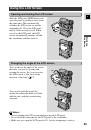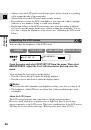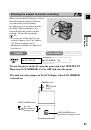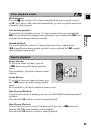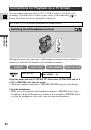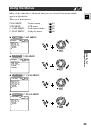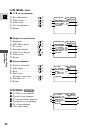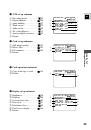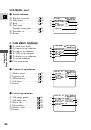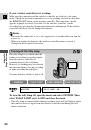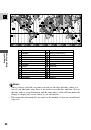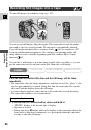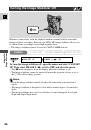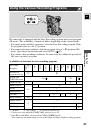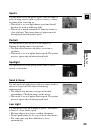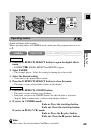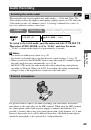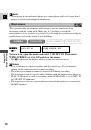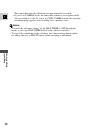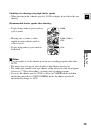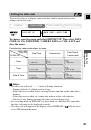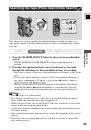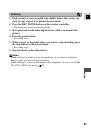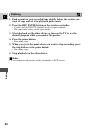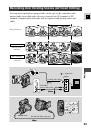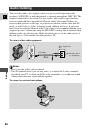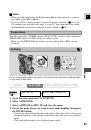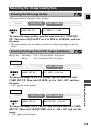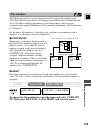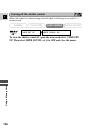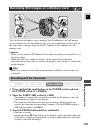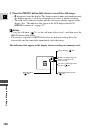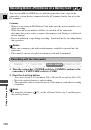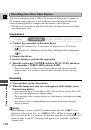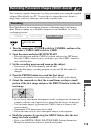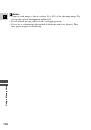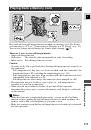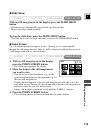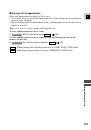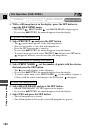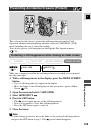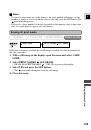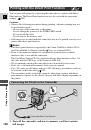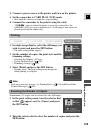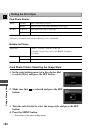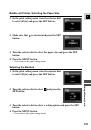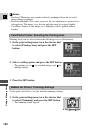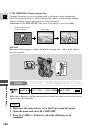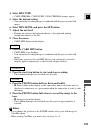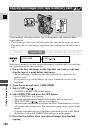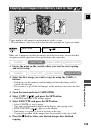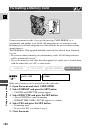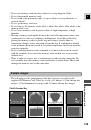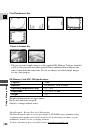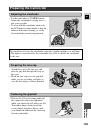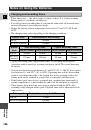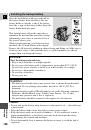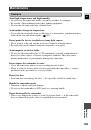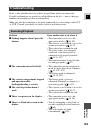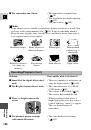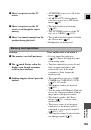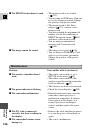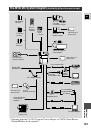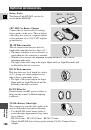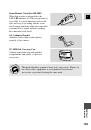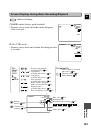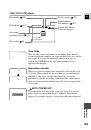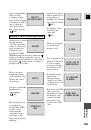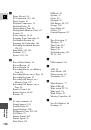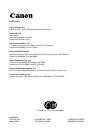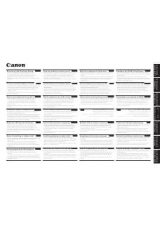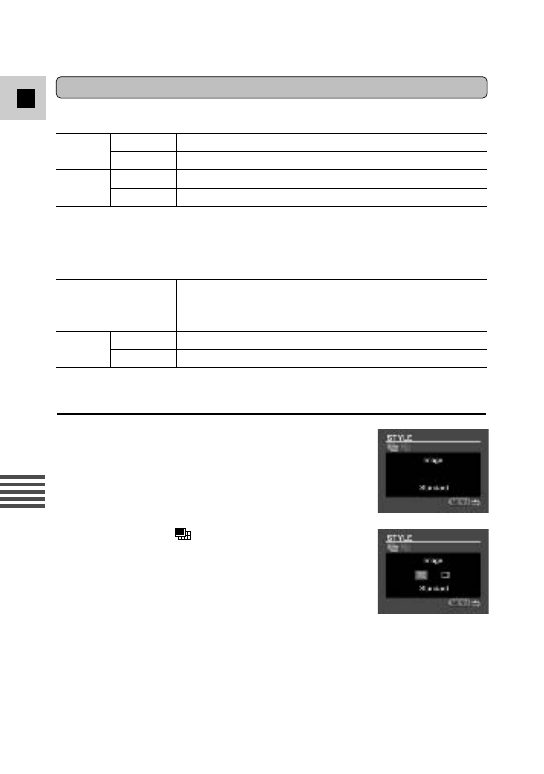
130
E
Using a Memory Card
Card Photo Printer:
Bubble Jet Printer:
Setting the Print Style
Image
Standard
Prints 1 still image per page.
Multiple
Prints 8 copies of the same still image on one page.
Borders
Borderless
Prints right to the edges of the page.
Bordered
Prints with a border.
• [Multiple] can only be selected when printing on card size paper.
• [Borders] can only be selected when [Image] is set to [Standard].
Paper Size
Card #1*, Card #2*, Card #3*, LTR, A4
For details on paper type, refer to the Bubble Jet Printer
User Guide.
Borders
Borderless
Prints right to the edges of the page
Bordered
Prints with a border
* Recommended paper size
Card Photo Printer: Selecting the Image Style
1. In the print setting menu, turn the selector dial
to select [Style] and press the SET button.
2. Make sure that
is selected and press the SET
button.
3. Turn the selector dial to select the image style and press the SET
button.
4. Press the MENU button.
• You return to the print setting menu.