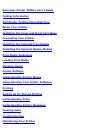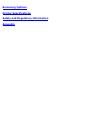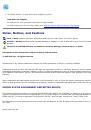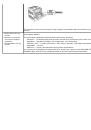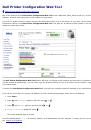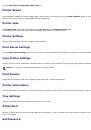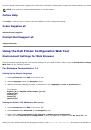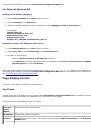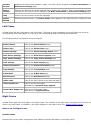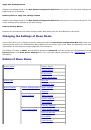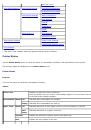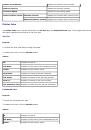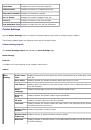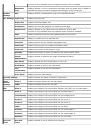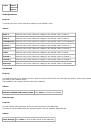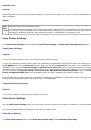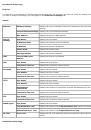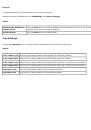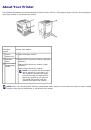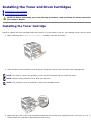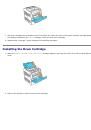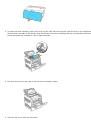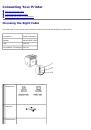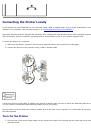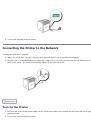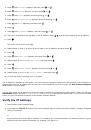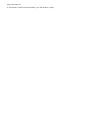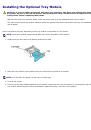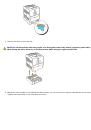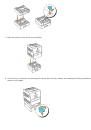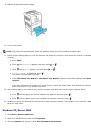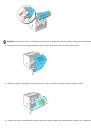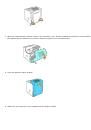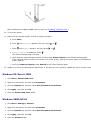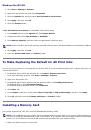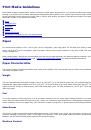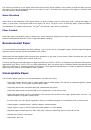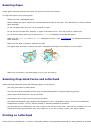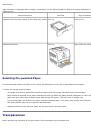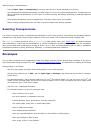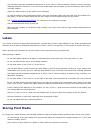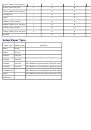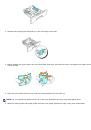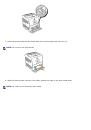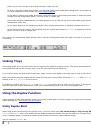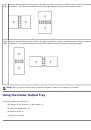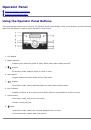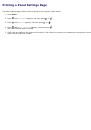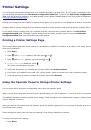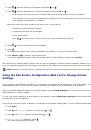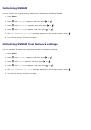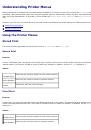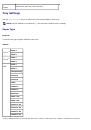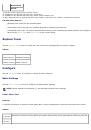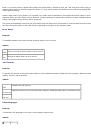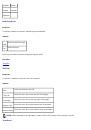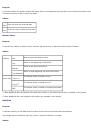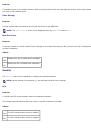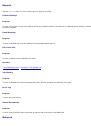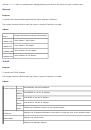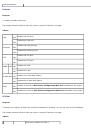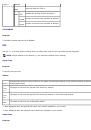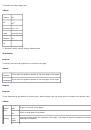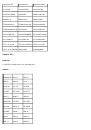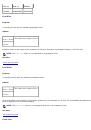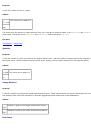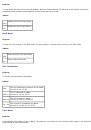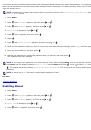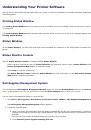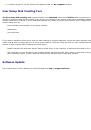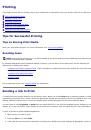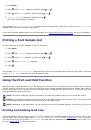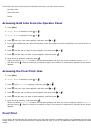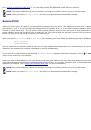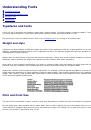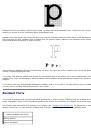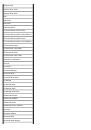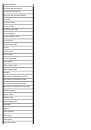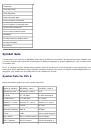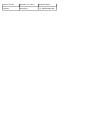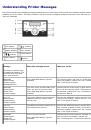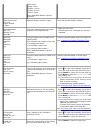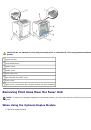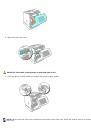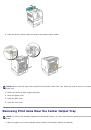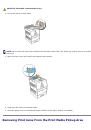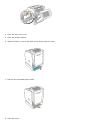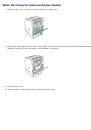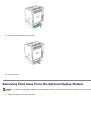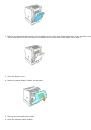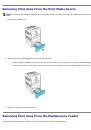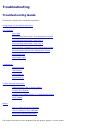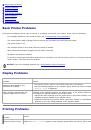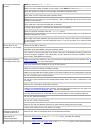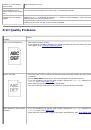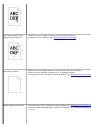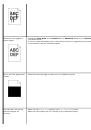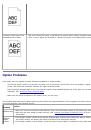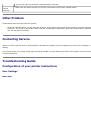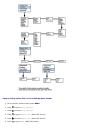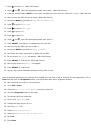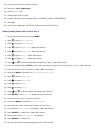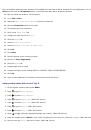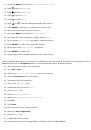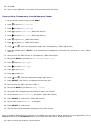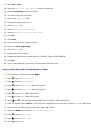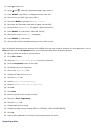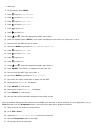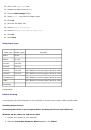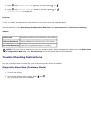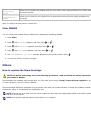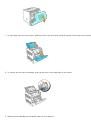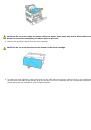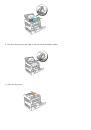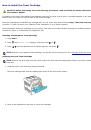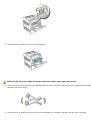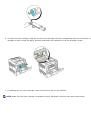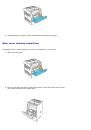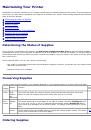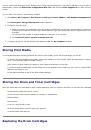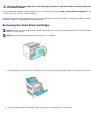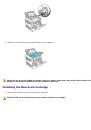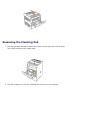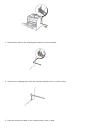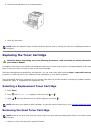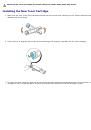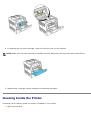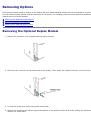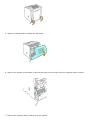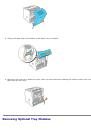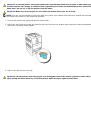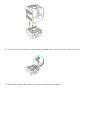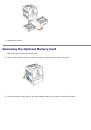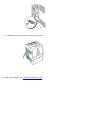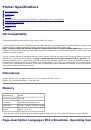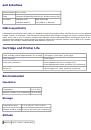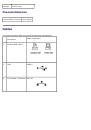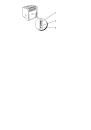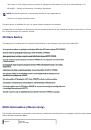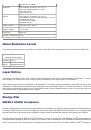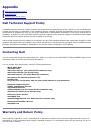Printer Settings
You can change most printer settings from your software program or printer driver. If your printer is attached to the network,
you can change settings from the
Dell Printer Configuration Web Tool
. To launch the
Dell Printer Configuration Web
Tool
, type the printer IP address in your Web browser. Print a Printer Settings page to find your printer's IP address (see
"
Printing a Printer Settings Page
Settings you change from the software or printer driver apply only to the job you are preparing to send to the printer.
Changes made to printer settings from an software program override changes made from the printer operator panel.
If you cannot change a setting from your software program, use the printer operator panel or the
Dell Printer
Configuration Web Tool
. Changing a printer setting from the printer operator panel or from the
Dell Printer
Configuration Web Tool
makes that setting the user default.
Printing a Printer Settings Page
The Printer Settings page lists all the options you purchased or installed. If a feature or an option is not listed, you need to
check your installation.
1. Press
Menu
.
2. Press until
Configure
appears, and then press or .
3. Press until
Reports
appears, and then press or .
4.
Printer Settings
is displayed. Press .
The Printer Settings page is printed.
5. Verify that the options you installed are correctly listed under
Printer Options
.
6. If an option you installed is not listed, turn off the printer, unplug the power cord, and reinstall the option.
7. Verify the amount of memory installed is correctly listed under
General
.
Using the Operator Panel to Change Printer Settings
You can select menu items and corresponding values from the operator panel.
When you first enter the printer menus from the operator panel, you see an asterisk (*) next to a value in the menus.
This asterisk indicates the factory default menu setting. These settings are the original printer settings. (Factory defaults may
vary for different countries.)
When you select a new setting from the operator panel, an asterisk appears next to the setting to identify it as the current
user default menu setting.
These settings are active until new ones are selected or the factory defaults are restored.
To select a new value as a setting:
1. Press
Menu
.