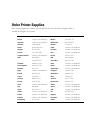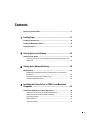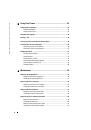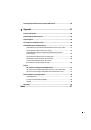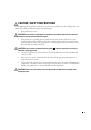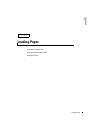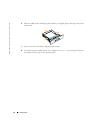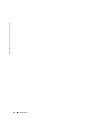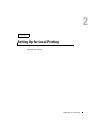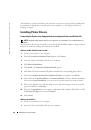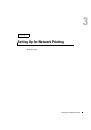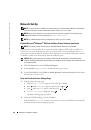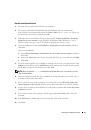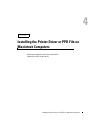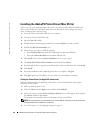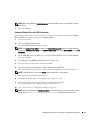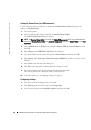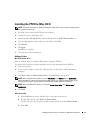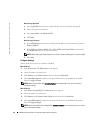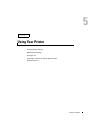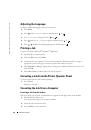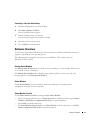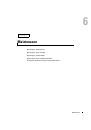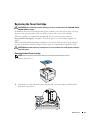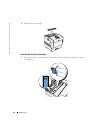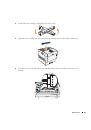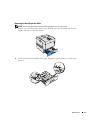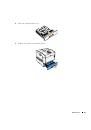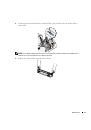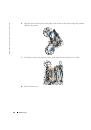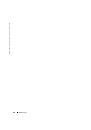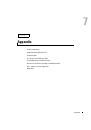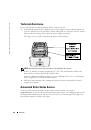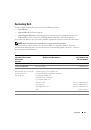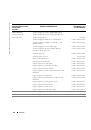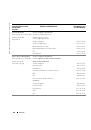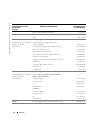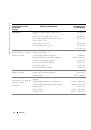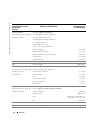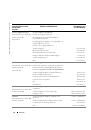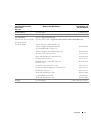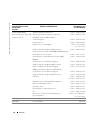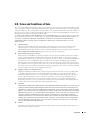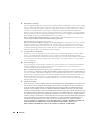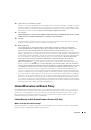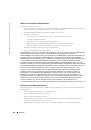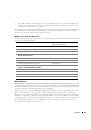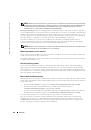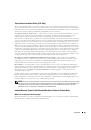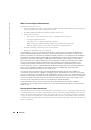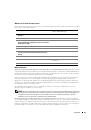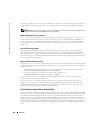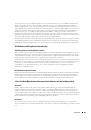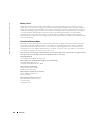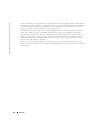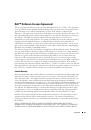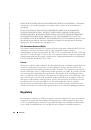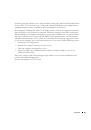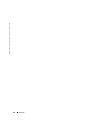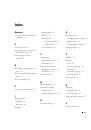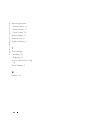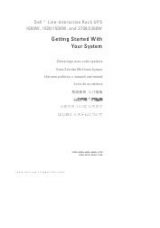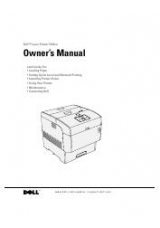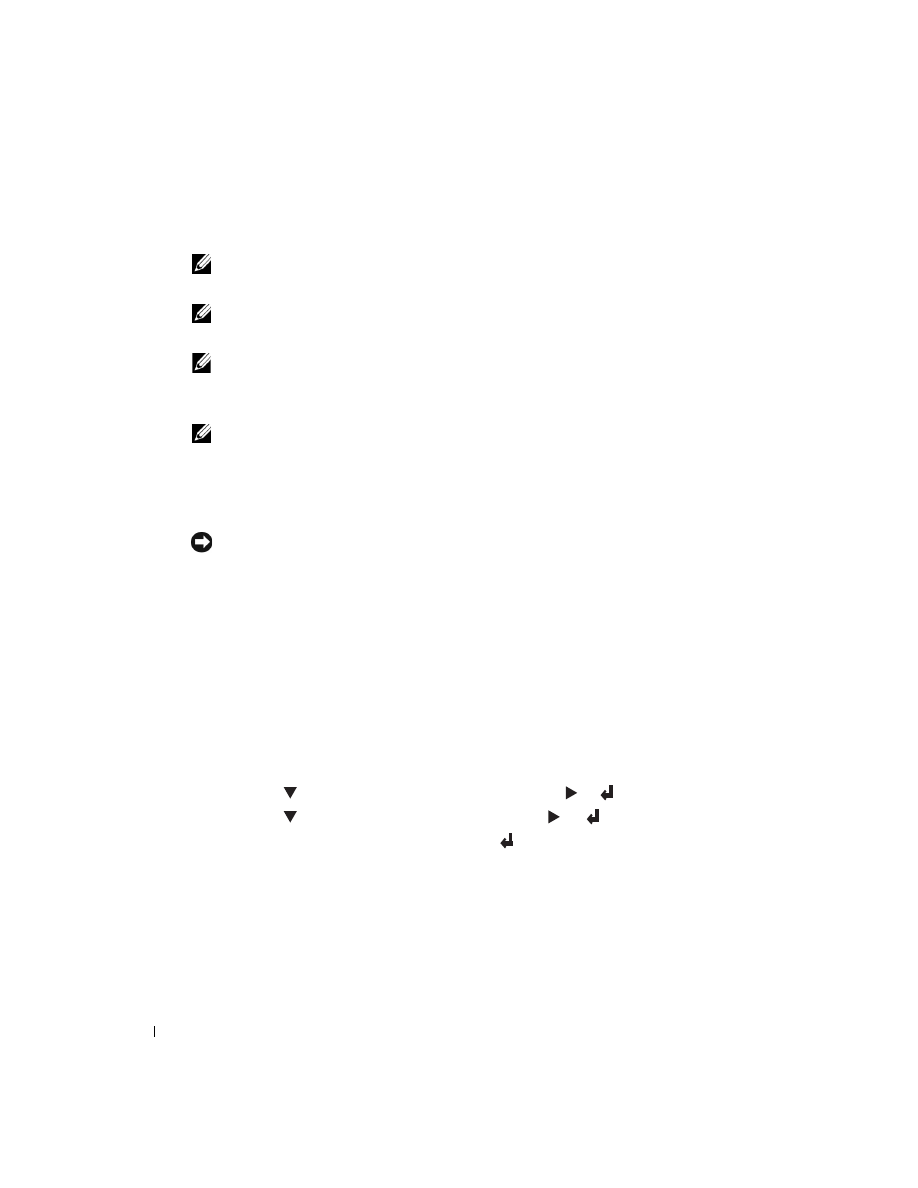
24
Setting Up for Network Printing
www
.del
l.
com/sup
pli
e
s |
su
ppo
rt.
d
e
ll.
co
m
Network Set-Up
NOTE:
To use this printer in a UNIX or Linux environment, you need to install a UX Filter or Linux Driver.
For more information on how to install and use these, refer to your
User’s Guide
.
NOTE:
When using a CD drive in a Linux environment, you need to mount the CD according to your
system environment. The command strings are
mount/media/cdrom
.
NOTE:
For additional network set-up configurations, refer to your
User’s Guide
.
Disable Microsoft
®
Windows
®
XP Firewall Before Printer Software Installation
NOTE:
This step may not be necessary if you have Windows XP Service Pack 2 installed.
If your printer is connected directly to a network and the Windows XP firewall is enabled, you
cannot view your networked printer(s) when you run the Dell™ printer installation software. To
prevent this situation, disable the Windows XP firewall before you install the Dell printer software.
To disable or enable your XP firewall, perform the following steps.
NOTICE:
Dell recommends that you enable your Windows XP firewall after you install the printer
software. Enabling the Windows XP firewall after you install the printer software does not limit the use of
your network printer.
1.
Click the
Start
button and click
Help and Support
.
2.
In the
Search
box, type
firewall
and then click the green arrow.
3.
In the
Pick a Task
list, click
Enable or disable Internet Connection Firewall
and then follow
the instructions on the screen.
Print and Check the Printer Settings Page
1.
Print the Printer Settings page.
a.
When
Ready to Print
appears in the LCD, press
Menu
.
b.
Press
until
Configure
appears, and then press
or
.
c.
Press
until
Reports
appears, and then press
or
.
d.
Printer Settings
is displayed. Press
.
The Printer Settings page is printed.
2.
Under the TCP/IP heading, verify the IP address.
If the IP address is
0.0.0.0
, wait for a few minutes to resolve the IP address automatically,
and then print the Printer Settings page again.