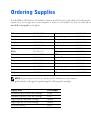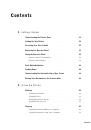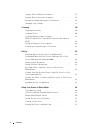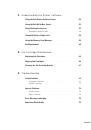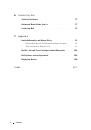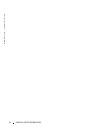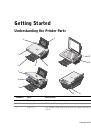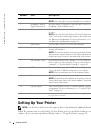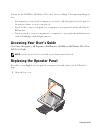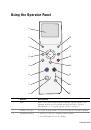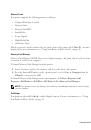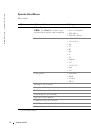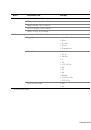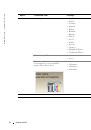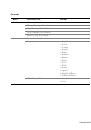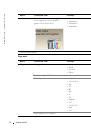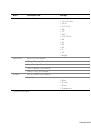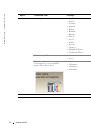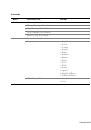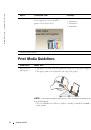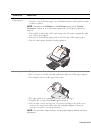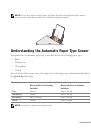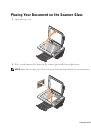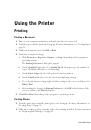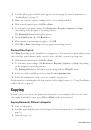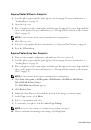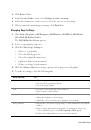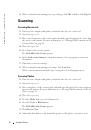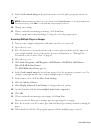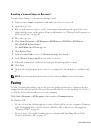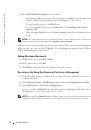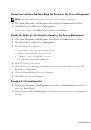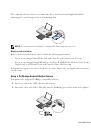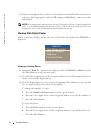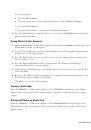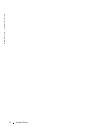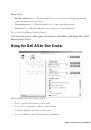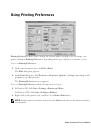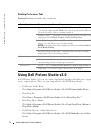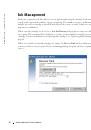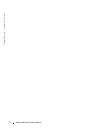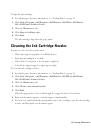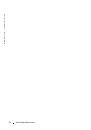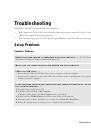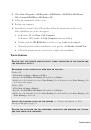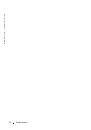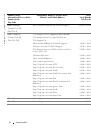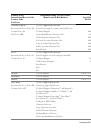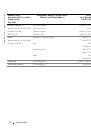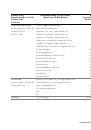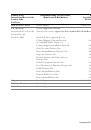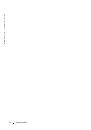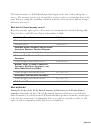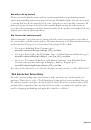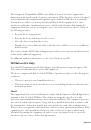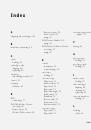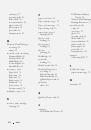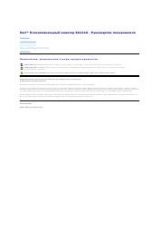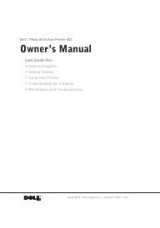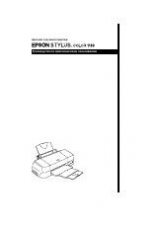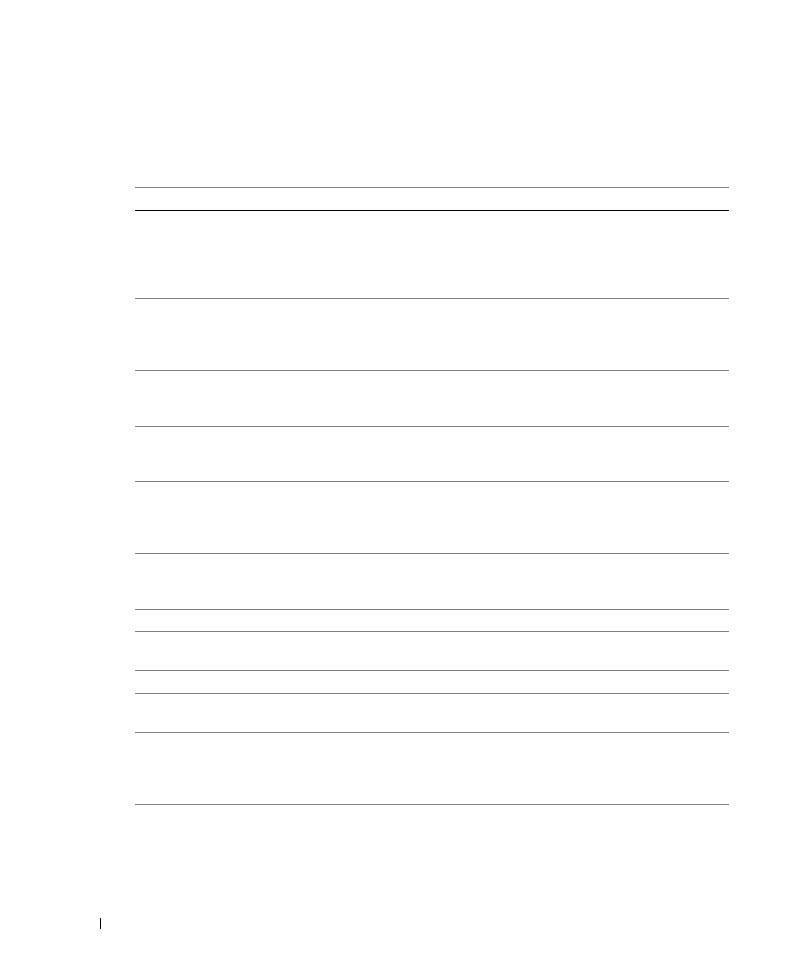
74
Troubleshooting
w
w
w
.d
el
l.
c
o
m
|
s
upp
ort
.del
l.
com
Error Messages and Lights
The following error messages can be found on your computer screen or operator panel display.
Error Message:
What it indicates:
Solution:
Ink Low Alert
The ink cartridge is running low on
ink. The Low Ink Alert occurs when
your ink cartridges reach levels of 25
percent, 15 percent, and 5 percent
remaining.
Replace the ink cartridge. For more
information, see "Replacing Ink
Cartridges" on page 63.
Reserve tank
An ink cartridge’s available ink dot
count is zero.
Order a new ink cartridge from Dell
and replace the old ink cartridge. To
order a new ink cartridge, go to
www.dell.com/supplies.
Paper jam
A paper jam exists in the printer.
Clear the paper jam. For more
information, see "Check for a paper
jam" on page 73.
Paper tray empty
The printer is out of paper.
Load more paper into the printer. For
more information, see "Loading
Paper" on page 28.
Printhead error
The ink cartridge has a short.
Disconnect and then reconnect the
printer power cable. Reinstall the ink
cartridges. For more information, see
"Replacing Ink Cartridges" on page 63.
Print carrier error
Print carrier error.
Disconnect the printer power cable,
check for paper jams, and then
reconnect the power cable.
Data error
Data error or incomplete data.
Press the Power button to reset.
Scan carrier error
Scan carrier error.
Turn off the printer, wait a few
seconds, and then turn on the printer.
Paper feed error
A paper feed error has occurred.
Press the Power button to reset.
System control error
A paper system control error has
occurred.
Press the Power button to reset.
PictBridge port error
The attached device is not supported,
or the PictBridge-enabled digital
camera is not set to the correct USB
mode.
Please disconnect the device or check
the USB mode setup. Refer to the
documentation that came with your
digital camera for more information.