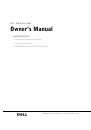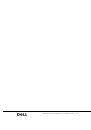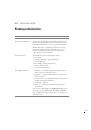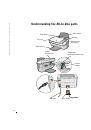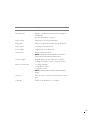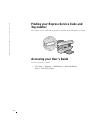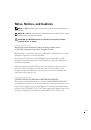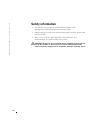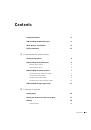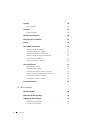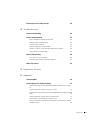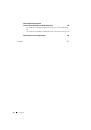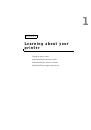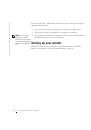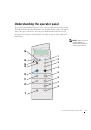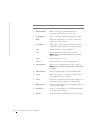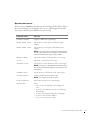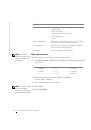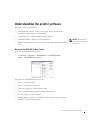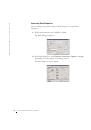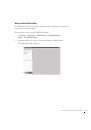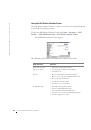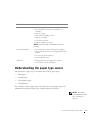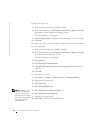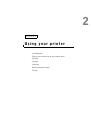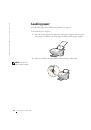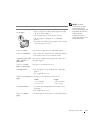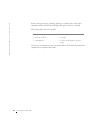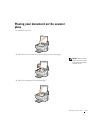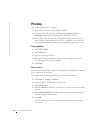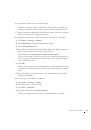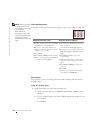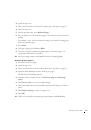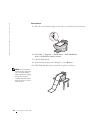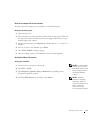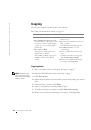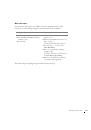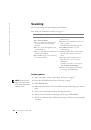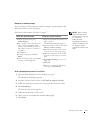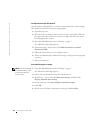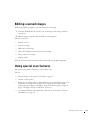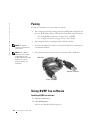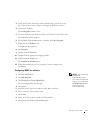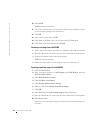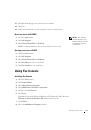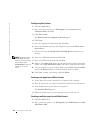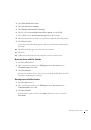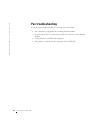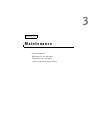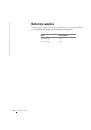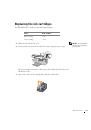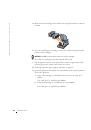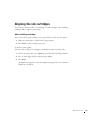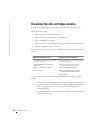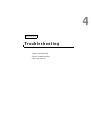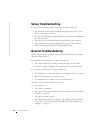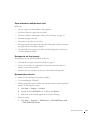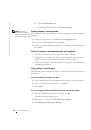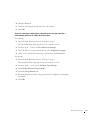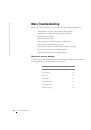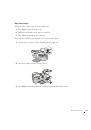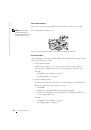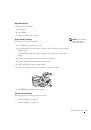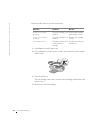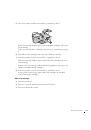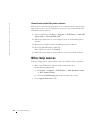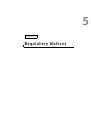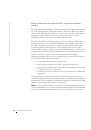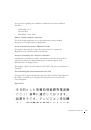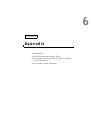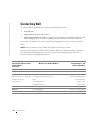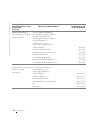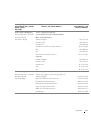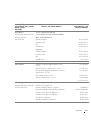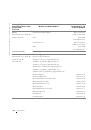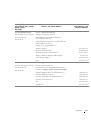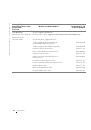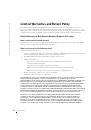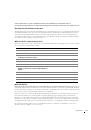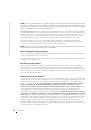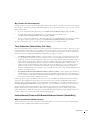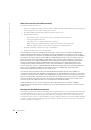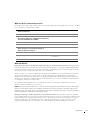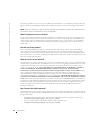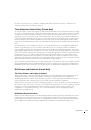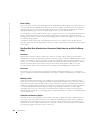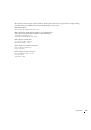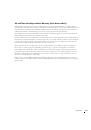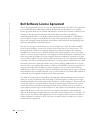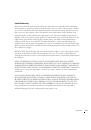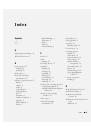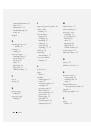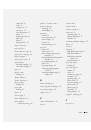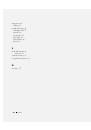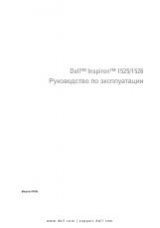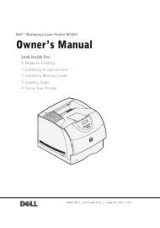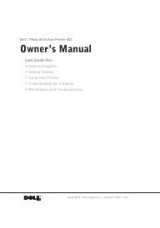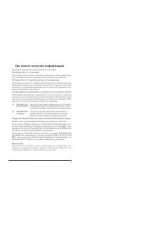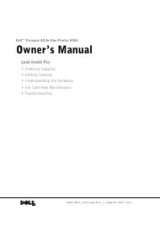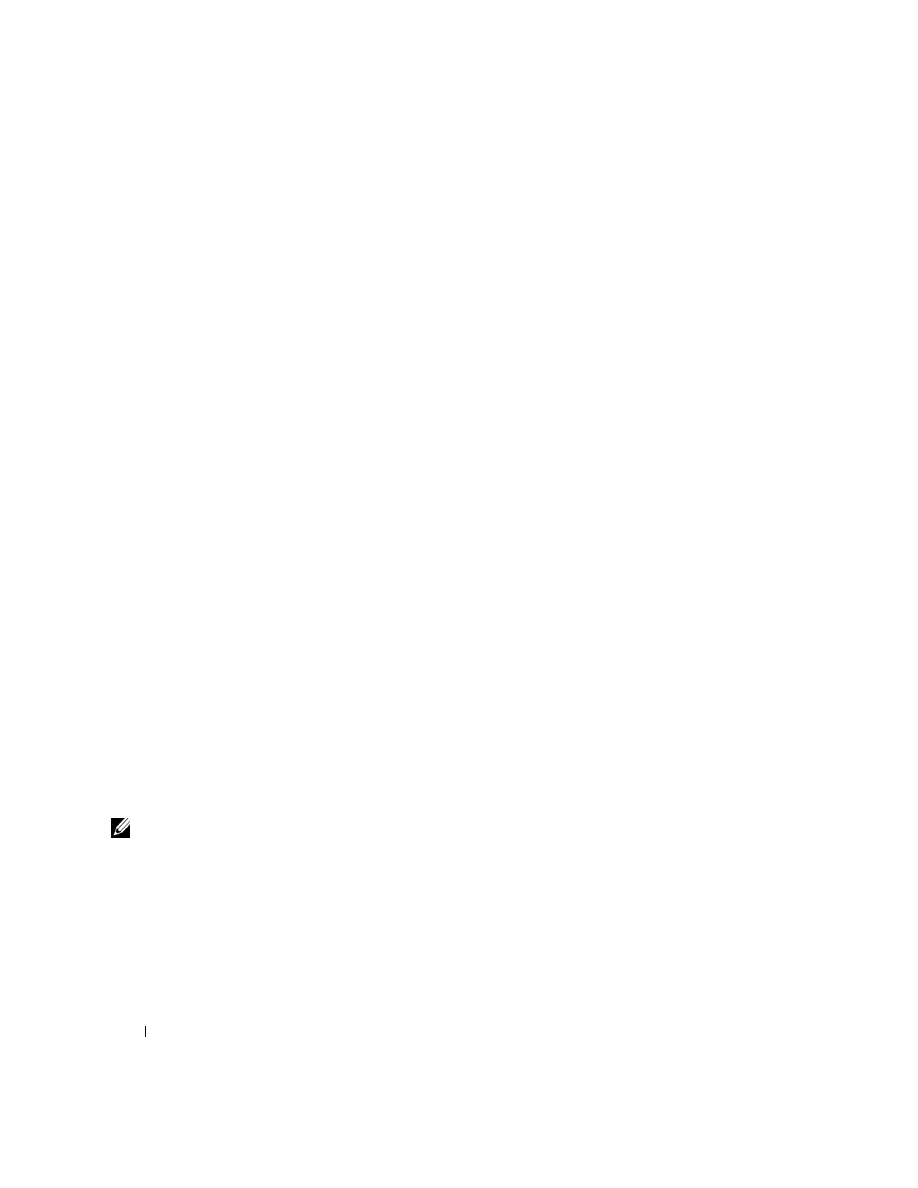
12
Learning about your printer
www
.dell.com/suppl
ies | support.dell.com
To choose the paper size:
1
With your document open, click
File
→
.
2
In the Print dialog box, click
Properties
,
Preferences
,
Options
, or
Setup
(depending on your program or operating system).
The Print Properties screen appears.
3
Click the
Paper Setup
tab, and then select the paper size you are using.
4
Click
OK
.
The paper type sensor is on unless you turn it off. If you want to turn it off for
the current print job:
1
With your document open, click
File
→
.
2
In the Print dialog box, click
Properties
,
Preferences
,
Options
, or
Setup
(depending on your operating system).
The Print Properties screen appears.
3
Click
Options
.
4
Click
Paper Type Sensor Options
.
5
Click
Allow the paper type sensor to select paper type
(the default) to
deselect it.
6
Click
OK
.
To permanently turn it off:
1
Click
Start
→
Settings
→
Printers
or
Start
→
Printers
and
Faxes
.
2
Right-click the printer icon.
3
Click
Properties
.
4
Click
Printing Preferences
.
NOTE:
To temporarily
override the paper type
sensor for a particular
print job, specify a paper
type in the GUI (graphical
user interface) under
Specialty paper.
5
Click
Options
or the
Printer Settings
tab.
6
Click
Paper Type Sensor Options
.
7
Click the box to deselect it.
8
Click
OK
on each of the open dialog boxes.